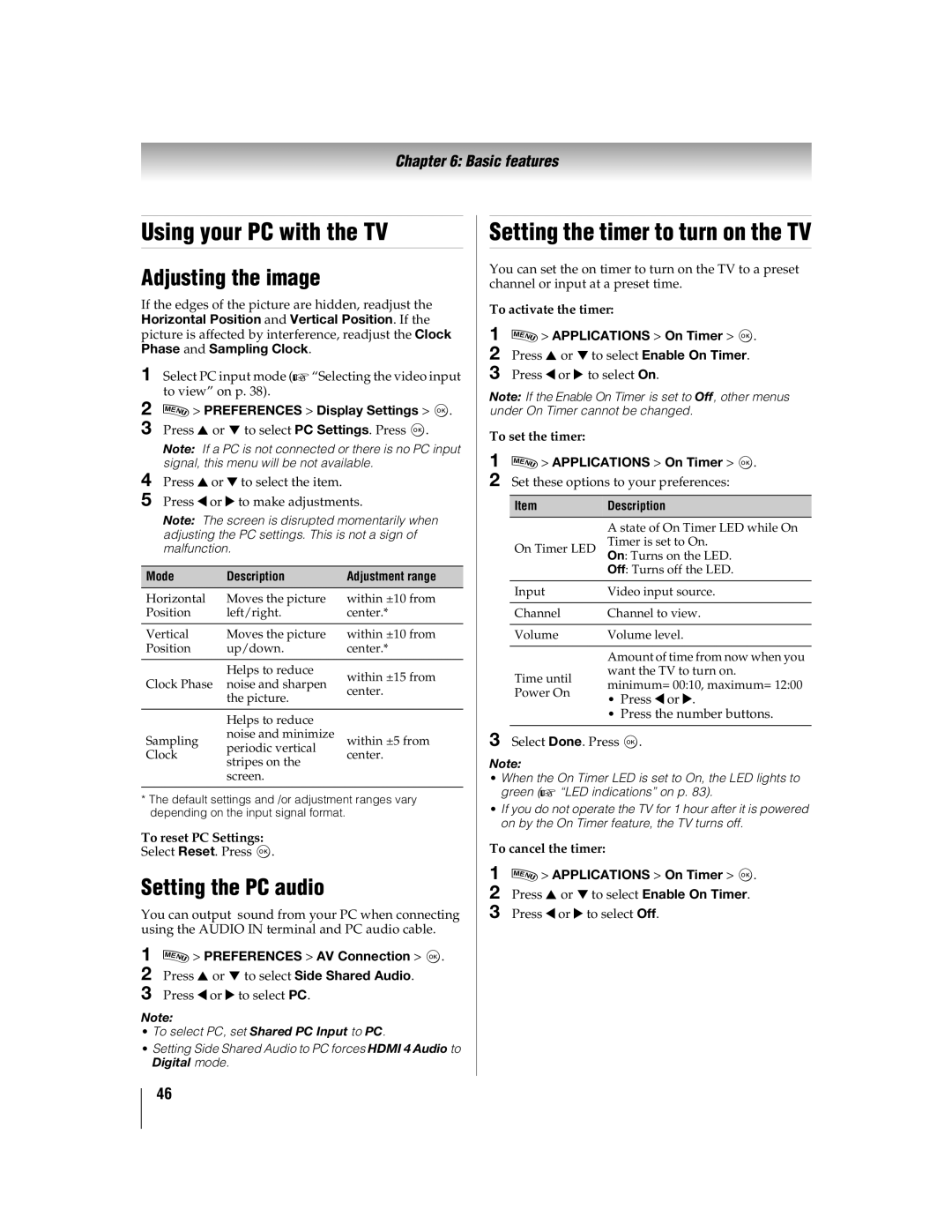46WX800U 55WX800U
Child Safety
Like
Additional Safety Precautions
Installation
Personal Injury DEATH, or Equipment Damage
Care
Risk of Electric Shock
To Display your LCD TV on the included Pedestal Stand
Service
To Display your LCD TV using a Wall Bracket
Removing the Pedestal Stand
About lithium battery
Observe the following for the battery of the 3D glasses
Do not drop, exert pressure on, or step on the 3D glasses
Wireless Radio
FCC Compliance Statement
Trademark Information
Page
Contents
Appendix
Advanced features
Troubleshooting
Index
Introduction
Features
Overview of installation, setup, and use
Energy Star qualified
Front panel controls
Back panel connections
Stand type
Bundling the cables
Wall Mount type
Overview of cable types
Connecting your TV
About the illustrations
You will need Coaxial cables
Connecting to Satellite dish, Antenna, or Cable TV
To view the antenna or cable signal
To view basic and premium cable channels
To view the Hdmi device video
Connecting an Hdmi or DVI device to the Hdmi input
To connect an Hdmi device, you will need
To connect a DVI device, you will need
VCR
Using the IR OUT terminal
Connecting remote IR devices
Preferences IR Control
To set the IR in mode
Connecting a digital audio system
Using the IR in terminal
Before controlling the audio
Connecting a Hdmi audio system
Using the TV remote and REGZA-LINKto control other devices
HDMIs ARC Audio Return Channel feature
Pin Signal Name
Connecting a PC
Connecting to the TV’s PC in terminal
Connection to the TV’s Hdmi terminal
Connecting to a home network
You will need Standard LAN cables
Controlling other devices
Using the remote control
Installing batteries
Toshiba device
Remote’s buttons
Modes TV , CABLE/SAT , BD , DVD
Initial Setup
Initial Setup and Menu
ANT/CABLE
Start Scan
Setup Quick Setup OK
Navigating the menu system
If channels are not found after scanning
Main menu layout
Quick menu
Changing Initial settings
Setting up your TV
Storing channels in memory optional
Skipping channels
Manual Tuning
Skipping video inputs
Configuring shared inputs
Setting the Auto Input feature
Labeling video inputs
Health precautions
Basic features
Before using 3D function, see the following
About the connecting cable
Using 3D functions
Switching display mode or selecting 3D format
Preferences 3D Setup OK
Setting the auto start mode
Setting the 3D PIN code
Option Description
Setting 3D Timer Lock
Setting 3D Start Message
Setting 3D Lock
Setting Enable 3D Timer
Tuning to the next programmed channel
Tuning channels
Setting the Channel Tuning Mode
Using the Channel Browser
Adding and clearing channels and inputs in the History List
Using Channel Return
Using SurfLock
REGZA-LINK
Analog CC mode
Using closed captions
Selecting the video input to view
Entering a new PIN code
Setting the PIN code
Digital CC settings
Changing or deleting your PIN code
Downloading an additional rating system
Using parental controls
Blocking TV programs and movies by rating V-Chip
Preferences Parental Control and Locks OK
Unlocking programs
Displaying ratings
Rating system
Locking video input
Setting a time limit for games
Locking specific channels
Locking the control panel
Controlling REGZA-LINKplayback devices
Using REGZA-LINK
REGZA-LINKinput source selection
To set the REGZA-LINKSetup
Adjusting the amplifier’s audio
Preferences REGZA-LINK Setup
Other REGZA-LINKfunctions
Viewing the Hdmi signal information
Using the Hdmi settings feature
Setting the Hdmi audio mode
ModeDescription
Adjusting the image
Using your PC with the TV
Setting the timer to turn on the TV
Setting the PC audio
Setting No Signal Power Down
Setting the sleep timer
Setting Automatic Power Down
Preferences Energy Saving Settings
Displaying TV status information
Setting Blue Screen
Adjusting Power LED’s Dimmer
Preferences Blue Screen Press C or c to select On. Press O
Setup System Information
Resetting to Factory Defaults
Power failure
Setup Reset TV OK
Selecting the picture size
Picture and sound controls
To select the picture size
Picture Size TheaterWide For 43 format programs
Full For 169 480i, 480p source programs only
For 1080i, 1080p, and 720p program sources
TheaterWide For letter box programs
Scrolling the picture
Using the Auto Aspect feature
Using the 43 Stretch
Freezing the picture
Adjusting the picture quality
Adjusting the picture
Selecting the picture mode
Picture Picture Mode
Using the advanced picture settings features
Smart Sensor
Backlight Adjustment Pro
Mode Descriptiom
Room Lighting
Expert Picture Settings
Viewing the TV’s brightness
Locking the picture settings
Setting Type
Copy to All Inputs
Muting the sound
Adjusting the audio
Adjusting the audio balance
Selecting stereo/SAP broadcasts
Using Dolby Volume
Using advanced sound features
Using surround sound
When you enjoy Internet services by wireless
Advanced features
Using your home network
Using under wireless LAN environment
Easy Setup using PBC Push Button Configuration
Setting up the Network
Wireless Setup
Easy Setup using PIN Personal Identification Number
Manual Setup
Enhanced 11n
IP Address Setup
Advanced Network Setup
Wireless Information
DNS Setup
Network Connection Test
To cancel the Network Connection Test
MAC Address
Setup Software Licences OK
Using the software keyboard
Performing a Software Upgrade
Viewing the Software Licences
NET TV menu
Using the NET TV feature
Guided Setup
Netflix
ButtonDescription
Preferences Netflix Setup OK
YouTube
Preferences Vudu Deactivation
To use the Drag Mode
Switching the pointer
Switching the frame
To use Function menu
Setting the view feature
Setting other features
Yahoo! TV Widgets
Using the Profile Widget
Profile Widget configures your user profile
Widgets OK
Using other Yahoo! Widgets
Setting up the Media Renderer feature
Using the Widget Gallery
Preferences Media Renderer Setup
Media Controller Setup
Device Name Setup
Web Password Setup
Maximum Volume Setup
Using Media Player with USB and SD Memory Card
Using the Media Player
Media Player Specifications
Basic operation
Setting Dlna Certified Server waking up
Using Media Player with Dlna Certified Server
To display the device information
Viewing Movie files
Item Description
To display the file status information
File specifications
Playing Music file
To use Avchd device
Advanced features
Viewing Photo files
Photo Select
Using the Photo Frame feature
Photo Edit
Auto Power Off
Troubleshooting
General troubleshooting
Troubleshooting
No light
Touch Sensor Power LED Blue
Touch Sensor except Power LED White
Blue blinks
Appendix
Specifications
ColorStream component video HD Input
PC in signal formats
Acceptable signal formats for PC in and Hdmi terminals
Format Resolution Frequency
Hdmi signal formats
Vesa Standard
Resolution Aspect ratio Frequency
Acceptable signal formats for 3D
3D Structure
Remote control functional key chart
Control Cable
Remote DVD/VCR
SAT
VCR PVR
Home
Blu-Ray
DVD AMP KEY DVD-R Blue
Home
Operating other devices
Device code setup
Programming the remote to operate other devices
Searching for a device code
Locking the volume keys
To unlock the remote’s volume keys
Clearing the remote’s programming
Button
Operating TV with combination buttons
Behavior/Mode
Hdmi
Cable Set Top Box
Remote control codes
Audio Amplifier
Cable/PVR Combo
Audio Receiver
Audio Accessory
Satellite Set Top Box
Video VCR
SAT/PVR Combo
BrandCode
DVD/VCR Combo
STS
Video DVD
NAD
DVD High Definition Blu-Ray
DVD High Definition HD-DVD
Limited United States Warranty
Limited Canadian Warranty
Limited One 1 Year Warranty on Parts and Labour
Arbitration and Dispute Resolution
Disclaimer and Limitation of Remedy
General Provisions
How to Obtain Warranty Services
Critical Applications
Wmdrm End User Notice
Index
104
105
Service Centers