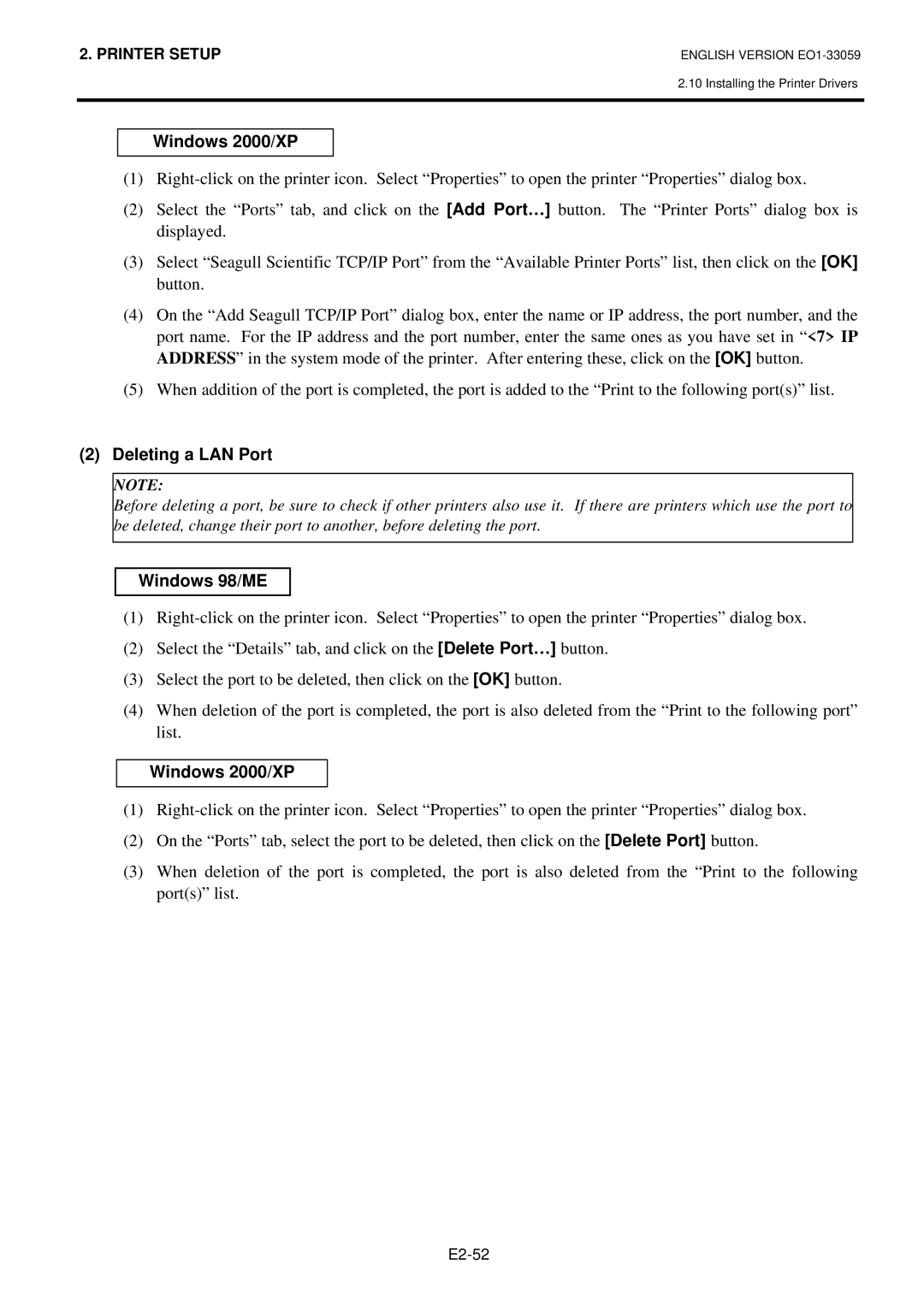2. PRINTER SETUP
ENGLISH VERSION
2.10 Installing the Printer Drivers
Windows 2000/XP
(1)
(2)Select the “Ports” tab, and click on the [Add Port…] button. The “Printer Ports” dialog box is displayed.
(3)Select “Seagull Scientific TCP/IP Port” from the “Available Printer Ports” list, then click on the [OK] button.
(4)On the “Add Seagull TCP/IP Port” dialog box, enter the name or IP address, the port number, and the port name. For the IP address and the port number, enter the same ones as you have set in “<7> IP ADDRESS” in the system mode of the printer. After entering these, click on the [OK] button.
(5)When addition of the port is completed, the port is added to the “Print to the following port(s)” list.
(2)Deleting a LAN Port
NOTE:
Before deleting a port, be sure to check if other printers also use it. If there are printers which use the port to be deleted, change their port to another, before deleting the port.
Windows 98/ME
(1)
(2)Select the “Details” tab, and click on the [Delete Port…] button.
(3)Select the port to be deleted, then click on the [OK] button.
(4)When deletion of the port is completed, the port is also deleted from the “Print to the following port” list.
Windows 2000/XP
(1)
(2)On the “Ports” tab, select the port to be deleted, then click on the [Delete Port] button.
(3)When deletion of the port is completed, the port is also deleted from the “Print to the following port(s)” list.