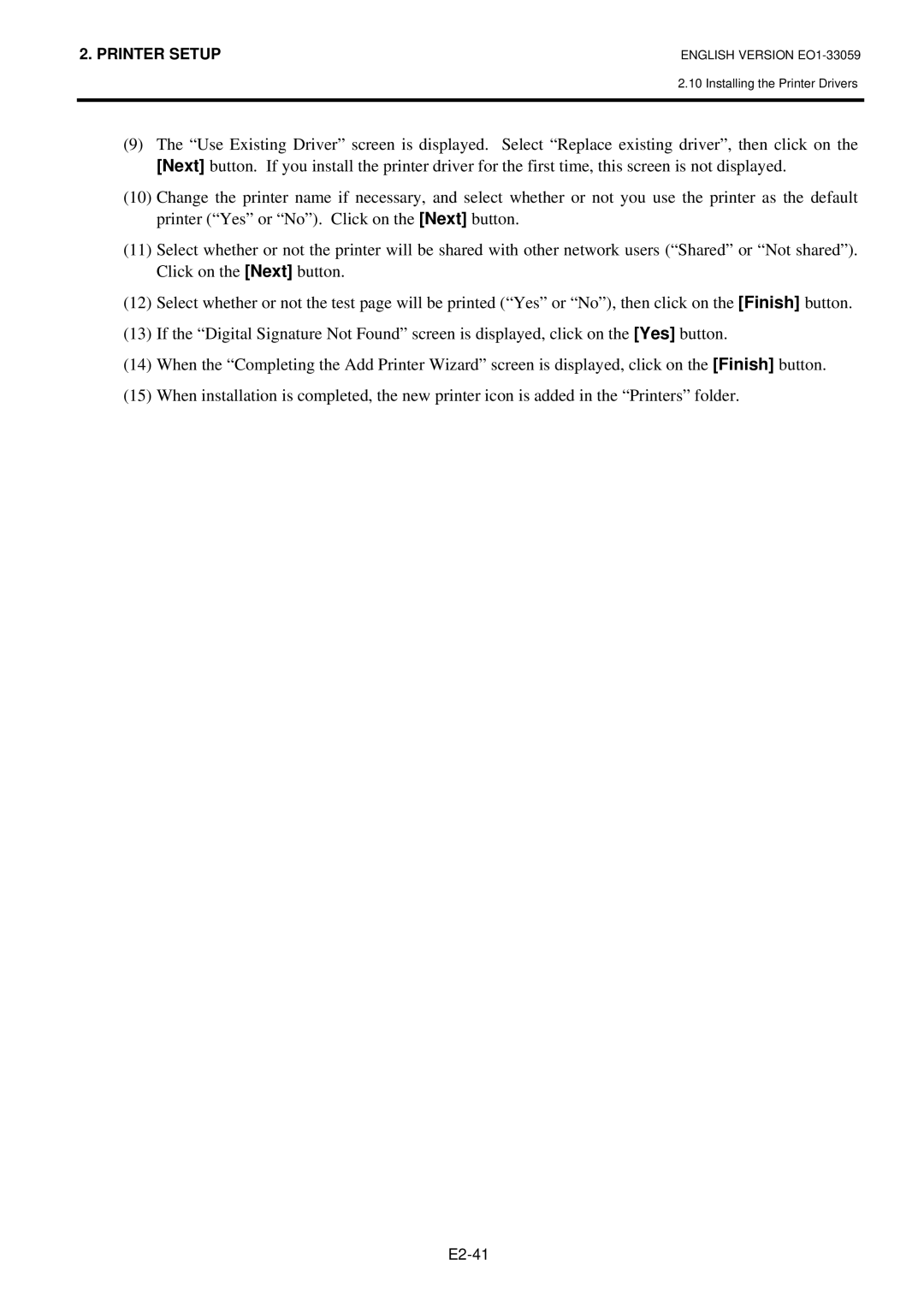2. PRINTER SETUP | ENGLISH VERSION |
2.10 Installing the Printer Drivers
(9)The “Use Existing Driver” screen is displayed. Select “Replace existing driver”, then click on the [Next] button. If you install the printer driver for the first time, this screen is not displayed.
(10)Change the printer name if necessary, and select whether or not you use the printer as the default printer (“Yes” or “No”). Click on the [Next] button.
(11)Select whether or not the printer will be shared with other network users (“Shared” or “Not shared”). Click on the [Next] button.
(12)Select whether or not the test page will be printed (“Yes” or “No”), then click on the [Finish] button.
(13)If the “Digital Signature Not Found” screen is displayed, click on the [Yes] button.
(14)When the “Completing the Add Printer Wizard” screen is displayed, click on the [Finish] button.
(15)When installation is completed, the new printer icon is added in the “Printers” folder.