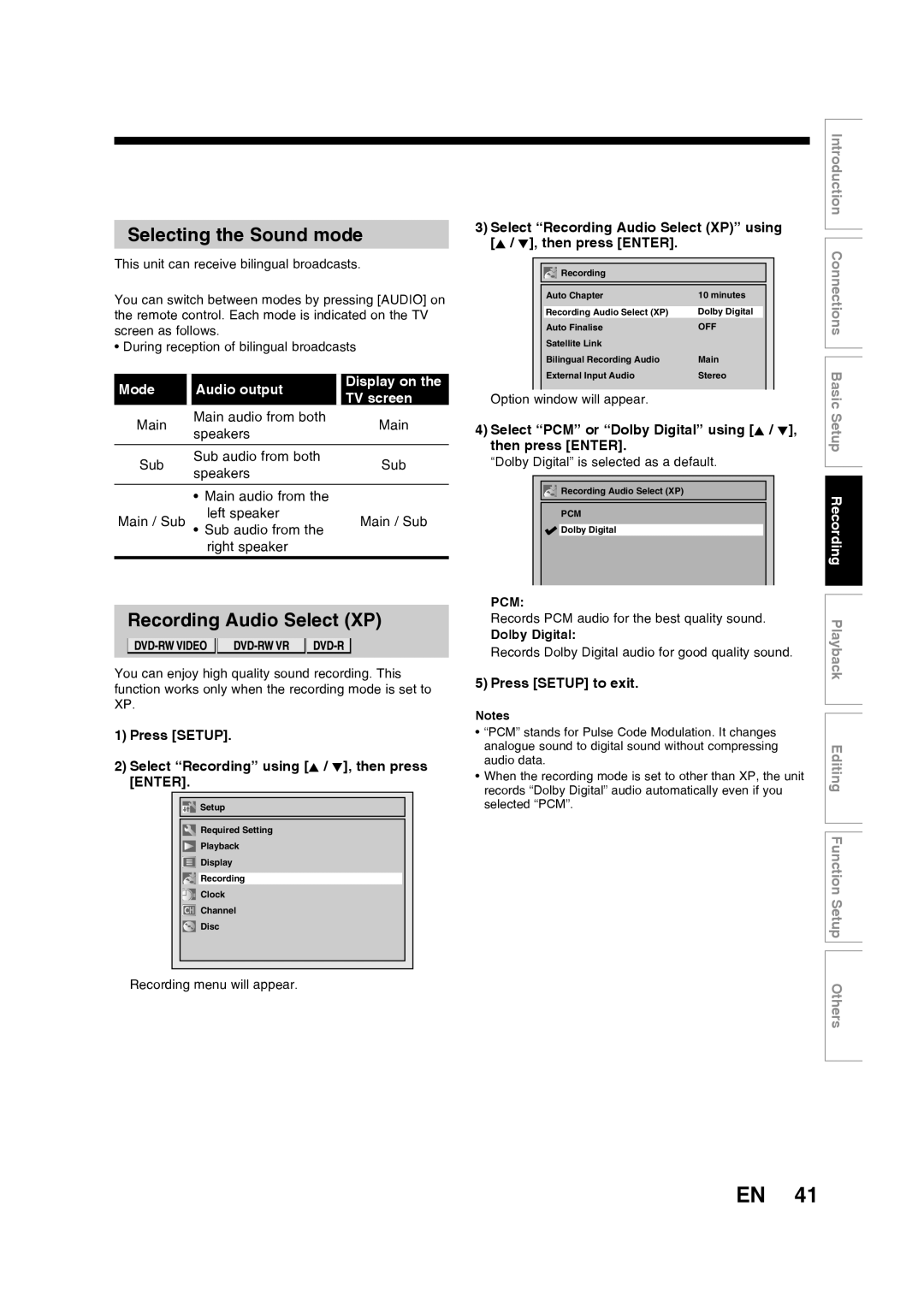R160SB Basic
Laser Safety
Precautions
Power Supply
Introduction
Declaration of Conformity
Connection to Power
Make your contribution to the environment
Mains Cord
Accessories Supplied
Installation Location
Avoid the Hazards of Electrical Shock and Fire
Moisture Condensation Warning
Cleaning the Unit
Maintenance
Table of contents
Troubleshooting Language code Glossary Specifications
Function Setup
Playback
Editing
Compatibility
Features
Disc Mark Specification Remarks
Using different disc types for different purposes
Choosing a disc
DVD disc types
10 EN
Disc Mark Specification Remarks DVD video
For playback only
Introduction Choosing a disc cont’d
On DVD-RW discs
On DVD-R discs
Marks on DVD video discs
Standards
12 EN
Yes
Yes No
Discs and purposes
7 8*9
Index to parts and controls
14 EN
Front Panel
Rear Panel
Introduction Index to parts and controls cont’d
16 EN
Setup button
Timer PROG. button
OPEN/CLOSE a button
Number buttons
Display message
18 EN
Front Panel Display Guide
About the remote control
Installing batteries in the remote control
Keep in mind the following when using the remote control
1Open the cover Insert batteries
20 EN
Display menu Setup menus
On Screen menu
Disc Protect VR mode only
DVD-RW VR mode
CD, MP3, JPEG, Video CD
Format DVD-RW only
Page
Connections
24 EN
Connections
AV3RearAV4Front
Connecting to external equipment
After you have completed connections
26 EN
Digital audio for better sound quality
Basic Setup
Basic Setup
Initial setting
Press Enter to start Channel Tuning
28 EN
Manual tuning
Channel setting
Auto tuning
Follow steps 1 to 3 in Manual tuning on
To skip a Preset channel
30 EN
Move
Manual Clock Setting
Setting the clock
Auto Clock Setting
32 EN
Press Setup to exit the Clock menu
Select the desired option using K / L, then press Enter
Select TV Aspect using K / L, then press Enter
Selecting the TV aspect ratio
If you have a standard TV
Page
Recording
Information on DVD recording
Recording Mode
36 EN
Information
Restrictions on recording
What is CPRM?
Information on copy control
Making discs playable in other DVD player Finalise
Selecting the Recording format
Select Format using K / L, then press
38 EN
Choosing the recording format of a blank disc
Select Video mode or VR mode using K / L, then press Enter
Select Format Mode using K / L, then press Enter
Press Setup to exit Insert a blank disc
Formatting is complete
40 EN
Reformatting a disc Setting Auto Chapter
Press Setup Select Recording using K / L, then press Enter
Selecting the Sound mode
Select PCM or Dolby Digital using K / L, then press Enter
Recording Audio Select XP
42 EN
Select External Input Audio using K / L, then press Enter
Select Stereo or Bilingual using K / L, then press Enter
Press I/y ON/STANDBY to turn on the unit
Select the recording mode using REC Mode
Basic recording
Press REC I to start recording
44 EN
Press Stop C to stop the recording
Recording Basic recording cont’d
Has enough space remaining for the time you set
One-touch Timer Recording
46 EN
Recording One-touch Timer Recording cont’d
Stop mode, press Timer Prog
Timer Recording
Select a programme using K / L, then press
Timer Programming list will appear
Enter the time to start and to end using
Enter the date using K / L, then press B
Recording Timer Recording cont’d
48 EN
Select PDC to on or OFF using K / L. See
Select the recording mode using K / L, then press B
Press I/y ON/STANDBY
Press Enter when all information required is entered
50 EN
To correct the timer programming
If the timer programming did not complete correctly
Error numbers indicate
Press Clear to erase the selected programme
Priority of overlapped settings
Hints for Timer Recording
52 EN
PDC Programme Delivery Control
If the recording time entirely overlaps
Satellite Link
If the recording time is partially overlapped
54 EN
Select the input jack type to be used using
Select Select Video using K / L, then
Press Setup to exit
Connection to an external equipment
56 EN
Recording Settings for an external equipment cont’d
Recording from an external equipment
Before recording from external equipment, see
SEP SLP EP
Select a recording mode using REC MODE. See
58 EN
Setting disc protection
Finalising discs
Select Finalise using K / L, then press Enter
To cancel finalising DVD-RW only
Select Yes using K / L, then press Enter
60 EN
Finalising is complete
Auto finalise
Select Auto Finalise using K / L, then press Enter
Select on using K / L, then press Enter
Page
Playback
Playing back a DVD-RW / DVD-R
Basic playback
64 EN
Menu / List
Press TOP Menu to display the Title menu
Select Play using K / L, then press Enter
Select the desired title using K / L/ / B
66 EN
Press Stop C to stop playback
Playing back a DVD-VIDEO / Video CD / CD

![]()
![]() Setup
Setup![]() Required Setting
Required Setting![]() Playback
Playback![]() Display
Display![]() Recording
Recording![]() Clock
Clock![]() Channel
Channel![]() Disc
Disc![]()
![]() Recording
Recording![]()
![]() Recording Audio Select (XP)
Recording Audio Select (XP)![]() Dolby Digital
Dolby Digital![]() Introduction Connections Basic Setup Recording Playback
Introduction Connections Basic Setup Recording Playback![]() Editing Function Setup Others
Editing Function Setup Others