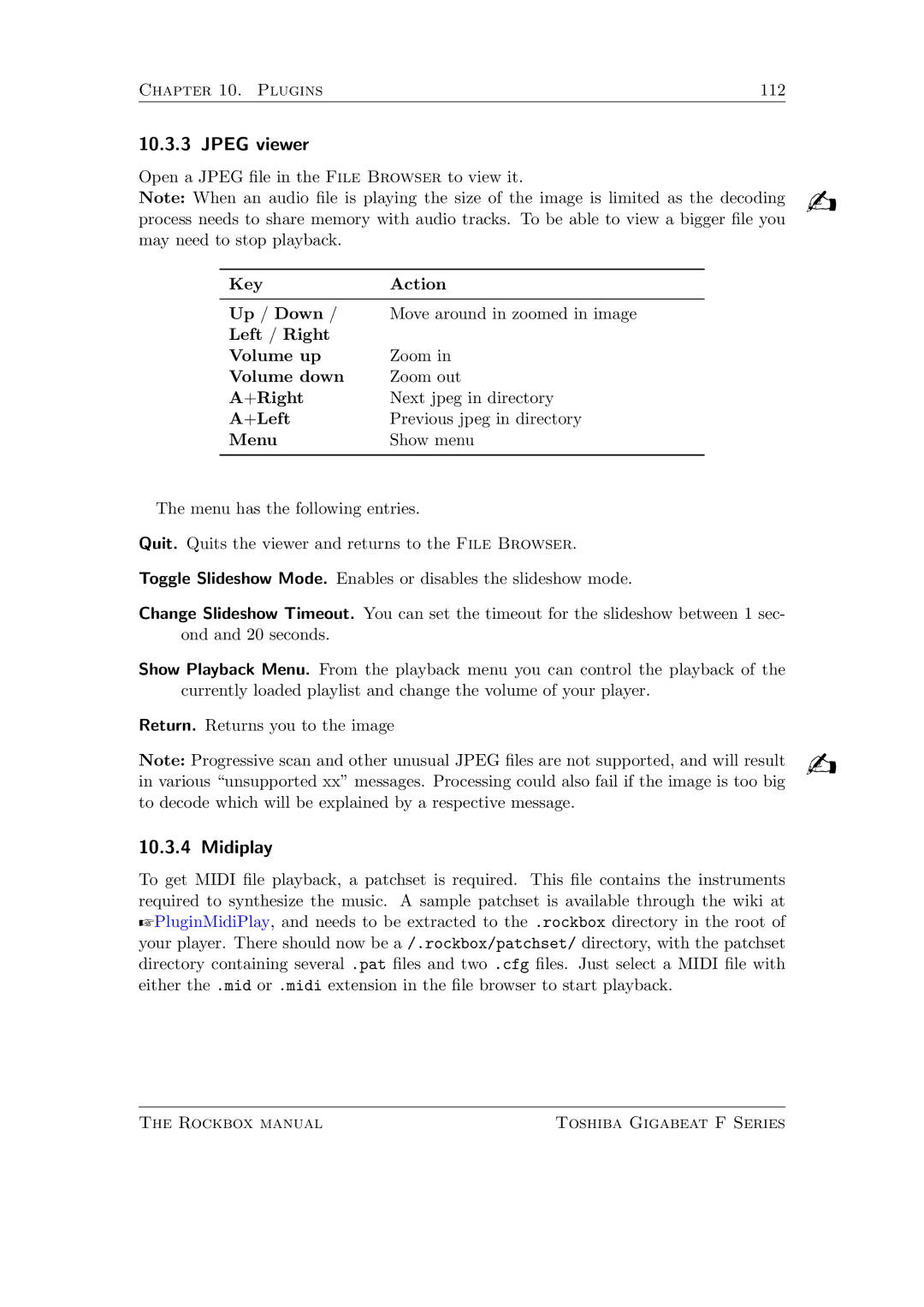Chapter 10. Plugins | 112 |
10.3.3 JPEG viewer
Open a JPEG le in the File Browser to view it. | b | |||
Note: When an audio le is playing the size of the image is limited as the decoding | ||||
process needs to share memory with audio tracks. To be able to view a bigger le you | ||||
may need to stop playback. |
|
|
| |
|
|
|
|
|
| Key | Action |
| |
|
|
|
|
|
| Up / Down / | Move around in zoomed in image |
| |
| Left / Right |
|
|
|
| Volume up | Zoom in |
| |
| Volume down | Zoom out |
| |
| A+Right | Next jpeg in directory |
| |
| A+Left | Previous jpeg in directory |
| |
| Menu | Show menu |
| |
|
|
|
| |
The menu has the following entries. |
| |||
Quit. Quits the viewer and returns to the File Browser. |
| |||
Toggle Slideshow Mode. Enables or disables the slideshow mode. |
| |||
Change Slideshow Timeout. You can set the timeout for the slideshow between 1 sec- |
| |||
ond and 20 seconds. |
|
|
| |
Show Playback Menu. From the playback menu you can control the playback of the |
| |||
currently loaded playlist and change the volume of your player. |
| |||
Return. Returns you to the image |
| |||
Note: Progressive scan and other unusual JPEG les are not supported, and will result | b | |||
in various \unsupported xx" messages. Processing could also fail if the image is too big | ||||
to decode which will be explained by a respective message.
10.3.4 Midiplay
To get MIDI le playback, a patchset is required. This le contains the instruments required to synthesize the music. A sample patchset is available through the wiki at ZPluginMidiPlay, and needs to be extracted to the .rockbox directory in the root of your player. There should now be a /.rockbox/patchset/ directory, with the patchset directory containing several .pat les and two .cfg les. Just select a MIDI le with either the .mid or .midi extension in the le browser to start playback.
The Rockbox manual | Toshiba Gigabeat F Series |