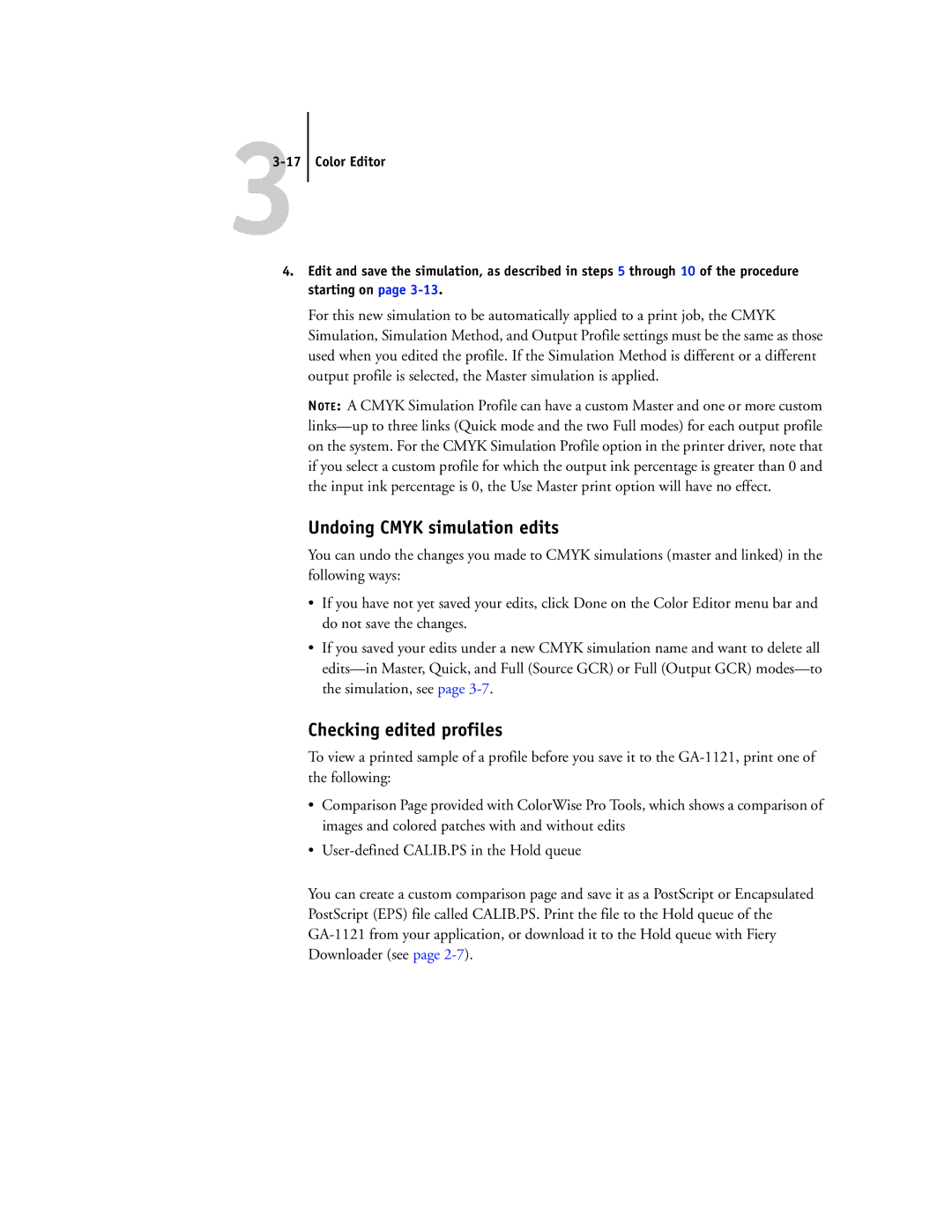Color Editor
4.Edit and save the simulation, as described in steps 5 through 10 of the procedure starting on page
For this new simulation to be automatically applied to a print job, the CMYK Simulation, Simulation Method, and Output Profile settings must be the same as those used when you edited the profile. If the Simulation Method is different or a different output profile is selected, the Master simulation is applied.
NOTE: A CMYK Simulation Profile can have a custom Master and one or more custom
Undoing CMYK simulation edits
You can undo the changes you made to CMYK simulations (master and linked) in the following ways:
•If you have not yet saved your edits, click Done on the Color Editor menu bar and do not save the changes.
•If you saved your edits under a new CMYK simulation name and want to delete all
Checking edited profiles
To view a printed sample of a profile before you save it to the
•Comparison Page provided with ColorWise Pro Tools, which shows a comparison of images and colored patches with and without edits
•
You can create a custom comparison page and save it as a PostScript or Encapsulated PostScript (EPS) file called CALIB.PS. Print the file to the Hold queue of the