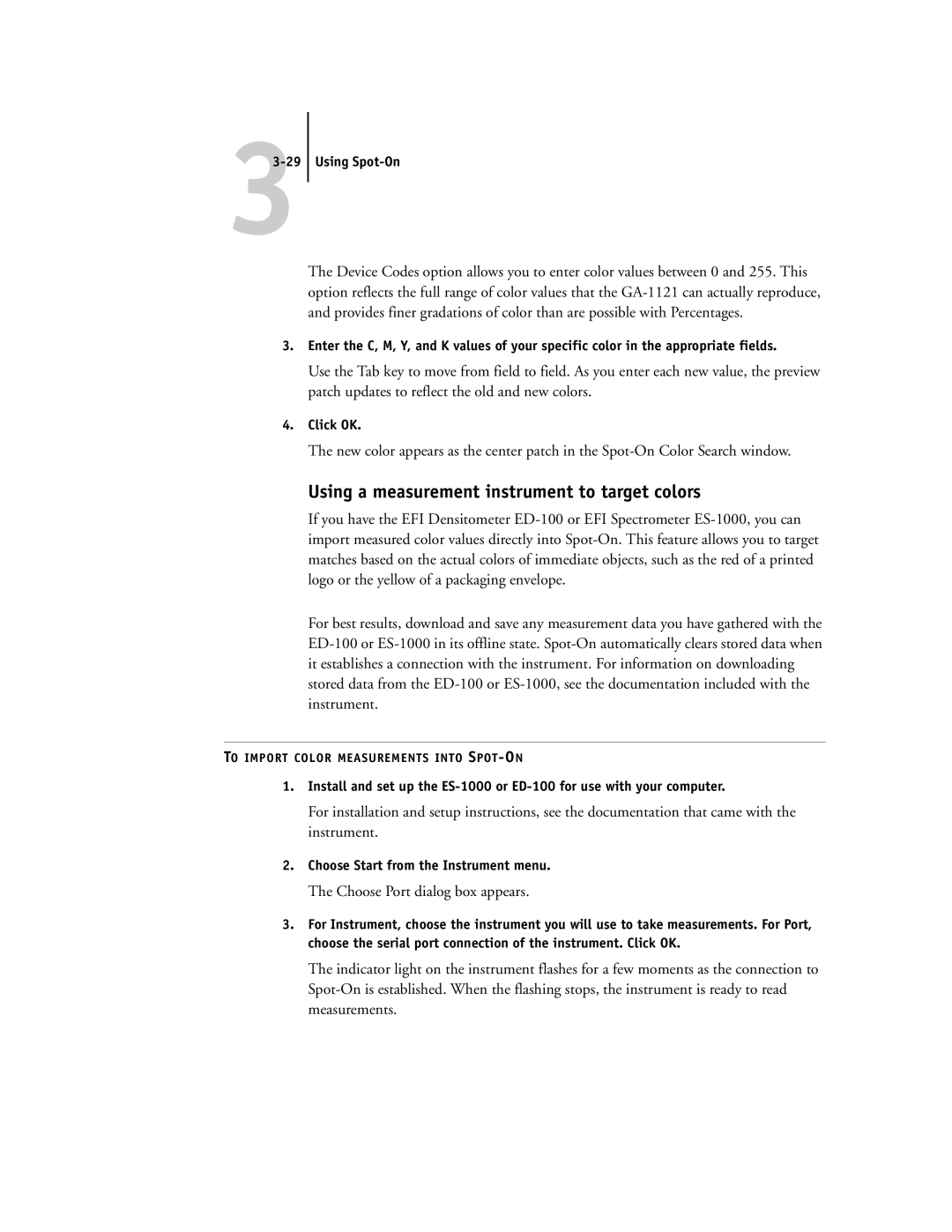33-29
Using Spot-On
The Device Codes option allows you to enter color values between 0 and 255. This option reflects the full range of color values that the
3.Enter the C, M, Y, and K values of your specific color in the appropriate fields.
Use the Tab key to move from field to field. As you enter each new value, the preview patch updates to reflect the old and new colors.
4.Click OK.
The new color appears as the center patch in the
Using a measurement instrument to target colors
If you have the EFI Densitometer
For best results, download and save any measurement data you have gathered with the
TO IMPORT COLOR MEASUREMENTS INTO
1.Install and set up the
For installation and setup instructions, see the documentation that came with the instrument.
2.Choose Start from the Instrument menu.
The Choose Port dialog box appears.
3.For Instrument, choose the instrument you will use to take measurements. For Port, choose the serial port connection of the instrument. Click OK.
The indicator light on the instrument flashes for a few moments as the connection to