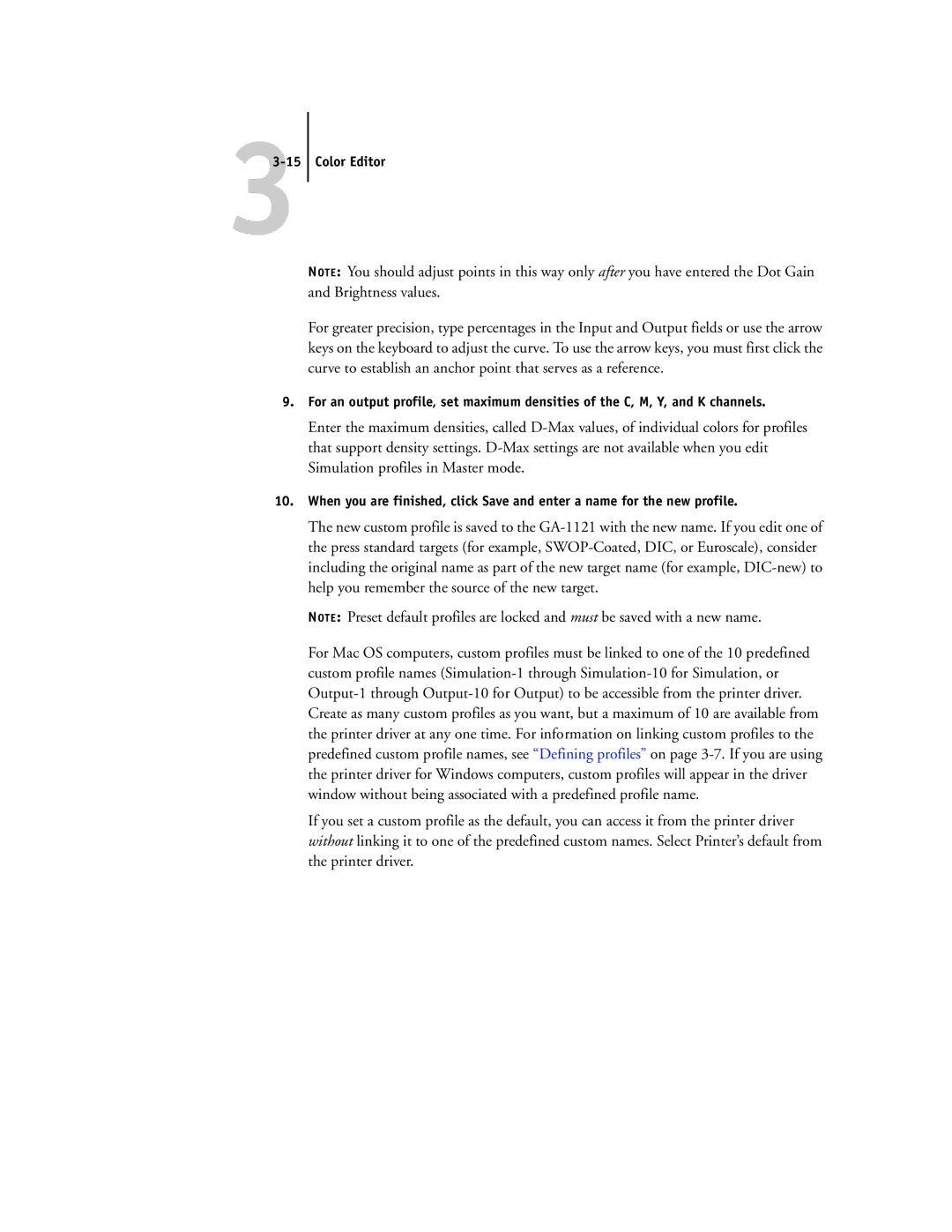33-15
Color Editor
NOTE: You should adjust points in this way only after you have entered the Dot Gain and Brightness values.
For greater precision, type percentages in the Input and Output fields or use the arrow keys on the keyboard to adjust the curve. To use the arrow keys, you must first click the curve to establish an anchor point that serves as a reference.
9.For an output profile, set maximum densities of the C, M, Y, and K channels.
Enter the maximum densities, called
10.When you are finished, click Save and enter a name for the new profile.
The new custom profile is saved to the
NOTE: Preset default profiles are locked and must be saved with a new name.
For Mac OS computers, custom profiles must be linked to one of the 10 predefined custom profile names
If you set a custom profile as the default, you can access it from the printer driver without linking it to one of the predefined custom names. Select Printer’s default from the printer driver.