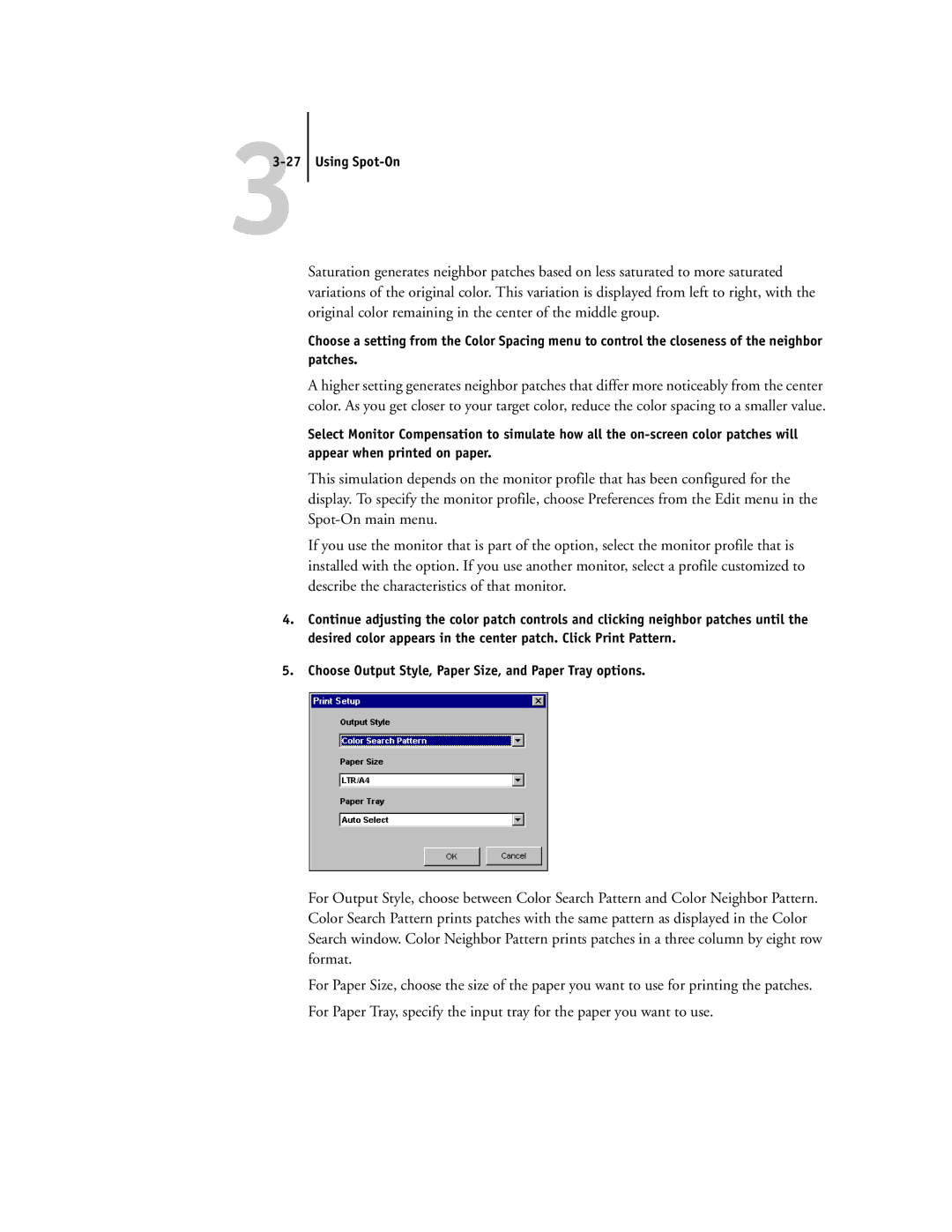33-27
Using Spot-On
Saturation generates neighbor patches based on less saturated to more saturated variations of the original color. This variation is displayed from left to right, with the original color remaining in the center of the middle group.
Choose a setting from the Color Spacing menu to control the closeness of the neighbor patches.
A higher setting generates neighbor patches that differ more noticeably from the center color. As you get closer to your target color, reduce the color spacing to a smaller value.
Select Monitor Compensation to simulate how all the
This simulation depends on the monitor profile that has been configured for the display. To specify the monitor profile, choose Preferences from the Edit menu in the
If you use the monitor that is part of the option, select the monitor profile that is installed with the option. If you use another monitor, select a profile customized to describe the characteristics of that monitor.
4.Continue adjusting the color patch controls and clicking neighbor patches until the desired color appears in the center patch. Click Print Pattern.
5.Choose Output Style, Paper Size, and Paper Tray options.
For Output Style, choose between Color Search Pattern and Color Neighbor Pattern. Color Search Pattern prints patches with the same pattern as displayed in the Color Search window. Color Neighbor Pattern prints patches in a three column by eight row format.
For Paper Size, choose the size of the paper you want to use for printing the patches.
For Paper Tray, specify the input tray for the paper you want to use.