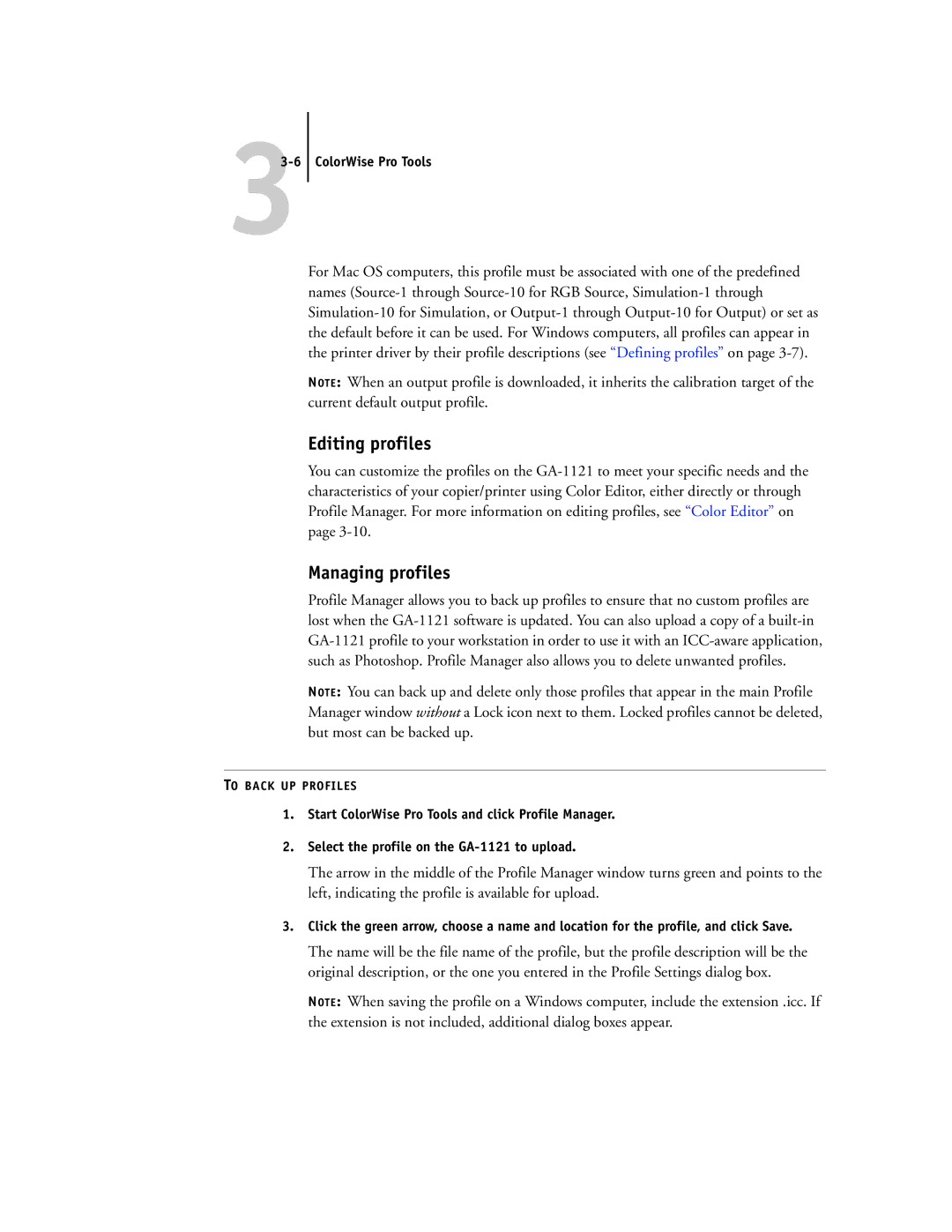33-6
ColorWise Pro Tools
For Mac OS computers, this profile must be associated with one of the predefined names
NOTE: When an output profile is downloaded, it inherits the calibration target of the current default output profile.
Editing profiles
You can customize the profiles on the
Managing profiles
Profile Manager allows you to back up profiles to ensure that no custom profiles are lost when the
NOTE: You can back up and delete only those profiles that appear in the main Profile Manager window without a Lock icon next to them. Locked profiles cannot be deleted, but most can be backed up.
TO BACK UP PROFILES
1.Start ColorWise Pro Tools and click Profile Manager.
2.Select the profile on the
The arrow in the middle of the Profile Manager window turns green and points to the left, indicating the profile is available for upload.
3.Click the green arrow, choose a name and location for the profile, and click Save.
The name will be the file name of the profile, but the profile description will be the original description, or the one you entered in the Profile Settings dialog box.
NOTE: When saving the profile on a Windows computer, include the extension .icc. If the extension is not included, additional dialog boxes appear.