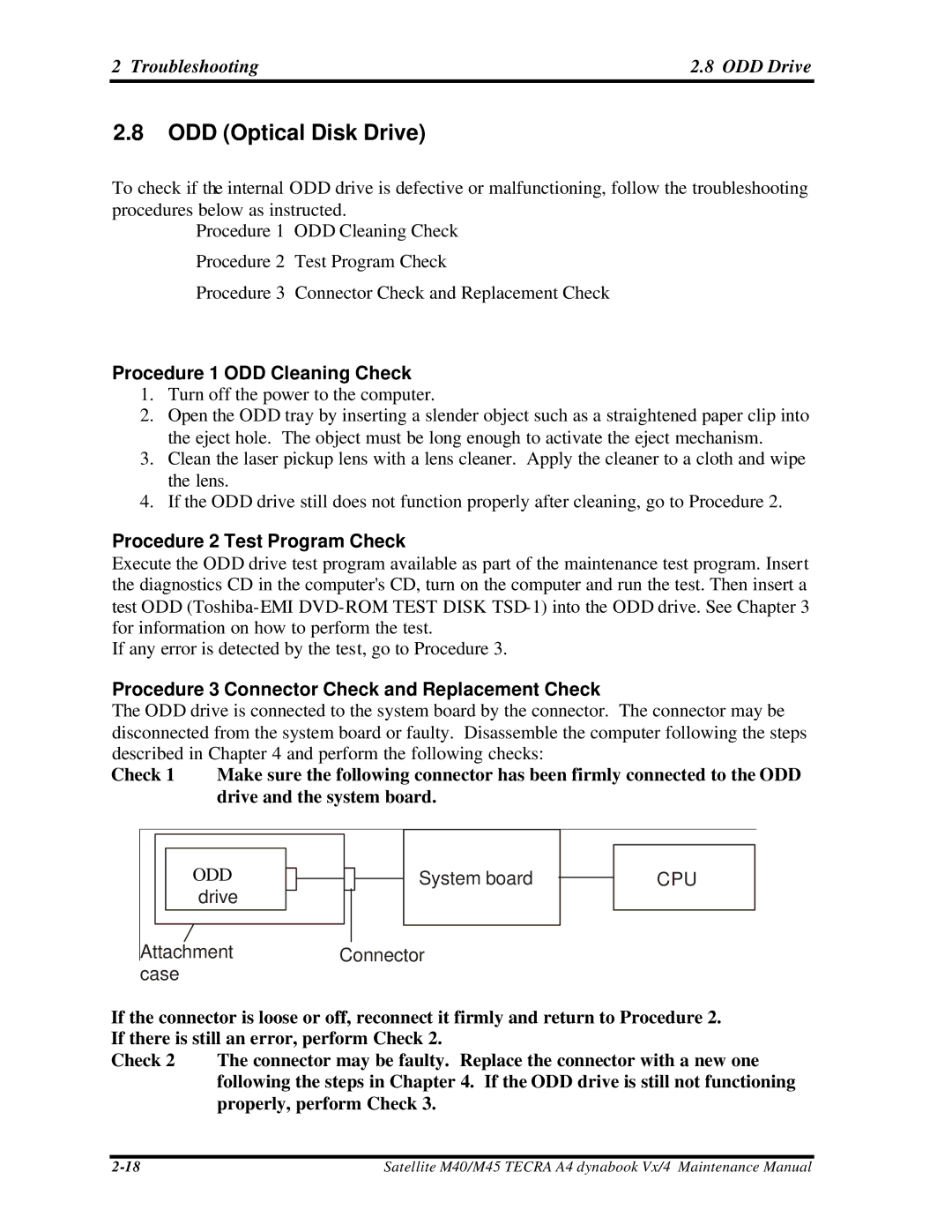2 Troubleshooting | 2.8 ODD Drive |
2.8ODD (Optical Disk Drive)
To check if the internal ODD drive is defective or malfunctioning, follow the troubleshooting procedures below as instructed.
Procedure 1 ODD Cleaning Check
Procedure 2 Test Program Check
Procedure 3 Connector Check and Replacement Check
Procedure 1 ODD Cleaning Check
1.Turn off the power to the computer.
2.Open the ODD tray by inserting a slender object such as a straightened paper clip into the eject hole. The object must be long enough to activate the eject mechanism.
3.Clean the laser pickup lens with a lens cleaner. Apply the cleaner to a cloth and wipe the lens.
4.If the ODD drive still does not function properly after cleaning, go to Procedure 2.
Procedure 2 Test Program Check
Execute the ODD drive test program available as part of the maintenance test program. Insert the diagnostics CD in the computer's CD, turn on the computer and run the test. Then insert a test ODD
If any error is detected by the test, go to Procedure 3.
Procedure 3 Connector Check and Replacement Check
The ODD drive is connected to the system board by the connector. The connector may be disconnected from the system board or faulty. Disassemble the computer following the steps described in Chapter 4 and perform the following checks:
Check 1 Make sure the following connector has been firmly connected to the ODD drive and the system board.
ODD | System board | CPU |
drive |
|
|
Attachment | Connector |
|
case |
|
|
If the connector is loose or off, reconnect it firmly and return to Procedure 2. If there is still an error, perform Check 2.
Check 2 The connector may be faulty. Replace the connector with a new one following the steps in Chapter 4. If the ODD drive is still not functioning properly, perform Check 3.
Satellite M40/M45 TECRA A4 dynabook Vx/4 Maintenance Manual |