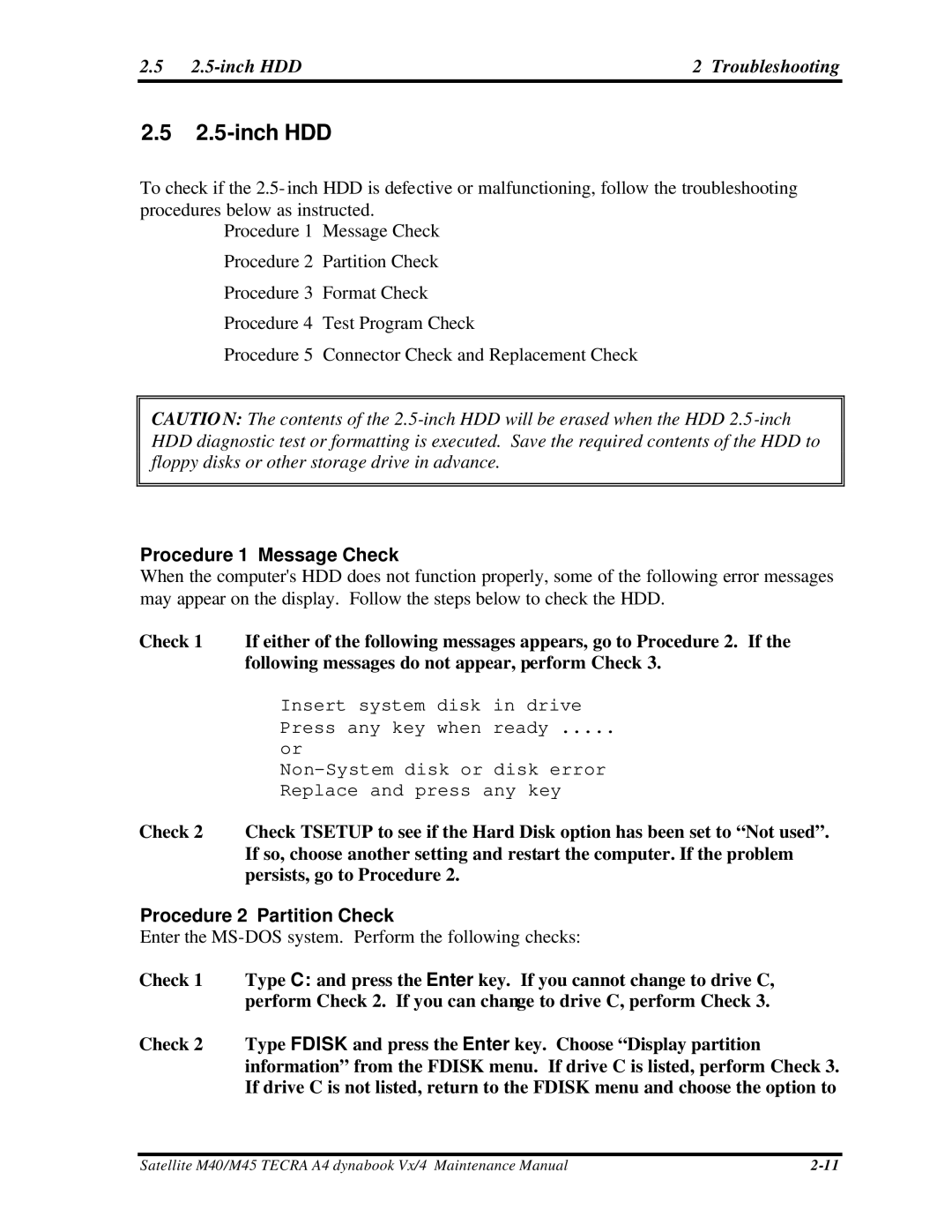2.5 | 2 Troubleshooting |
2.52.5-inch HDD
To check if the 2.5- inch HDD is defective or malfunctioning, follow the troubleshooting procedures below as instructed.
Procedure 1 Message Check
Procedure 2 Partition Check
Procedure 3 Format Check
Procedure 4 Test Program Check
Procedure 5 Connector Check and Replacement Check
CAUTIO N: The contents of the
Procedure 1 Message Check
When the computer's HDD does not function properly, some of the following error messages may appear on the display. Follow the steps below to check the HDD.
Check 1 If either of the following messages appears, go to Procedure 2. If the following messages do not appear, perform Check 3.
Insert system disk in drive Press any key when ready .....
or
Check 2 Check TSETUP to see if the Hard Disk option has been set to “Not used”. If so, choose another setting and restart the computer. If the problem persists, go to Procedure 2.
Procedure 2 Partition Check
Enter the
Check 1 Type C: and press the Enter key. If you cannot change to drive C, perform Check 2. If you can change to drive C, perform Check 3.
Check 2 Type FDISK and press the Enter key. Choose “Display partition information” from the FDISK menu. If drive C is listed, perform Check 3. If drive C is not listed, return to the FDISK menu and choose the option to
Satellite M40/M45 TECRA A4 dynabook Vx/4 Maintenance Manual |