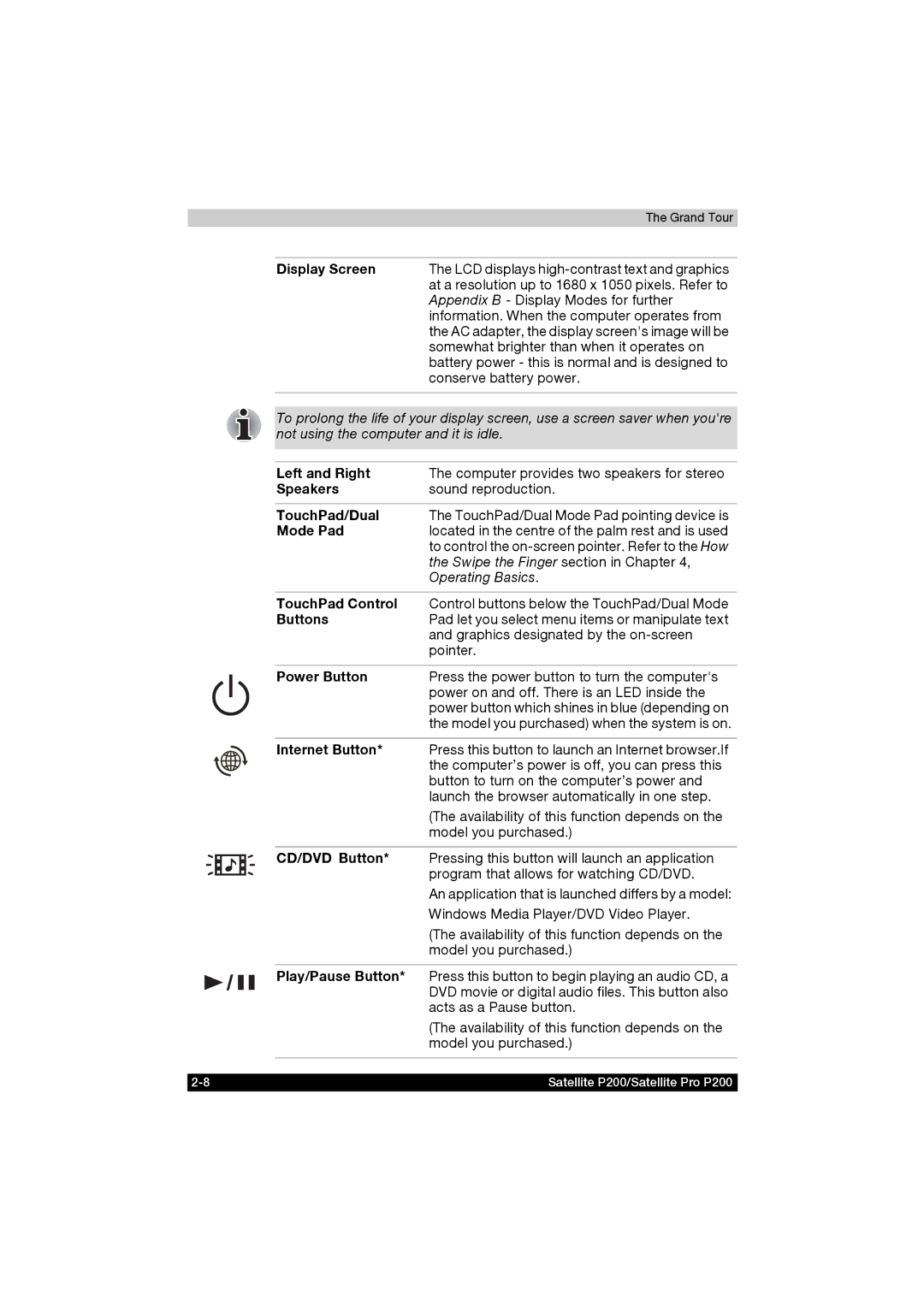Toshiba
Copyright
Disclaimer
Trademarks
Safety Instructions
Macrovision License of Notice
When Using Your Computer
Satellite P200/Satellite Pro P200
FCC information
FCC notice Declaration of Conformity Information
Toshiba assumes no liability for any damage in such case
EMC Regulatory Information
EU Declaration of Conformity
Contact
Telephone
Canadian Regulatory Information Canada Only
Optical Disc Drive Safety Instruction
Pioneer
DVD Super Multi DVR-K17
Toshiba Samsung Storage Technology
TS-L632D
Hitachi-LG Data Storage
DVD Super Multi GSA-T20N
Panasonic
DVD Super Multi UJ-850U
Teac
Toshiba
HD DVD-R SD-L902A
International Precautions
Modem warning notice
Conformity Statement
Network Compatibility Statement
Japan regulations
Pursuant to FCC CFR 47, Part
Region selection
Redial
Type of service
Telephone company procedures
If problems arise
Disconnection
Instructions for IC CS-03 certified equipment
Modem warning notice for Australia
ATZ
Satellite P200/Satellite Pro P200 Xxiii
Important Notice
General conditions
General Precautions
Creating a computer-friendly environment
Stress injury
Heat injury
Pressure or impact damage
PC Card overheating
Mobile phones
Table of Contents
Getting Started
Accessing HW Setup -1 HW Setup Window
About the HD DVD
Troubleshooting
Preface
Manual contents
Conventions
Equipment checklist
Messages
Terminology
Hardware
Software
Documentation
Xxxvi Satellite P200/Satellite Pro P200
Satellite P200/Satellite Pro P200 Series Features
Features
Processor
Disclaimer CPU
Chipset
Memory
Slot
L2 Cache
Power
Disclaimer Battery Life
Floppy Disk Drive devices
TouchPad/Dual Mode Pad
Display
Disclaimer LCD
Disclaimer Graphics Processor Unit GPU
Disclaimer HDD Drive Capacity
DVD Super Multi drive supporting ± R Double Layer
DVD-RAM DVD+R double layer
HD DVD-ROM DVD-RW DVD+R DVD+RW DVD-RAM
Slots depending on configuration
Multiple Digital
Media Card SD
Pro/xD
Ports depending on configuration
Multimedia
Communications depending on configuration
Security
Security Lock Slot
Special features
Toshiba Power
Diagnostic Tool
Sleep
Fingerprint
Accessibility
Components
Common Driver
Toshiba Zooming
Toshiba ConfigFree
Setup
Toshiba Disc
Creator
Windows Mobility Center
High capacity battery
Options
Pack
USB Floppy Disk
Satellite P200/Satellite Pro P200
Grand Tour
Front with the display closed
Power LED
Battery LED
Access LED
Wireless
Volume Control
Right side
USB Port
Modem Jack
Left side
Optical Disc Drive
LED
Fan Vents
RGB Monitor Port
LAN Jack
TV Out Port
Hdmi Port
Battery Pack Lock
Underside
Subwoofer
Front with the display open
CD/DVD Button
Mode Pad
Power Button
Display Screen
Left and Right
Stop
Previous Button
Next Button
Number Pad
Keyboard Indicators
Optical Disc drive
Region codes for DVD drives and media
Writable discs
CDs
DVDs
DVD Super Multi drive supporting ±R Double Layer
HD DVD-R drive
HD DVD read
DVD-RDL write
HD DVD-R write
AC adapter
Satellite P200/Satellite Pro P200
Getting Started
Connecting the AC adapter
Connect the power cord to the AC adapter
Turning on the power
This section describes how to turn on the power
Opening the display
Turning off the power
Shut Down mode Boot mode
Starting up for the first time
Sleep Mode
Benefits of Sleep Mode
Executing Sleep Mode
Hibernation mode
Sleep Mode limitations
Benefits of Hibernation Mode
Starting Hibernation Mode
Automatic Hibernation Mode
Data save in Hibernation Mode
System Recovery Options
System Recovery Options
Restarting the computer
\TOSAPINS\
Create an Optical Recovery Discs
Satellite P200/Satellite Pro P200
\TOSAPINS\
Using the TouchPad/Dual Mode Pad
Operating Basics
Switch button
Volume
Mail button
Configfree
Windows Photo
Gallery
Application buttons
How the Swipe the Finger
Points to note about the FingerPrint Sensor
Protector Suite QL screen is displayed
Click FingerPrint and click Delete
Set up Procedure
Points to note about the FingerPrint Utility software
FingerPrint Registration
Click Next
Window Logon via FingerPrint Authentication
FingerPrint Authentication Procedure
Start up the computer
FingerPrint Power-on Security
How to Enable FingerPrint Power-on Security Settings
General
FingerPrint Single Sign-On Feature
How to Enable FingerPrint Single Sign-On Feature
Using the Web Camera
FingerPrint utility limitations
Using the software
Using the internal modem
Settings
Region selection
Help
Settings
AutoRun Mode
You can enable or disable the following settings
Properties menu
Connecting
Modem Selection
Dialing Properties
Location list for region selection
Disconnecting
Connecting the LAN cable
Wireless LAN
Disconnecting the LAN cable
Bluetooth wireless technology
Bluetooth Stack for Windows by Toshiba
Security
Worldwide operation
Wireless communications
Wireless communication switch
Wireless communication LED
Product Support
Using optical disc drives
Loading optical disc media
Grasp the drawer gently and pull until it is fully open
Lay the disc, label side up, in the drawer
Removing optical disc media
To remove the disc, follow the steps below
Toshiba Disc Creator
Buttons
CD/DVD play control buttons
Media Care
Data Verification
Click the OK button
Discs
TV-Out & Hdmi
Setting up more than one display
Cleaning the computer
Moving the computer
Satellite P200/Satellite Pro P200
About the HD DVD
Summary
Important information on use
HD DVD Media
Using Toshiba HD DVD Player to enjoy HD DVDs
HD DVD Playback Restrictions
Media Structures and Capacity
HD DVD Playback
When Using
Important information on playing HD DVD Video discs
HD DVD Video discs
Display Devices & Audio
Using Toshiba HD DVD Player
Starting Toshiba HD DVD Player
Important information on using Toshiba HD DVD Player
Operating Toshiba HD DVD Player
Touch the CD/DVD panel on the Front operation panel
Area to display the Control window when it is
Display Area
Isnt displayed
Maximize Maximizes the window of Toshiba HD DVD
Open Toshiba HD DVD Player Help
Toshiba HD DVD Player Control window
Eject Opens the disc tray
Jumps to the previous chapter
Search Specification
Subtitle Switches between available subtitles Sound
Disc. Click DVD button to switch to the DVD layer
More than 1 audio track
Using the Computer in place of an HD DVD Player
Before Connecting
Connecting to the Computer
Switching between Computer and Television Display
HD DVD-R Disc writing Software
Start -All Programs -CD&DVD Applications -Disc Creator
Opening the Toshiba Disc Creator Manual
When using Toshiba HD DVD
Display Compatibility
Important message
Disclaimer
Before writing or rewriting
Fujifilm Corporation
Labelflash
When writing or rewriting
How to make a LabelflashTM DVD
Click Labelflash setting and choose Draw Quality
Writing CDs/DVDs/HD DVDs on a HD DVD-R drive
Click Print
RAM
Satellite P200/Satellite Pro P200
When writing or rewriting
When Using Ulead DVD MovieFactory for Toshiba
How to make a DVD-Video
How to learn more about Ulead DVD MovieFactory
Important information for use
Satellite P200/Satellite Pro P200
Satellite P200/Satellite Pro P200
Keyboard
Typewriter keys
F1 ... F12 function keys
Soft keys Fn key combinations
Emulation keys
Any key or use the TouchPad/Dual Mode Pad
Hotkeys
While holding down the Fn key
Windows special keys
Number Pad
Generating Ascii characters
Hold Alt + Fn
Power and Power-Up Modes
Power conditions
Battery partially Operates Charge Charged LED Battery Amber
DC in blue
Installed LED Battery off
DC in off
Power indicators
Battery indicator
DC in indicator
Power indicator
Battery types
Battery pack
Real Time Clock battery
Care and use of the battery pack
Safety precautions
Satellite P200/Satellite Pro P200
Procedures
Charging the batteries
Battery charging notice
Battery type Power on Power off
Time
Charging time hours
Monitoring battery capacity
Maximizing battery operating time
Replacing the battery pack
Retaining data with power off sleep mode
Extending battery life
Removing the battery pack
Unlock the Battery Pack Lock
Installing the battery pack
To install a battery pack, follow the steps below
Toshiba Password Utility
User Password
Supervisor password
Starting the computer by password
Power-up modes
Panel power off/on
Enter the Password Press Enter
System automatic Sleep/Hibernation
HW Setup
Accessing HW Setup
HW Setup Window
Cancel
Password
Boot Priority
Keyboard
Enables Wake-up on LAN
Disables Wake-up on LAN Default
This feature enables or disables the Built-in LAN
Enables Built-in LAN function Default
Power devices
Battery pack AC adapter
Optional Devices
Cards/Memory
Installing an Express Card
Express Card
Removing an Express Card
SD/SDHC/MMC/MS/MS Pro/xD Memory cards
Card Type Capacities
Installing a memory card
Removing a memory card
Memory expansion
Memory card care
Point to note about Memory Module Error
Installing Memory on Bottom Side
Removing the memory module socket cover
Removing Memory on Bottom Side
Replace the battery
Latch
External monitor
Television
For Intel
Satellite P200/Satellite Pro P200
Choose Display Settings to change resolution and colors
For ATI Mobility RadeonTM HD2400/HD2600
Click Start Control Panel Personalization
Click Start and All Programs Click Catalyst Control Center
Connecting the Hdmi out port
Country/Region Signal Format
Settings for display video on Hdmi
Settings for audio on Hdmi
Go to Start then select Control Panel
Remote Controller
Power
Maintenance -Power Options. The following
Access indicator
Select Control Panel -System
Using the Remote Controller
Operational range of the Remote Controller
Distance
Angle
Installing/Removing batteries
Type of battery that can be used for the Remote Controller
Installing the batteries
Replacing the batteries
Precautions
Link IEEE1394a
Click the Safely Remove Hardware icon on the Task Bar
Point to i.LINK IEEE1394a device and click
Security lock
Troubleshooting
Problem solving process
Preliminary checklist
Analyzing the problem
Hardware and system checklist
Software
Hardware
System start-up
Self test
Power
Overheating power down
AC power
Problem
Battery
Problem Procedure
Keyboard
LCD panel
Hard disk drive
Password
Wireless LAN
ProblemProcedure
Link IEEE1394
Sound system
Pointing device
USB mouse
Click the Pointer Options tab
TV output signal
Refer also to your USB device’s documentation
Refer to , The Keyboard
Sleep/Hibernation
Memory expansion
Modem
On cleaning
Character display
For more information, refer to , About the HD DVD
Obstruction. Remove any foreign object
Mode 1, Mode 2, CD-ROM XA
DVD-ROM, DVD-Video, DVD-R
RAM, DVD+R Double Layer
DVD-R dual Layer
HD DVD-R or HD DVD-ROM drive supporting disc recording
Disk drive
Real Time Clock
For information on disk care refer to , Operating Basics
Fingerprint Sensor
Web Camera
Toshiba support
Before you call
Where to write
10-20 Satellite P200/Satellite Pro P200
Disclaimers
CPU
Battery Life
Memory Main System
That the operating system is 64-bit
HDD Drive Capacity
Graphics Processor Unit GPU
Non-applicable Icons
Copy Protection
Images
LCD Brightness and Eye Strain
All images are simulated for purposes of illustration
Specifications
Dimensions
399mm W x 288mm D x 46.5mm H. Max
Weight
Environmental Requirements
Built-in Modem
Error correcting
Protocol
Speed
Data compression
Satellite P200/Satellite Pro P200
CRT Display Color Depth Refresh Rate Resolution Bit
Display Modes
Displaying movies on a TV or CRT
Display Modes
Satellite P200/Satellite Pro P200
For ATI Mobility RadeonTM HD2400/HD2600
Displaying movies on a Hdmi Monitor
Select CCC
AC Power Cord and Connectors
Certification agencies
Europe
UL approved BS approved
AS approved
Agency
CSA approved
Glossary
Abbreviations
Glossary-2 Satellite P200/Satellite Pro P200
Satellite P200/Satellite Pro P200 Glossary-3
Glossary-4 Satellite P200/Satellite Pro P200
KB See kilobyte
Glossary-6 Satellite P200/Satellite Pro P200
Satellite P200/Satellite Pro P200 Glossary-7
Glossary-8 Satellite P200/Satellite Pro P200