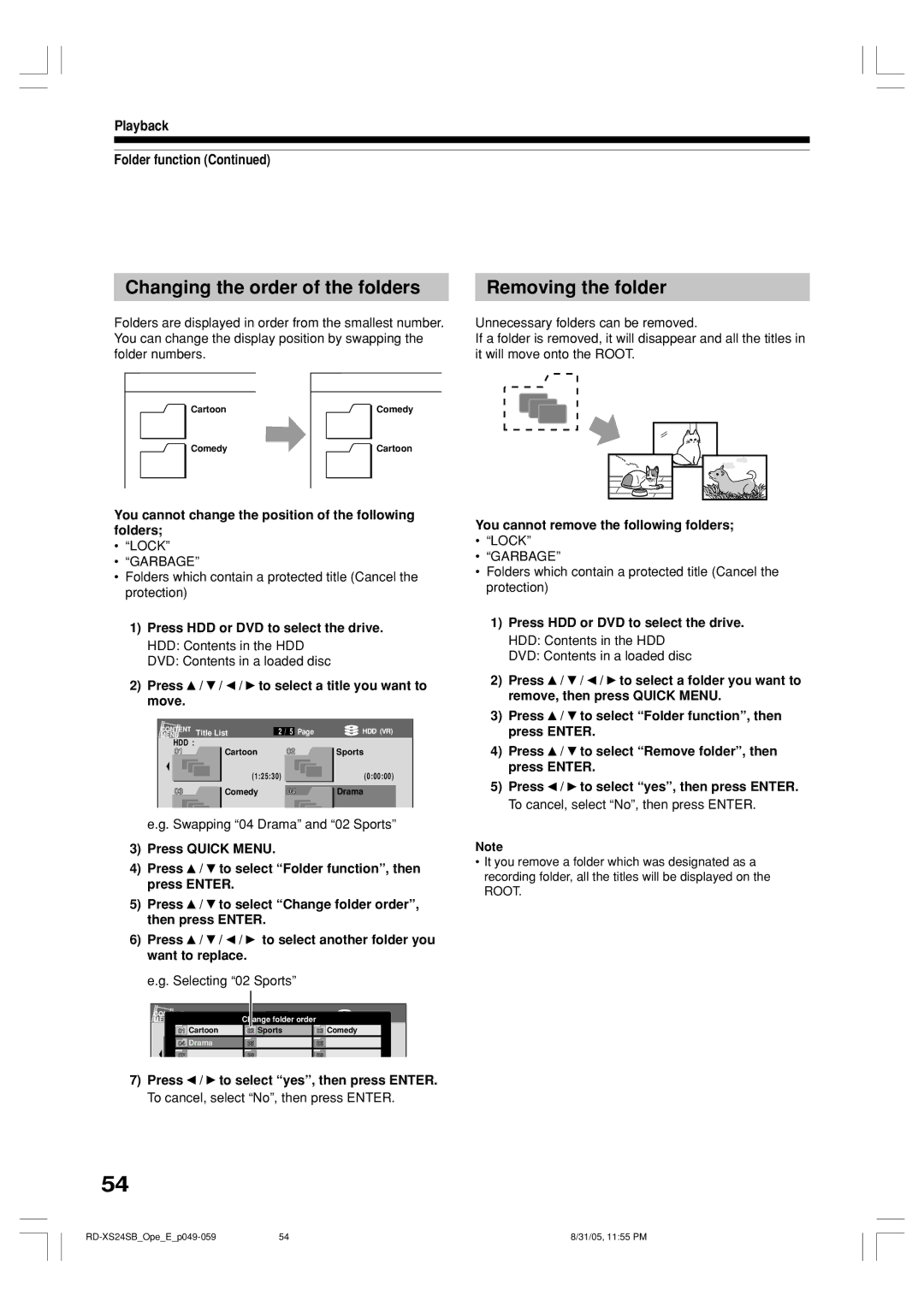RD-XS24SB
P000422620 PM0020766010 2005 Toshiba Corporation
Table of contents
Function Setup
Others
Introduction
About this product
Compatible discs
On DVD-RAM discs
DVD-RAM discs with cartridges are recommended for recording
On DVD-RW discs
On DVD-R discs
Remarks
Structure of disc contents
Marks on DVD video discs
Yes No
On cleaning discs
Yes
On handling discs
To save favorite contents DVD-RAM
Disc selection for the first use of HDD & DVD recorder
VR mode and Video mode
Introduction Recording format and disc selection
VR mode in DVD-R/RW advanced use
What is VR mode?
Index to parts and controls
Front panel
Display
Rear panel
RD-XS24SBOpeEp014-019 31/05, 1151 PM
Remote control
Slide to open
Tvdvd
Use this to display a menu screen that is recorded on
Delete button
Menu
Return
Before operating this recorder
Single sided
Turning the power off
Disc tray lock
Double sided
Open Close
Press
Main function buttons
To select the drive to operate
To select an item, then press Enter
Press Quick Menu
Introduction Main function buttons Quick Menu operation
Opening a Quick Menu
Press / to select an item, then press
Video CD
Hint on reading this manual
HDD
Audio CD
Initializing a disc Logical format
Before recording
Initializing a disc
Recording
Naming a disc
Selecting the DVD mode
Initializing a disc Physical format
Press / / / to select Start, then press
Select Video mode rec. setting and press Enter
Setting for recording on a DVD-R/RW disc in Video mode
Press Setup during stop
Select DVD recorder operation and press Enter
Checking the disc space
Selecting the recording mode
Press REC Mode repeatedly to select the recording mode
Press Remain
Press Enter
Press / to select Timer recording, then press Enter
Press Menu
Preparation
ENTER. e.g
When complete, press Enter
Press to select Set timer then press
To programme another recording, press to
Selected programme
Press Mode
To stop a programmed recording
Program modification is registered
Setting items at , 7
DVD
PCM
Optional settings on REC Menu
Recording Programming a recording REC Menu
8Ratio for DVD-Video
Auto chp div if no s
PDC Programme Delivery Control System
9DVD-Video chp div
Pwr Off
Shifting a time period of a recording Time Shift
Relief recording
Press Extend repeatedly
Press Channel to select a channel to record
Recording a TV programme
Press HDD or DVD to select a media to record on
Press REC
To pause recording to omit an unnecessary portion
Recording Recording a TV programme
Progress
To change a TV channel to be recorded
Output jack Output jacks
Using the input jacks on the front of the recorder
Recording an external source
Audio cable Video cable AV1TV AV1
Press HDD or DVD to select a recording media
Press REC of this recorder to start recording
Recording Recording an external source
When recording from a camcorder
Check the condition of the source equipment before playing
Deleting recorded contents
To protect recorded content
Others
Technical information
RD-XS24SBOpeEp042-048 31/05, 1154 PM
Play your favorite contents
Playback
Playing recorded contents Content Menu
Erasing content
Reading Content Menu
To skip the contents in pre-determined increments
To stop playback
Playing in slow-motion Not available in CD playback
Playback Playing recorded contents Content Menu
Playing in fast reverse or fast forward
Skipping to the next/previous chapter or track
Playing all titles original/playlist in a disc
Checking the background information on a selected title
Folder function
Creating folders
Folder settings menu appears
When finished, press Mode
To change the folder name
Playback Folder function
Moving into Garbage
Emptying Garbage
Fin
Moving multiple titles into a folder
Moving a recorded title into a Folder
Deleting out from a folder
Moving into Cartoon
Changing the order of the folders
Removing the folder
Press To select, then press Enter Off
Setting of Lock
Operating Lock
While selecting LOCK, press Quick Menu Press
Press DVD
Locating a title using the top menu
Playing a DVD video disc
Press Play
To turn the subtitles on or off
Selecting the sound
Selecting Subtitles
Selecting the camera angle
Playing a TV programme currently being recorded Chase Play
Go back to the beginning of the TV program using Skip REV
Other playback functions
While recording a TV programme on the HDD, press Timeslip
Introduction RecordingPlayback Editing Function setup Others
Playback Other playback functions
To cancel the zoom
Zooming a picture
You can magnify areas within a picture
Press Search in the lid
Press the number buttons to enter a number of the section
You can select a preferred language and a sound format
Recorded sounds
Viewing Jpeg files
Load a CD that contains Jpeg files
Viewing a specified photo single view
On the Content Menu Picture List
Jpeg files compatibility
To change the playback order
Playing MP3 files
Load a CD that contains MP3 files
Playable files
Press / to select an item, then press Enter
Memory list To play favorite tracks only Favorite order
Press Display
Checking the current status and settings
Operational status and setting details
Press Display again
Press / to select TimeBar, then press
Using the time bar
During playback or recording, press
Changing the location of the time bar
Functions in Quick Menu
To check information on a title
To exit the Quick Menu
RD-XS24SBOpeEp067-072 31/05, 1156 PM
Editing
Creating your own title
Editing procedure
You can edit recorded contents
Editing
Chapter editing
Basic flow
Recording a TV program
Playlist editing
Changing a name of a recorded title
To select a title
Precise method
Dividing a recorded title into several chapters
Simple method
Press Quick Menu
Press / to select Edit function, then press Enter
Press / to select Chapter Editing, then press Enter
Press Play to start playback
When all chapter divisions have been made, press Exit
Press / / / to select Divide, then press
Repeat steps 6 to
Creating chapters automatically
Press / to select an item. Merge With Previous Cptr
Merging chapters
Naming a chapter
Merge With Following Cptr
Menu display appears
Collecting necessary scenes
Press / to select Edit programme, then press Enter
Edit Menu Main Menu appears
Edit Menu Playlist Editing appears
Press / to select Create a playlist, then press Enter
Press / / / to select a title or chapter
Cursor
When all items have been inserted, press Exit
To cancel the selection, see Cancelling selection of a part
Repeat steps 5 to 7 to insert items
Confirming the title information
Cancelling selection of a part
Confirming the contents of a part or a Playlist
Correcting a Playlist
RD-XS24SBOpeEp082-091 31/05, 1157 PM
Dubbing to save
HDD HDD
Original programme remains after the operation is completed
This recorder’s Dubbing has the following two definitions
Copy
DVD-VIDEO Video CD
On dubbing from a DVD-R VR mode
Playback and recording during dubbing
Dubbing contents in the HDD to a DVD disc
Repeat steps 1 to
Cancelling during dubbing
Turning off the power automatically after dubbing
Press To select Start, then
Display of option settings appears
To view your captured images page 104, go to the next
Press / / / to select
DVD-R/RW VR mode finalizing
To cancel finalization
Dubbing contents in a DVD disc to the HDD
Press / to select Record to HDD, then press Enter
Edit Menu Dubbing menu appears
Dub. To
Feature for dubbing of contents in folders
Discs and dubbing functions
Beforehand confirm the content in the disc
Ensure the compatibility of a disc
Follow the instructions on handling of the disc
Press / to select Dubbing, then press
Press / to select Create DVD-Video, then press Enter
Repeat steps 3 to
Editing Creating a DVD-Video using DVD-R/RW
100
Cursor appears in the lower area destination media
101
To set the items
Press To select Next, then press
12Press / / / to select the menu, then press Enter
102
11Press to select Next, then press Enter
13Press / / / to select the chapter menu
103
15Press To select Yes, then press Enter
Press / to select Loading and press
Using a favorite scene as a menu
104
To name a captured image
Playing a created DVD-Video
Cancelling selection of an item
105
If a message appears while selecting a part
Other editing functions
Changing the picture on Content Menu
Content Menu Create thumbnail display appears
106
PAUSE, ADJUST, etc
107
SLOW/REV, FWD/SLOW, Skip REV, Skip FWD
Press / to select Combine titles, then press Enter
108
Combining two titles Original into one
Editing Other editing functions
109
Perform steps 5 to 7 and select the second title
Combining process starts
110
On editing of DVD-R VR mode
Number of times of DVD-R VR mode editing
Editing Other editing functions Discs and editing functions
Editing/dubbing of copy-once content
111
RD-XS24SBOpeEp106-112 31/05, 1159 PM
Function Setup
Press Setup
Customizing the function settings
Press Setup in the lid
114
DVD player settings
115
Off
Function Setup Customizing the function settings
116
DVD parental lock
DVD title stop
Set the OPERATION/NUMBER switch to
117
Code
Picture/Audio settings
118
Block NR Off
Play DNR
Mosquito NR Off
Audio out select
Display settings
120
Operational settings
121
122
DVD recorder operation
VR mode
DVD-RW rec. mode setting
Video mode
Video mode rec. setting
Management settings
124
HDD Format
Setting of picture and sound quality for recording
125
DVD-RAM physical format
RD-XS24SBOpeEp113-126 31/05, 1159 PM
Others
CharacterChapter 003 will appear here
Entering characters
128
Cursor
129
Entering characters
130
Before calling service personnel
Power Playback
Connection to your TV
Recording Program
Remote control
131
Clock
Output sound conversion table
132
133
ER7000
Recording duration
134
Table of languages and their abbreviations
Language code list
135
Abbreviation Language
Specification
136
MPEG2
137