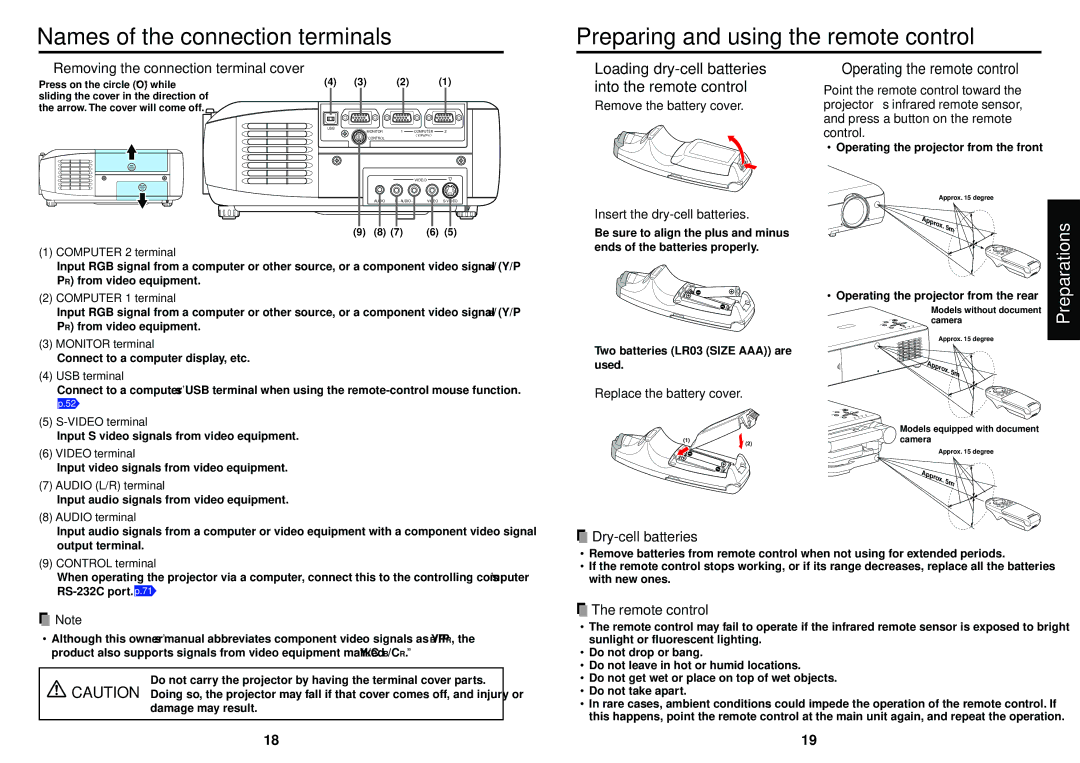Names of the connection terminals
Preparing and using the remote control
■Removing the connection terminal cover
Press on the circle (“O”) while | (4) | (3) | (2) | (1) | |
sliding the cover in the direction of |
|
|
|
| |
the arrow. The cover will come off. |
|
|
|
| |
|
| USB | MONITOR | 1 COMPUTER | 2 |
|
|
| |||
|
|
| CONTROL | ( Y/PB/PR ) |
|
USB | 1 COMPUTER 2 |
|
|
|
|
MONITOR |
|
|
|
| |
CONTROL | ( Y,P /P ) |
|
|
|
|
|
|
|
| VIDEO |
|
| VIDEO |
|
|
|
|
■Loading dry-cell batteries into the remote control
qRemove the battery cover.
■Operating the remote control
Point the remote control toward the projector’s infrared remote sensor, and press a button on the remote control.
•Operating the projector from the front
AUDIO R - | VIDEO |
|
|
|
|
|
| AUDIO R - AUDIO - L | VIDEO | ||
| (9) | (8) | (7) | (6) | (5) |
(1)COMPUTER 2 terminal
Input RGB signal from a computer or other source, or a component video signal (Y/PB/ PR) from video equipment.
(2)COMPUTER 1 terminal
Input RGB signal from a computer or other source, or a component video signal (Y/PB/ PR) from video equipment.
(3)MONITOR terminal
Connect to a computer display, etc.
(4)USB terminal
Connect to a computer’s USB terminal when using the
p.52
(5)
Input S video signals from video equipment.
(6)VIDEO terminal
Input video signals from video equipment.
(7) AUDIO (L/R) terminal
Input audio signals from video equipment.
(8) AUDIO terminal
wInsert the dry-cell batteries.
Be sure to align the plus and minus ends of the batteries properly.
Two batteries (LR03 (SIZE AAA)) are used.
eReplace the battery cover.
(1)
(2)
Approx. 15 degree
Approx. 5m
+
/
-
•Operating the projector from the rear
|
|
|
|
|
| Models without document | |
|
|
| KEYST |
|
| camera |
|
|
|
| ON/STANDBY |
|
|
| |
|
|
| INPUT |
| MENU |
|
|
|
|
| AUTOONE |
| VOL.+ |
|
|
|
|
| OSET | VOL.- | LAMP ON |
|
|
|
|
| AUT |
| FAN TEMP |
|
|
|
|
|
|
|
| Approx. 15 degree |
|
|
|
|
|
|
| Approx. |
|
|
|
|
|
|
| 5m |
|
|
|
|
|
|
|
| + |
|
|
|
|
|
| - | / |
| Y |
|
|
|
|
|
|
| ON/STANDB |
|
|
|
|
|
|
INPUT |
| MENU | VOL.+ |
|
|
|
|
AUTOONE |
|
| LAMP ON |
|
|
|
|
KEYS | VOL.- |
|
|
|
|
| |
| AUTOSET | FAN TEMP |
|
|
|
| |
|
|
|
|
| Models equipped with document | ||
|
|
|
|
| camera |
| |
|
|
|
|
|
| Approx. 15 degree |
|
|
|
|
|
|
| Approx. |
|
|
|
|
|
|
| 5m |
|
|
|
|
|
|
|
| + |
|
|
|
|
|
| - | / |
Preparations
Input audio signals from a computer or video equipment with a component video signal output terminal.
(9)CONTROL terminal
When operating the projector via a computer, connect this to the controlling computer’s
![]() Note
Note
•Although this owner’s manual abbreviates component video signals as Y/PB/PR, the product also supports signals from video equipment marked “Y/CB/CR.”
Do not carry the projector by having the terminal cover parts. CAUTION Doing so, the projector may fall if that cover comes off, and injury or
damage may result.

Dry-cell batteries
•Remove batteries from remote control when not using for extended periods.
•If the remote control stops working, or if its range decreases, replace all the batteries with new ones.
 The remote control
The remote control
•The remote control may fail to operate if the infrared remote sensor is exposed to bright sunlight or fluorescent lighting.
•Do not drop or bang.
•Do not leave in hot or humid locations.
•Do not get wet or place on top of wet objects.
•Do not take apart.
•In rare cases, ambient conditions could impede the operation of the remote control. If this happens, point the remote control at the main unit again, and repeat the operation.
18 | 19 |