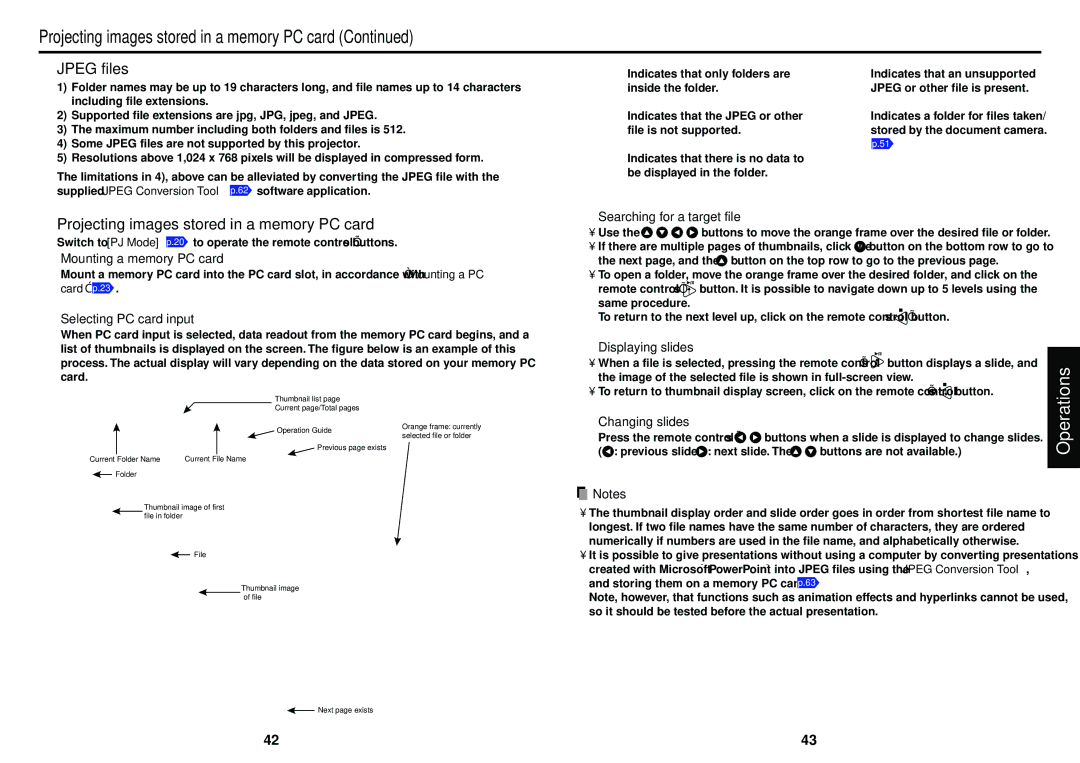Projecting images stored in a memory PC card (Continued)
■JPEG files
1)Folder names may be up to 19 characters long, and file names up to 14 characters including file extensions.
2)Supported file extensions are jpg, JPG, jpeg, and JPEG.
3)The maximum number including both folders and files is 512.
4)Some JPEG files are not supported by this projector.
5)Resolutions above 1,024 x 768 pixels will be displayed in compressed form.
The limitations in 4), above can be alleviated by converting the JPEG file with the supplied JPEG Conversion Tool p.62 software application.
Indicates that only folders are inside the folder.
Indicates that the JPEG or other file is not supported.
Indicates that there is no data to be displayed in the folder.
Indicates that an unsupported JPEG or other file is present.
Indicates a folder for files taken/ stored by the document camera.
p.51
■Projecting images stored in a memory PC card
●Switch to [PJ Mode] p.20 to operate the remote control’s buttons.
1 Mounting a memory PC card
Mount a memory PC card into the PC card slot, in accordance with “Mounting a PC card” p.23 .
2Selecting PC card input
When PC card input is selected, data readout from the memory PC card begins, and a list of thumbnails is displayed on the screen. The figure below is an example of this process. The actual display will vary depending on the data stored on your memory PC card.
Thumbnail list page
Current page/Total pages
| Operation Guide | Orange frame: currently |
| selected file or folder | |
|
| |
| Previous page exists |
|
Current Folder Name | Current File Name |
|
Folder |
|
|
Thumbnail image of first file in folder
![]() File
File
Thumbnail image of file
![]() Next page exists
Next page exists
3Searching for a target file
•Use the![]()
![]()
![]()
![]() buttons to move the orange frame over the desired file or folder.
buttons to move the orange frame over the desired file or folder.
•If there are multiple pages of thumbnails, click the ![]() button on the bottom row to go to the next page, and the
button on the bottom row to go to the next page, and the ![]() button on the top row to go to the previous page.
button on the top row to go to the previous page.
•To open a folder, move the orange frame over the desired folder, and click on the
remote control’s ![]() button. It is possible to navigate down up to 5 levels using the same procedure.
button. It is possible to navigate down up to 5 levels using the same procedure.
To return to the next level up, click on the remote control’s ![]() button.
button.
4Displaying slides
•When a file is selected, pressing the remote control’s ![]() button displays a slide, and the image of the selected file is shown in
button displays a slide, and the image of the selected file is shown in
•To return to thumbnail display screen, click on the remote control’s ![]() button.
button.
5Changing slides
Press the remote control’s ![]()
![]() buttons when a slide is displayed to change slides.
buttons when a slide is displayed to change slides.
(![]() : previous slide;
: previous slide; ![]() : next slide. The
: next slide. The ![]()
![]() buttons are not available.)
buttons are not available.)
![]() Notes
Notes
•The thumbnail display order and slide order goes in order from shortest file name to longest. If two file names have the same number of characters, they are ordered numerically if numbers are used in the file name, and alphabetically otherwise.
•It is possible to give presentations without using a computer by converting presentations created with Microsoft® PowerPoint® into JPEG files using the JPEG Conversion Tool, and storing them on a memory PC card. p.63
Note, however, that functions such as animation effects and hyperlinks cannot be used, so it should be tested before the actual presentation.
Operations
42 | 43 |