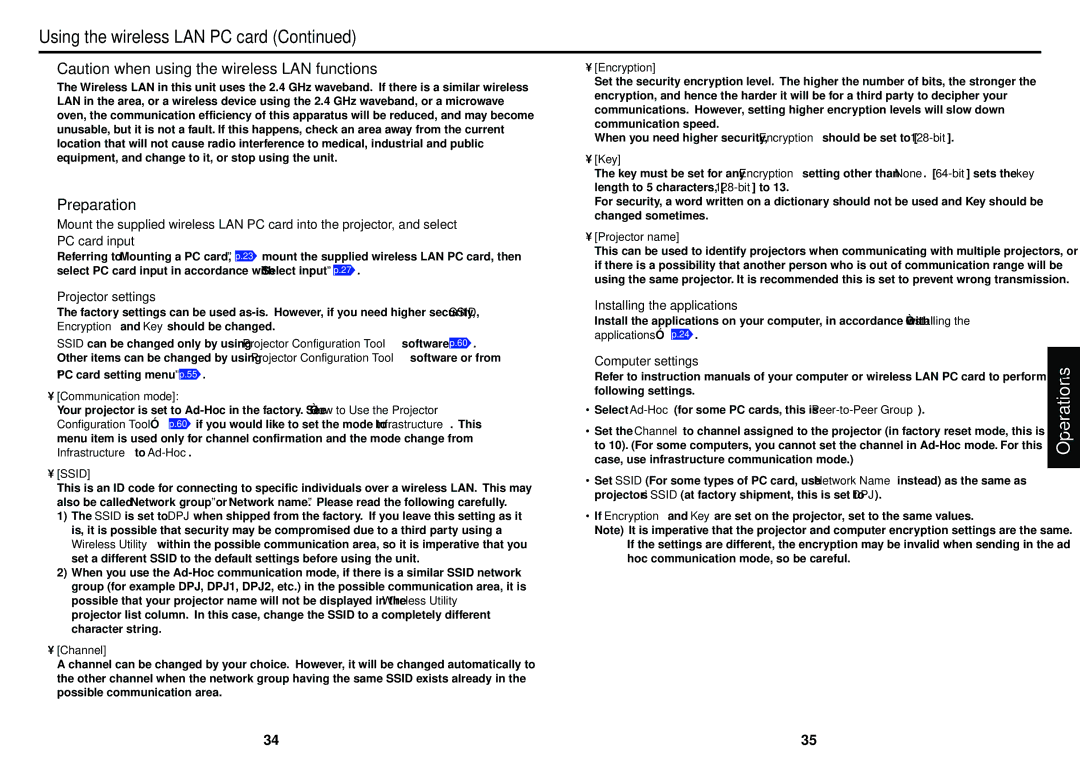Using the wireless LAN PC card (Continued)
■Caution when using the wireless LAN functions
The Wireless LAN in this unit uses the 2.4 GHz waveband. If there is a similar wireless LAN in the area, or a wireless device using the 2.4 GHz waveband, or a microwave oven, the communication efficiency of this apparatus will be reduced, and may become unusable, but it is not a fault. If this happens, check an area away from the current location that will not cause radio interference to medical, industrial and public equipment, and change to it, or stop using the unit.
■Preparation
●Mount the supplied wireless LAN PC card into the projector, and select PC card input
Referring to “Mounting a PC card,” p.23 mount the supplied wireless LAN PC card, then select PC card input in accordance with “Select input” p.27 .
•[Encryption]
Set the security encryption level. The higher the number of bits, the stronger the encryption, and hence the harder it will be for a third party to decipher your communications. However, setting higher encryption levels will slow down communication speed.
When you need higher security, Encryption should be set to
•[Key]
The key must be set for any Encryption setting other than None.
For security, a word written on a dictionary should not be used and Key should be changed sometimes.
•[Projector name]
This can be used to identify projectors when communicating with multiple projectors, or if there is a possibility that another person who is out of communication range will be using the same projector. It is recommended this is set to prevent wrong transmission.
●Projector settings
The factory settings can be used
SSID can be changed only by using Projector Configuration Tool software p.60 . Other items can be changed by using Projector Configuration Tool software or from “PC card setting menu” p.55 .
•[Communication mode]:
Your projector is set to
•[SSID]
This is an ID code for connecting to specific individuals over a wireless LAN. This may also be called “Network group” or “Network name”. Please read the following carefully.
1)The SSID is set to DPJ when shipped from the factory. If you leave this setting as it is, it is possible that security may be compromised due to a third party using a Wireless Utility within the possible communication area, so it is imperative that you set a different SSID to the default settings before using the unit.
2)When you use the
•[Channel]
A channel can be changed by your choice. However, it will be changed automatically to the other channel when the network group having the same SSID exists already in the possible communication area.
●Installing the applications
Install the applications on your computer, in accordance with “Installing the applications” p.24 .
●Computer settings
Refer to instruction manuals of your computer or wireless LAN PC card to perform the following settings.
•Select
•Set the Channel to channel assigned to the projector (in factory reset mode, this is set to 10). (For some computers, you cannot set the channel in
•Set SSID (For some types of PC card, use Network Name instead) as the same as projector’s SSID (at factory shipment, this is set to DPJ).
•If Encryption and Key are set on the projector, set to the same values.
Note) It is imperative that the projector and computer encryption settings are the same. If the settings are different, the encryption may be invalid when sending in the ad hoc communication mode, so be careful.
Operations
34 | 35 |