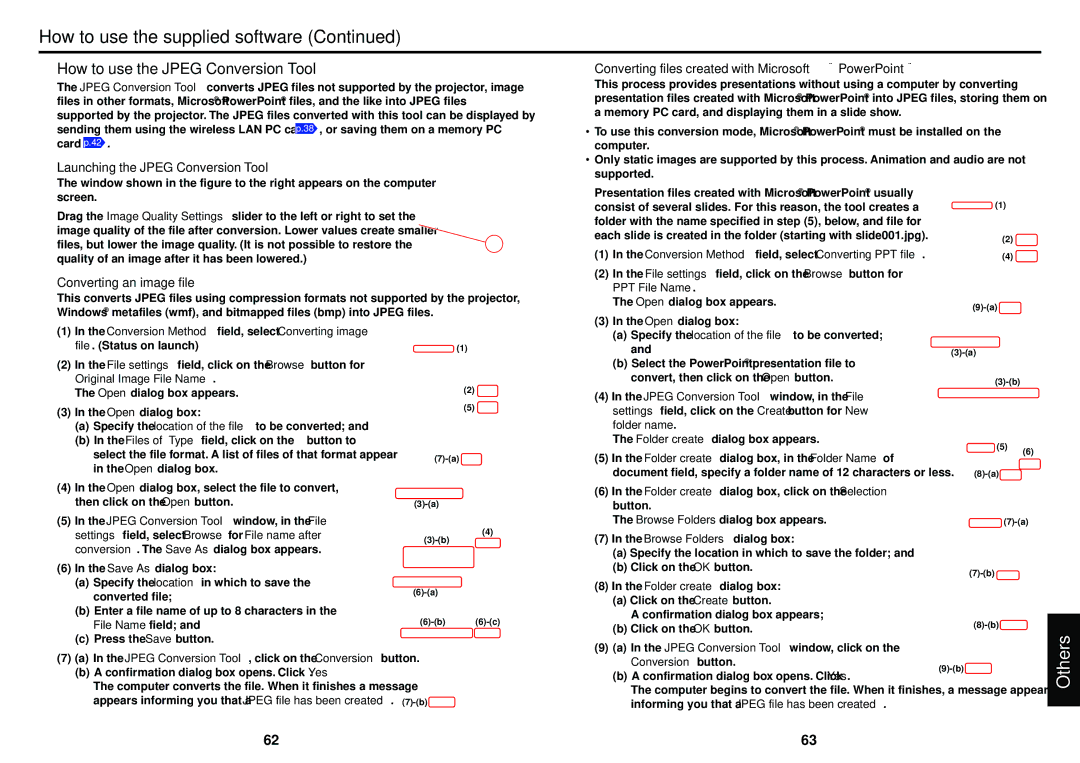How to use the supplied software (Continued)
■How to use the JPEG Conversion Tool
The JPEG Conversion Tool converts JPEG files not supported by the projector, image files in other formats, Microsoft® PowerPoint® files, and the like into JPEG files supported by the projector. The JPEG files converted with this tool can be displayed by sending them using the wireless LAN PC card p.38 , or saving them on a memory PC card p.42 .
●Launching the JPEG Conversion Tool
The window shown in the figure to the right appears on the computer screen.
Drag the Image Quality Settings slider to the left or right to set the image quality of the file after conversion. Lower values create smaller files, but lower the image quality. (It is not possible to restore the quality of an image after it has been lowered.)
●Converting an image file
This converts JPEG files using compression formats not supported by the projector, Windows® metafiles (wmf), and bitmapped files (bmp) into JPEG files.
●Converting files created with Microsoft® PowerPoint®
This process provides presentations without using a computer by converting presentation files created with Microsoft® PowerPoint® into JPEG files, storing them on a memory PC card, and displaying them in a slide show.
•To use this conversion mode, Microsoft® PowerPoint® must be installed on the computer.
•Only static images are supported by this process. Animation and audio are not supported.
Presentation files created with Microsoft® PowerPoint® usually |
|
consist of several slides. For this reason, the tool creates a | (1)(1) |
folder with the name specified in step (5), below, and file for |
|
each slide is created in the folder (starting with slide001.jpg). | (2)(2) |
(1) In the Conversion Method field, select Converting PPT file. | (4)(4) |
(2)In the File settings field, click on the Browse button for PPT File Name.
The Open dialog box appears. | |
|
(1) | In the Conversion Method field, select Converting image | |
| file. (Status on launch) |
|
(2) | In the File settings field, click on the Browse button for | |
| Original Image File Name. |
|
| The Open dialog box appears. |
|
(3) | In the Open dialog box: |
|
| (a) Specify the location of the file to be converted; and | |
| (b) In the Files of Type field, click on the | button to |
| select the file format. A list of files of that format appear | |
| in the Open dialog box. |
|
(4) | In the Open dialog box, select the file to convert, | |
| then click on the Open button. |
|
(5) | In the JPEG Conversion Tool window, in the File | |
(1)
(2)
(5)
(4)
(3)In the Open dialog box:
(a)Specify the location of the file to be converted;
and |
| ||
(b) Select the PowerPoint® presentation file to |
|
| |
convert, then click on the Open button. |
| ||
|
| ||
(4) In the JPEG Conversion Tool window, in the File |
|
| |
settings field, click on the Create button for New |
|
| |
folder name. |
|
| |
The Folder create dialog box appears. | (5) |
| |
(5) In the Folder create dialog box, in the Folder Name of | (6) | ||
| |||
|
| ||
document field, specify a folder name of 12 characters or less. |
| ||
(6) In the Folder create dialog box, click on the Selection |
|
| |
button. |
|
| |
The Browse Folders dialog box appears. | |||
settings field, select Browse for File name after |
conversion. The Save As dialog box appears. |
(6) In the Save As dialog box: |
(a) Specify the location in which to save the |
converted file; |
(b) Enter a file name of up to 8 characters in the |
File Name field; and |
(c) Press the Save button. |
(7)In the Browse Folders dialog box:
(a)Specify the location in which to save the folder; and
(b)Click on the OK button.
(8)In the Folder create dialog box:
(a)Click on the Create button.
A confirmation dialog box appears;
(b)Click on the OK button.
![]()
![]()
(7)(a) In the JPEG Conversion Tool, click on the Conversion button.
(b)A confirmation dialog box opens. Click Yes.
The computer converts the file. When it finishes a message
appears informing you that a JPEG file has been created. ![]()
(9)(a) In the JPEG Conversion Tool window, click on the Conversion button.
(b) A confirmation dialog box opens. Click Yes.
The computer begins to convert the file. When it finishes, a message appears informing you that a JPEG file has been created.
Others
62 | 63 |