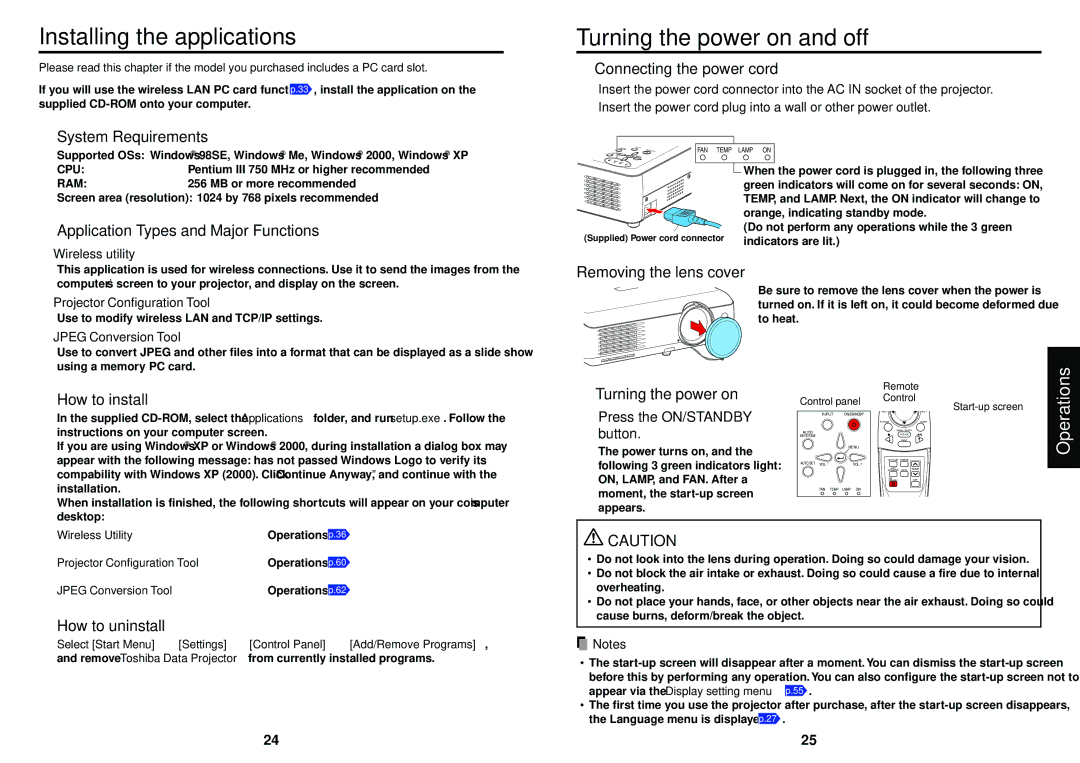Installing the applications
Please read this chapter if the model you purchased includes a PC card slot.
If you will use the wireless LAN PC card function p.33 , install the application on the supplied
■System Requirements
Turning the power on and off
■Connecting the power cord
1 Insert the power cord connector into the AC IN socket of the projector. 2 Insert the power cord plug into a wall or other power outlet.
Supported OSs: Windows® 98SE, Windows® Me, Windows® 2000, Windows® XP
CPU: | Pentium III 750 MHz or higher recommended |
RAM: | 256 MB or more recommended |
Screen area (resolution): 1024 by 768 pixels recommended
■Application Types and Major Functions
Wireless utility
| ETATOU |
| AU | IN PUT |
| FAN |
S | KEYSTONE |
| ON/STANDBY | |||
|
|
|
|
|
| |
|
| VOL.- | M ENU |
|
| |
FAN | TEM |
|
| VOL.+ |
|
|
| P | LA MP |
|
|
| |
|
|
| O | N |
|
|
(Supplied) Power cord connector
TEMP LAMP ON
![]() When the power cord is plugged in, the following three green indicators will come on for several seconds: ON, TEMP, and LAMP. Next, the ON indicator will change to orange, indicating standby mode.
When the power cord is plugged in, the following three green indicators will come on for several seconds: ON, TEMP, and LAMP. Next, the ON indicator will change to orange, indicating standby mode.
(Do not perform any operations while the 3 green indicators are lit.)
This application is used for wireless connections. Use it to send the images from the computer’s screen to your projector, and display on the screen.
Projector Configuration Tool
Use to modify wireless LAN and TCP/IP settings.
JPEG Conversion Tool
Removing the lens cover
Be sure to remove the lens cover when the power is turned on. If it is left on, it could become deformed due to heat.
Use to convert JPEG and other files into a format that can be displayed as a slide show using a memory PC card.
■How to install
In the supplied
If you are using Windows® XP or Windows® 2000, during installation a dialog box may appear with the following message: has not passed Windows Logo to verify its compability with Windows XP (2000). Click “Continue Anyway”, and continue with the installation.
When installation is finished, the following shortcuts will appear on your computer’s desktop:
■Turning the power on
Press the ON/STANDBY button.
The power turns on, and the following 3 green indicators light: ON, LAMP, and FAN. After a moment, the
Control panel
INPUT ON/STANDBY
AUTO
KEYSTONE
MENU
AUTO SET VOL.- | VOL.+ |
FAN TEMP LAMP ON
Remote
Control
Start-up screen
VOL.- | VOL.+ |
PJ MODE | LASER |
MENU / ENTER
INPUT
AUTO SET FREEZE
AUTORESIZE
KEYSTONE MUTE
ON/
STANDBYOFF
Operations
Wireless Utility → | Operations p.36 |
Projector Configuration Tool → | Operations p.60 |
JPEG Conversion Tool → | Operations p.62 |
■How to uninstall
Select [Start Menu] → [Settings] → [Control Panel] → [Add/Remove Programs], and remove Toshiba Data Projector from currently installed programs.
![]() CAUTION
CAUTION
•Do not look into the lens during operation. Doing so could damage your vision.
•Do not block the air intake or exhaust. Doing so could cause a fire due to internal overheating.
•Do not place your hands, face, or other objects near the air exhaust. Doing so could cause burns, deform/break the object.
![]() Notes
Notes
•The
•The first time you use the projector after purchase, after the
24 | 25 |