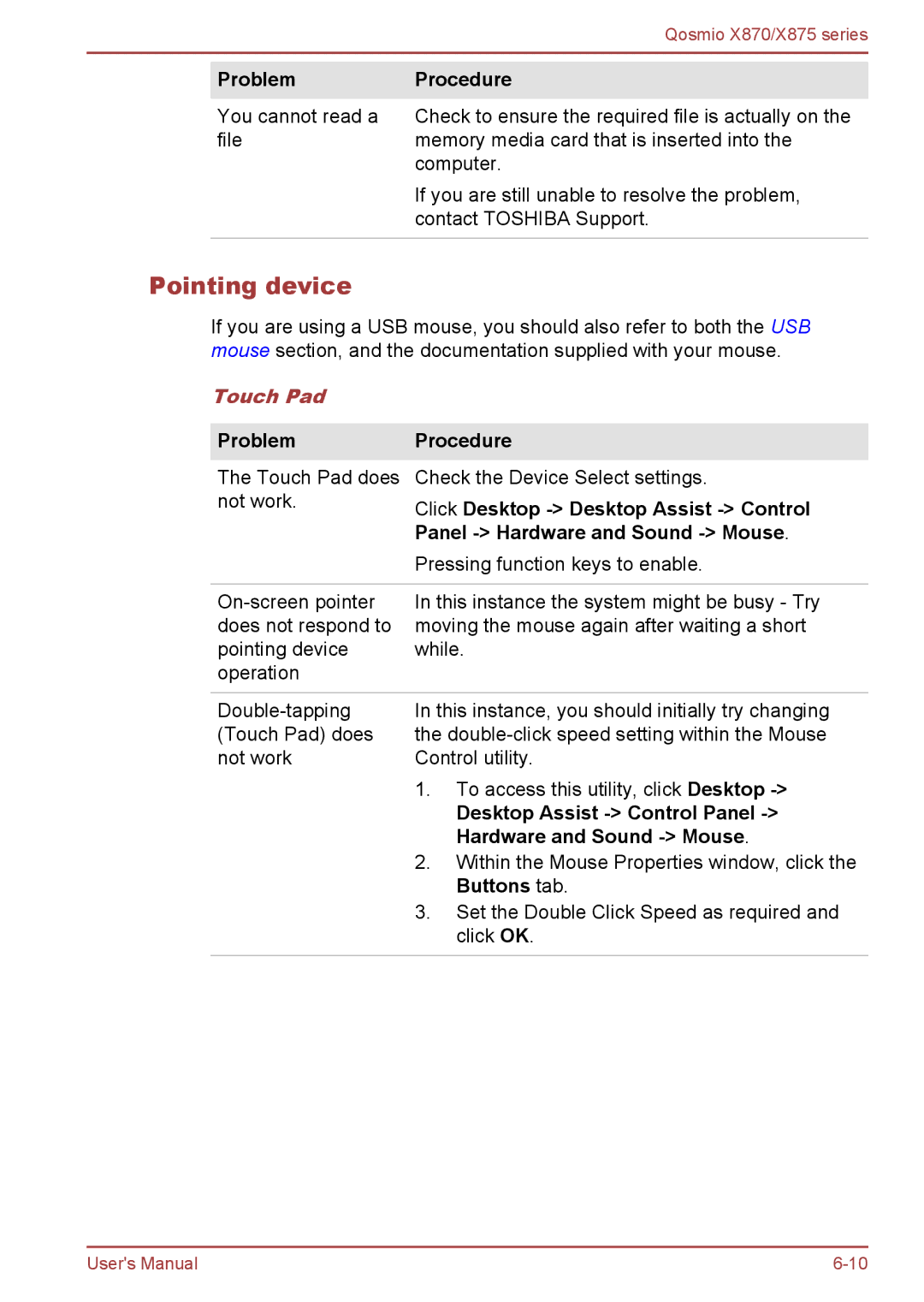Qosmio X870/X875 series
ProblemProcedure
You cannot read a Check to ensure the required file is actually on the
filememory media card that is inserted into the computer.
If you are still unable to resolve the problem, contact TOSHIBA Support.
Pointing device
If you are using a USB mouse, you should also refer to both the USB mouse section, and the documentation supplied with your mouse.
Touch Pad |
|
|
|
| |
Problem | Procedure | |
The Touch Pad does | Check the Device Select settings. | |
not work. | Click Desktop | |
| ||
| Panel | |
| Pressing function keys to enable. | |
|
| |
In this instance the system might be busy - Try | ||
does not respond to | moving the mouse again after waiting a short | |
pointing device | while. | |
operation |
|
|
|
| |
In this instance, you should initially try changing | ||
(Touch Pad) does | the | |
not work | Control utility. | |
| 1. | To access this utility, click Desktop |
|
| Desktop Assist |
|
| Hardware and Sound |
| 2. | Within the Mouse Properties window, click the |
|
| Buttons tab. |
3. Set the Double Click Speed as required and click OK.
User's Manual |