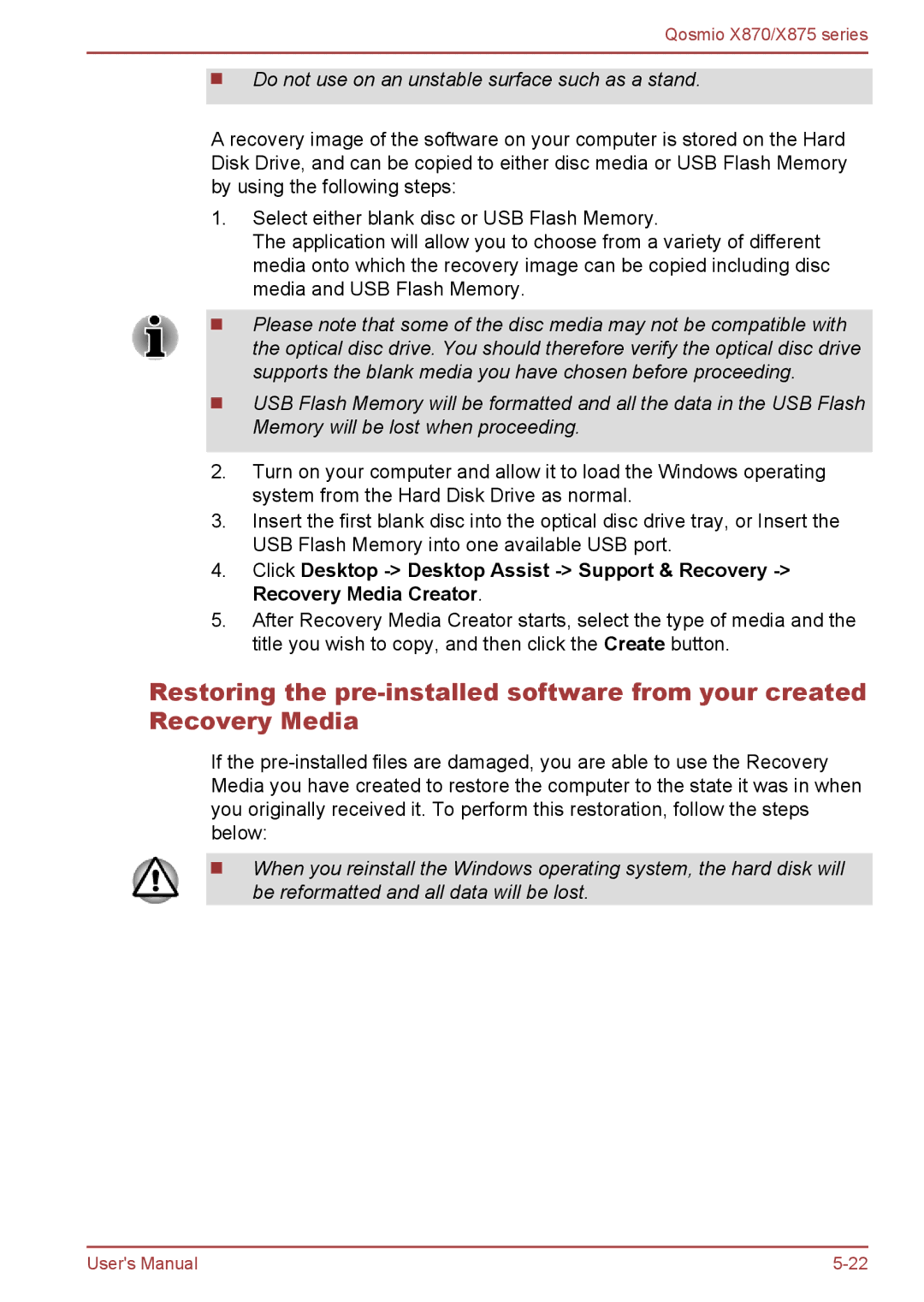Qosmio X870/X875 series
Do not use on an unstable surface such as a stand.
A recovery image of the software on your computer is stored on the Hard Disk Drive, and can be copied to either disc media or USB Flash Memory by using the following steps:
1.Select either blank disc or USB Flash Memory.
The application will allow you to choose from a variety of different media onto which the recovery image can be copied including disc media and USB Flash Memory.
Please note that some of the disc media may not be compatible with the optical disc drive. You should therefore verify the optical disc drive supports the blank media you have chosen before proceeding.
USB Flash Memory will be formatted and all the data in the USB Flash Memory will be lost when proceeding.
2.Turn on your computer and allow it to load the Windows operating system from the Hard Disk Drive as normal.
3.Insert the first blank disc into the optical disc drive tray, or Insert the USB Flash Memory into one available USB port.
4.Click Desktop
5.After Recovery Media Creator starts, select the type of media and the title you wish to copy, and then click the Create button.
Restoring the
If the
When you reinstall the Windows operating system, the hard disk will be reformatted and all data will be lost.
User's Manual |