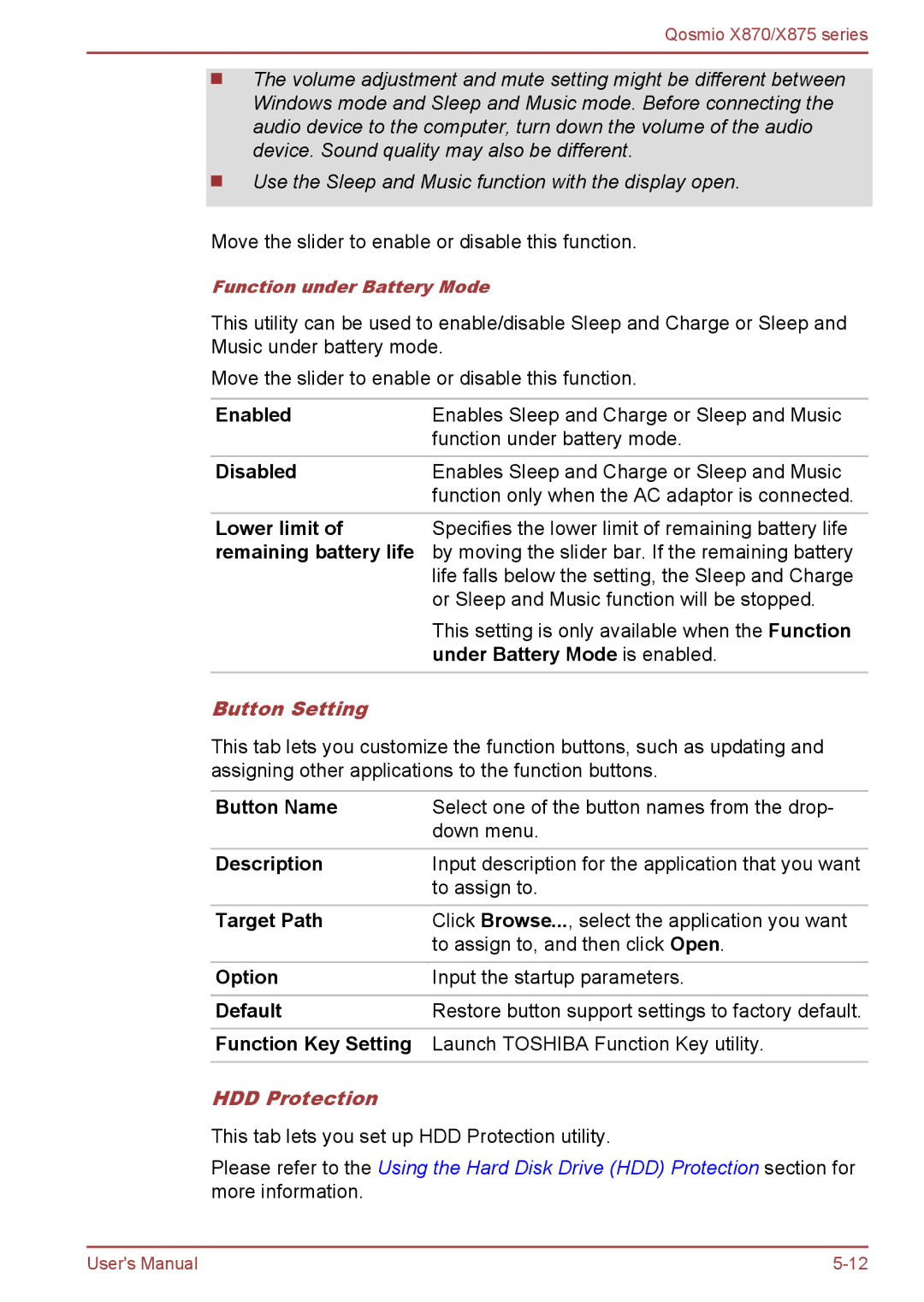Qosmio X870/X875 series
The volume adjustment and mute setting might be different between Windows mode and Sleep and Music mode. Before connecting the audio device to the computer, turn down the volume of the audio device. Sound quality may also be different.
Use the Sleep and Music function with the display open.
Move the slider to enable or disable this function.
Function under Battery Mode
This utility can be used to enable/disable Sleep and Charge or Sleep and Music under battery mode.
Move the slider to enable or disable this function.
Enabled | Enables Sleep and Charge or Sleep and Music |
| function under battery mode. |
Disabled | Enables Sleep and Charge or Sleep and Music |
| function only when the AC adaptor is connected. |
|
|
Lower limit of | Specifies the lower limit of remaining battery life |
remaining battery life by moving the slider bar. If the remaining battery life falls below the setting, the Sleep and Charge or Sleep and Music function will be stopped.
This setting is only available when the Function under Battery Mode is enabled.
Button Setting
This tab lets you customize the function buttons, such as updating and assigning other applications to the function buttons.
Button Name | Select one of the button names from the drop- |
| down menu. |
Description | Input description for the application that you want |
| to assign to. |
|
|
Target Path | Click Browse..., select the application you want |
| to assign to, and then click Open. |
Option | Input the startup parameters. |
|
|
Default | Restore button support settings to factory default. |
Function Key Setting Launch TOSHIBA Function Key utility.
HDD Protection
This tab lets you set up HDD Protection utility.
Please refer to the Using the Hard Disk Drive (HDD) Protection section for more information.
User's Manual |