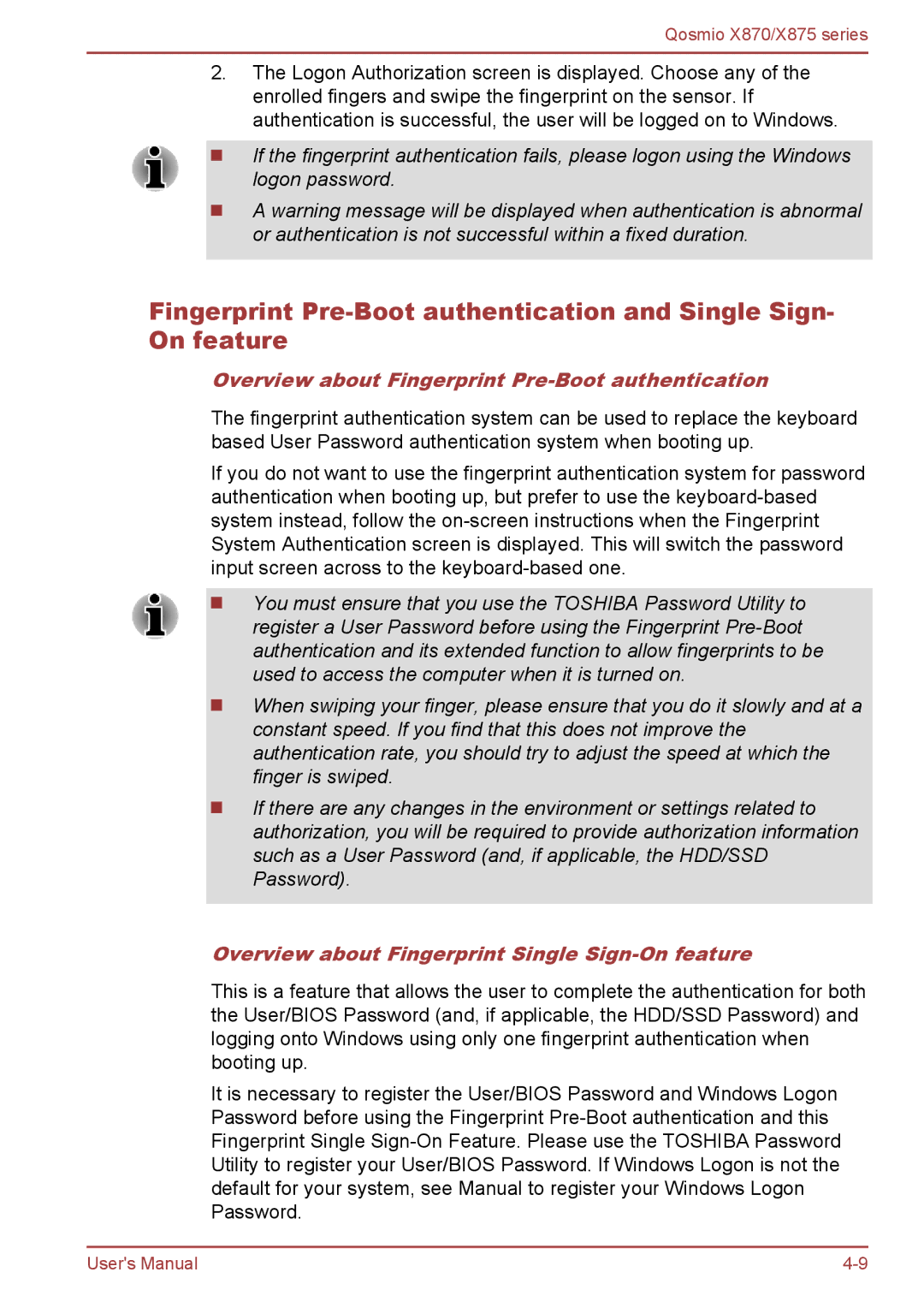Qosmio X870/X875 series
2.The Logon Authorization screen is displayed. Choose any of the enrolled fingers and swipe the fingerprint on the sensor. If authentication is successful, the user will be logged on to Windows.
If the fingerprint authentication fails, please logon using the Windows logon password.
A warning message will be displayed when authentication is abnormal or authentication is not successful within a fixed duration.
Fingerprint
Overview about Fingerprint Pre-Boot authentication
The fingerprint authentication system can be used to replace the keyboard based User Password authentication system when booting up.
If you do not want to use the fingerprint authentication system for password authentication when booting up, but prefer to use the
You must ensure that you use the TOSHIBA Password Utility to register a User Password before using the Fingerprint
When swiping your finger, please ensure that you do it slowly and at a constant speed. If you find that this does not improve the authentication rate, you should try to adjust the speed at which the finger is swiped.
If there are any changes in the environment or settings related to authorization, you will be required to provide authorization information such as a User Password (and, if applicable, the HDD/SSD Password).
Overview about Fingerprint Single Sign-On feature
This is a feature that allows the user to complete the authentication for both the User/BIOS Password (and, if applicable, the HDD/SSD Password) and logging onto Windows using only one fingerprint authentication when booting up.
It is necessary to register the User/BIOS Password and Windows Logon Password before using the Fingerprint
User's Manual |