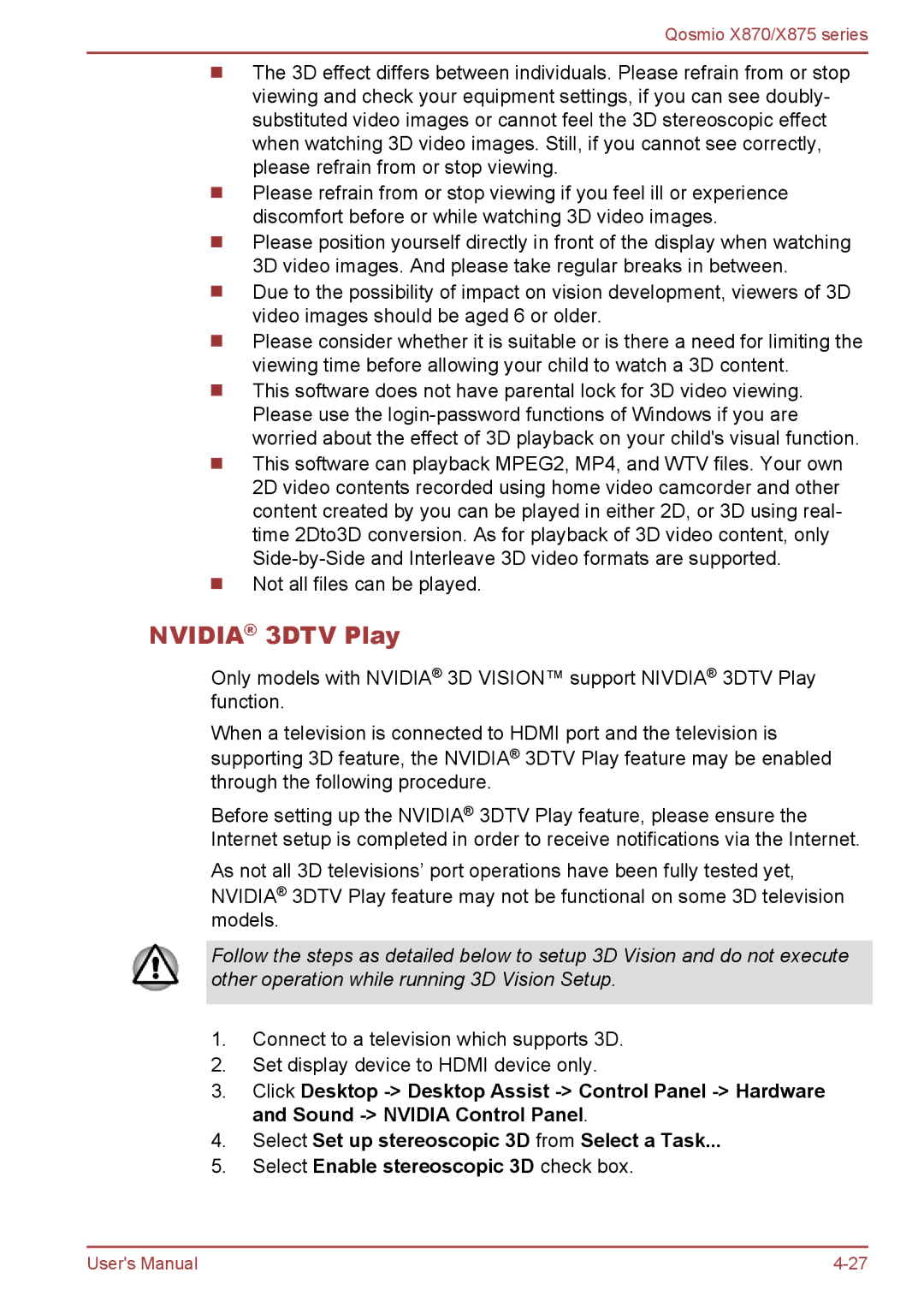Qosmio X870/X875 series
The 3D effect differs between individuals. Please refrain from or stop viewing and check your equipment settings, if you can see doubly- substituted video images or cannot feel the 3D stereoscopic effect when watching 3D video images. Still, if you cannot see correctly, please refrain from or stop viewing.
Please refrain from or stop viewing if you feel ill or experience discomfort before or while watching 3D video images.
Please position yourself directly in front of the display when watching 3D video images. And please take regular breaks in between.
Due to the possibility of impact on vision development, viewers of 3D video images should be aged 6 or older.
Please consider whether it is suitable or is there a need for limiting the viewing time before allowing your child to watch a 3D content.
This software does not have parental lock for 3D video viewing. Please use the
Not all files can be played.
NVIDIA® 3DTV Play
Only models with NVIDIA® 3D VISION™ support NIVDIA® 3DTV Play function.
When a television is connected to HDMI port and the television is supporting 3D feature, the NVIDIA® 3DTV Play feature may be enabled through the following procedure.
Before setting up the NVIDIA® 3DTV Play feature, please ensure the Internet setup is completed in order to receive notifications via the Internet.
As not all 3D televisions’ port operations have been fully tested yet, NVIDIA® 3DTV Play feature may not be functional on some 3D television models.
Follow the steps as detailed below to setup 3D Vision and do not execute other operation while running 3D Vision Setup.
1.Connect to a television which supports 3D.
2.Set display device to HDMI device only.
3.Click Desktop
4.Select Set up stereoscopic 3D from Select a Task...
5.Select Enable stereoscopic 3D check box.
User's Manual |