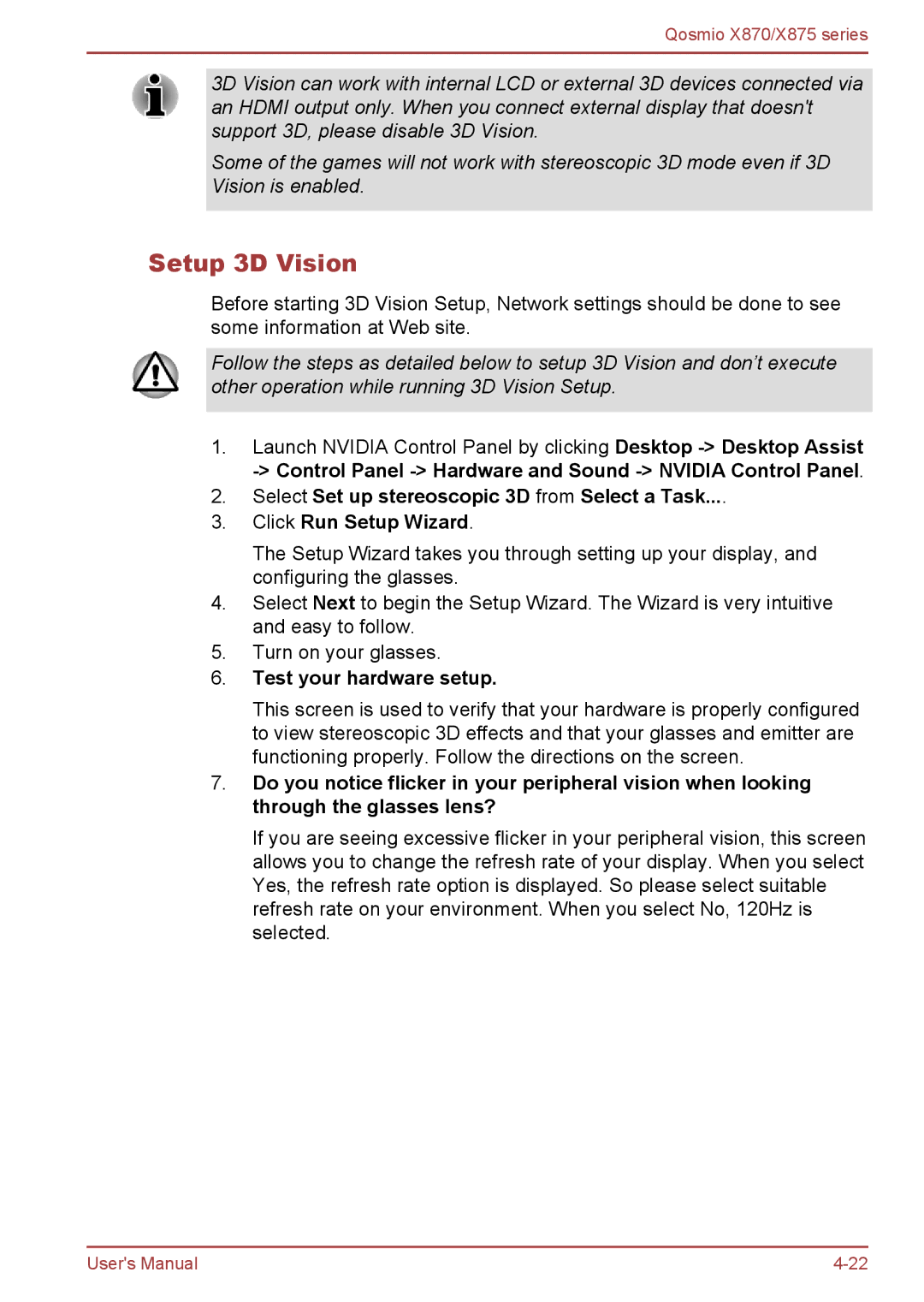Qosmio X870/X875 series
3D Vision can work with internal LCD or external 3D devices connected via an HDMI output only. When you connect external display that doesn't support 3D, please disable 3D Vision.
Some of the games will not work with stereoscopic 3D mode even if 3D Vision is enabled.
Setup 3D Vision
Before starting 3D Vision Setup, Network settings should be done to see some information at Web site.
Follow the steps as detailed below to setup 3D Vision and don’t execute other operation while running 3D Vision Setup.
1.Launch NVIDIA Control Panel by clicking Desktop
2.Select Set up stereoscopic 3D from Select a Task....
3.Click Run Setup Wizard.
The Setup Wizard takes you through setting up your display, and configuring the glasses.
4.Select Next to begin the Setup Wizard. The Wizard is very intuitive and easy to follow.
5.Turn on your glasses.
6.Test your hardware setup.
This screen is used to verify that your hardware is properly configured to view stereoscopic 3D effects and that your glasses and emitter are functioning properly. Follow the directions on the screen.
7.Do you notice flicker in your peripheral vision when looking through the glasses lens?
If you are seeing excessive flicker in your peripheral vision, this screen allows you to change the refresh rate of your display. When you select Yes, the refresh rate option is displayed. So please select suitable refresh rate on your environment. When you select No, 120Hz is selected.
User's Manual |