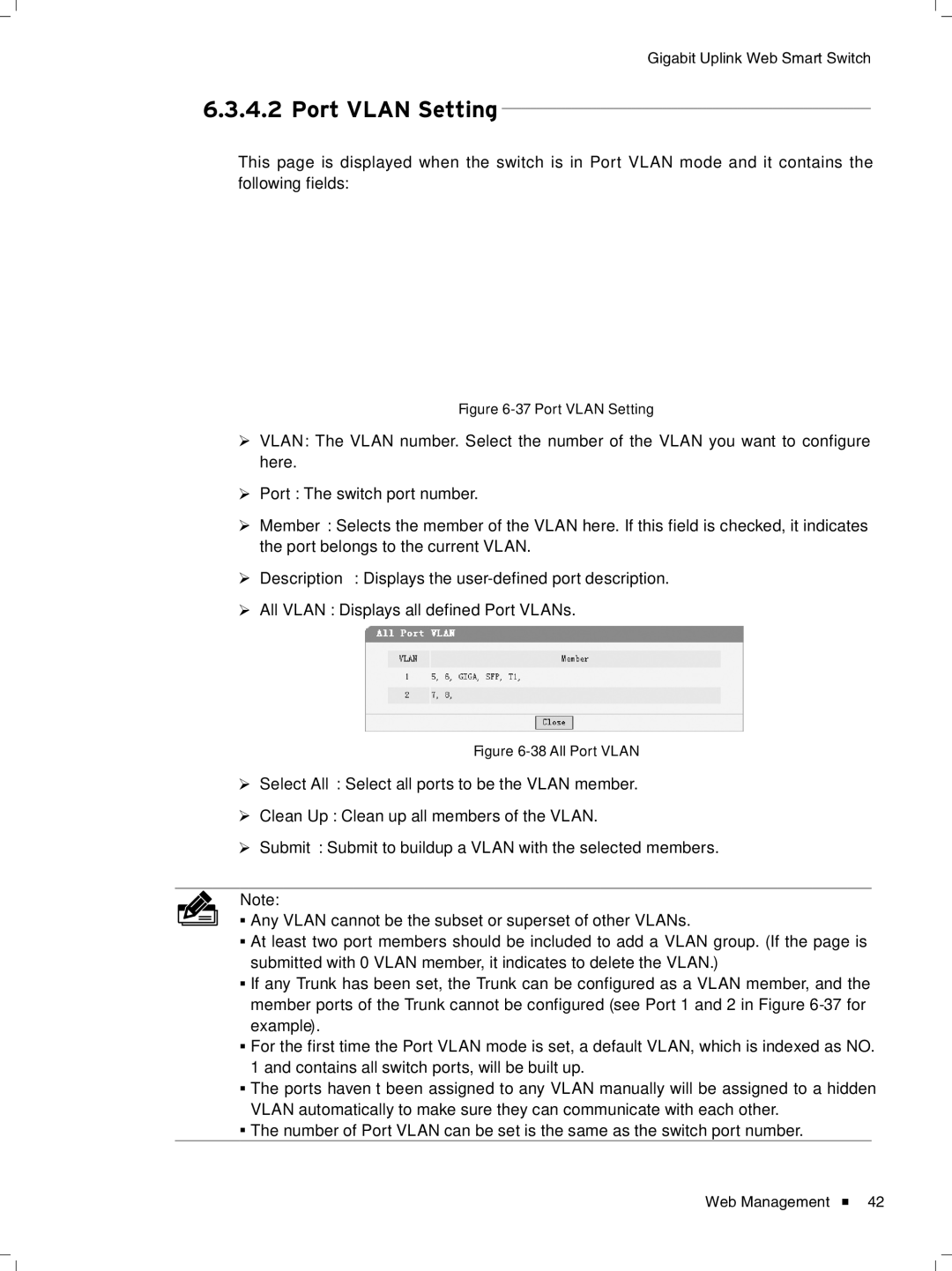Gigabit Uplink Web Smart Switch
66666666Port VLAN Setting
This page is displayed when the switch is in Port VLAN mode and it contains the following fields:
FFFFFFFFFFFFPort VLAN Setting
¾¾ VLAN: The VLAN number. Select the number of the VLAN you want to configure here.
¾¾ Port: The switch port number.
¾¾ Member: Selects the member of the VLAN here. If this field is checked, it indicates the port belongs to the current VLAN.
¾¾ Description: Displays the
¾¾ All VLAN: Displays all defined Port VLANs.
FFFFFFFFFFFFAll Port VLAN
¾¾ Select All: Select all ports to be the VLAN member.
¾¾ Clean Up: Clean up all members of the VLAN.
¾¾ Submit: Submit to buildup a VLAN with the selected members.
Note:
■■ Any VLAN cannot be the subset or superset of other VLANs.
■■ At least two port members should be included to add a VLAN group. (If the page is submitted with 0 VLAN member, it indicates to delete the VLAN.\
■■ If any Trunk has been set, the Trunk can be configured as a VLAN member, and the member ports of the Trunk cannot be configured (see Port 1 and 2 in Figure
■■ For the first time the Port VLAN mode is set, a default VLAN, which is indexed as NO. 1 and contains all switch ports, will be built up.
■■ The ports haven’t been assigned to any VLAN manually will be assigned to a hidden VLAN automatically to make sure they can communicate with each other.
■■ The number of Port VLAN can be set is the same as the switch port number.
Web Management ![]() 42
42