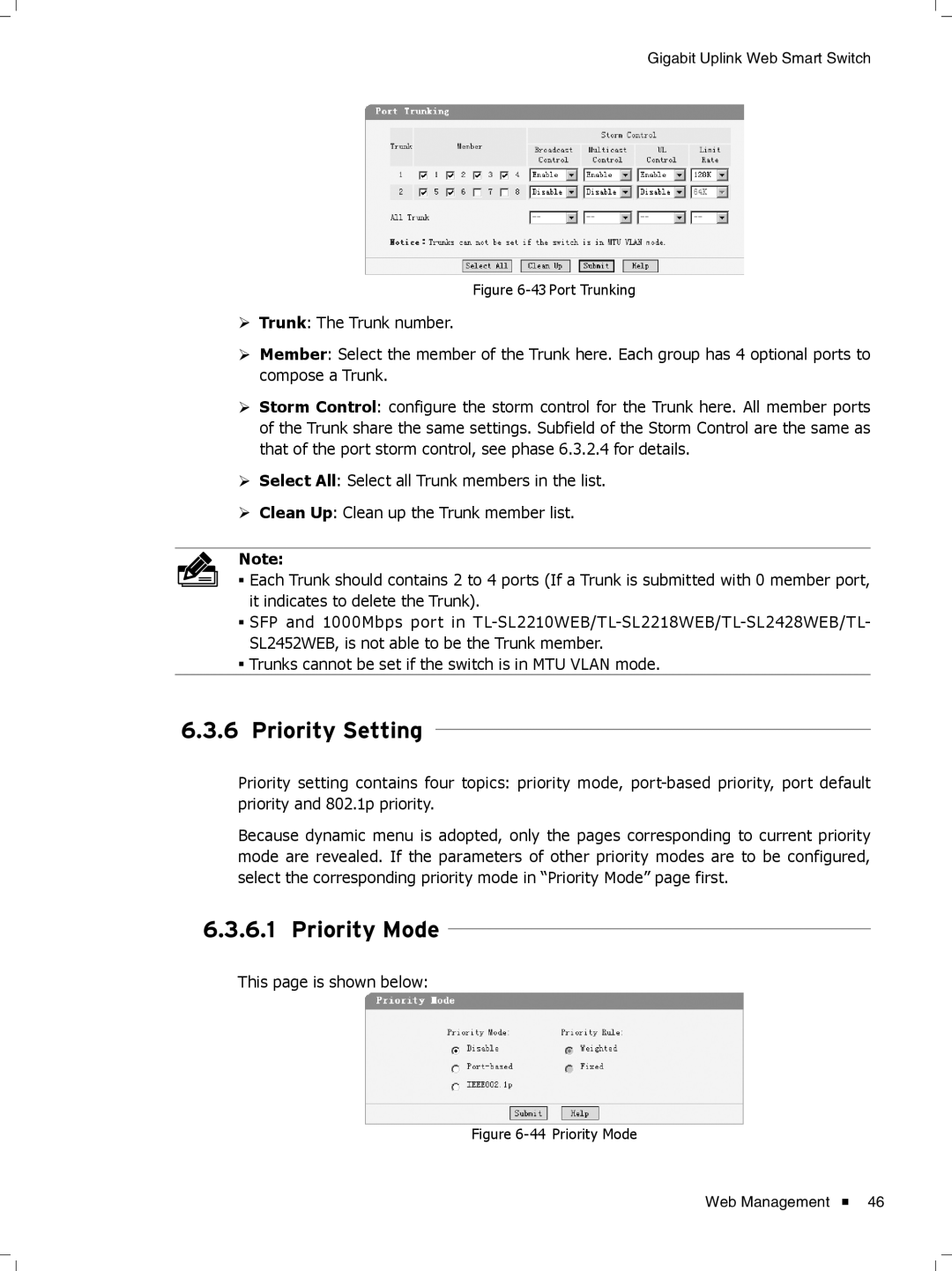Gigabit Uplink Web Smart Switch
FFFFFFFFFFFFPort Trunking
¾¾ Trunk: The Trunk number.
¾¾ Member: Select the member of the Trunk here. Each group has 4 optional ports to compose a Trunk.
¾¾ Storm Control: configure the storm control for the Trunk here. All member ports of the Trunk share the same settings. Subfield of the Storm Control are the same as that of the port storm control, see phase 6.3.2.4 for details.
¾¾ Select All: Select all Trunk members in the list.
¾¾ Clean Up: Clean up the Trunk member list.
Note:
■■ Each Trunk should contains 2 to 4 ports (If a Trunk is submitted with 0 member port, it indicates to delete the Trunk\.
■■ SFP and 1000Mbps port in
■■ Trunks cannot be set if the switch is in MTU VLAN mode.
666666 Priority Setting
Priority setting contains four topics: priority mode,
Because dynamic menu is adopted, only the pages corresponding to current priority mode are revealed. If the parameters of other priority modes are to be configured, select the corresponding priority mode in “Priority Mode” page first.
66666666 Priority Mode
This page is shown below:
FFFFFFFFFFFF Priority Mode
Web Management ![]() 46
46