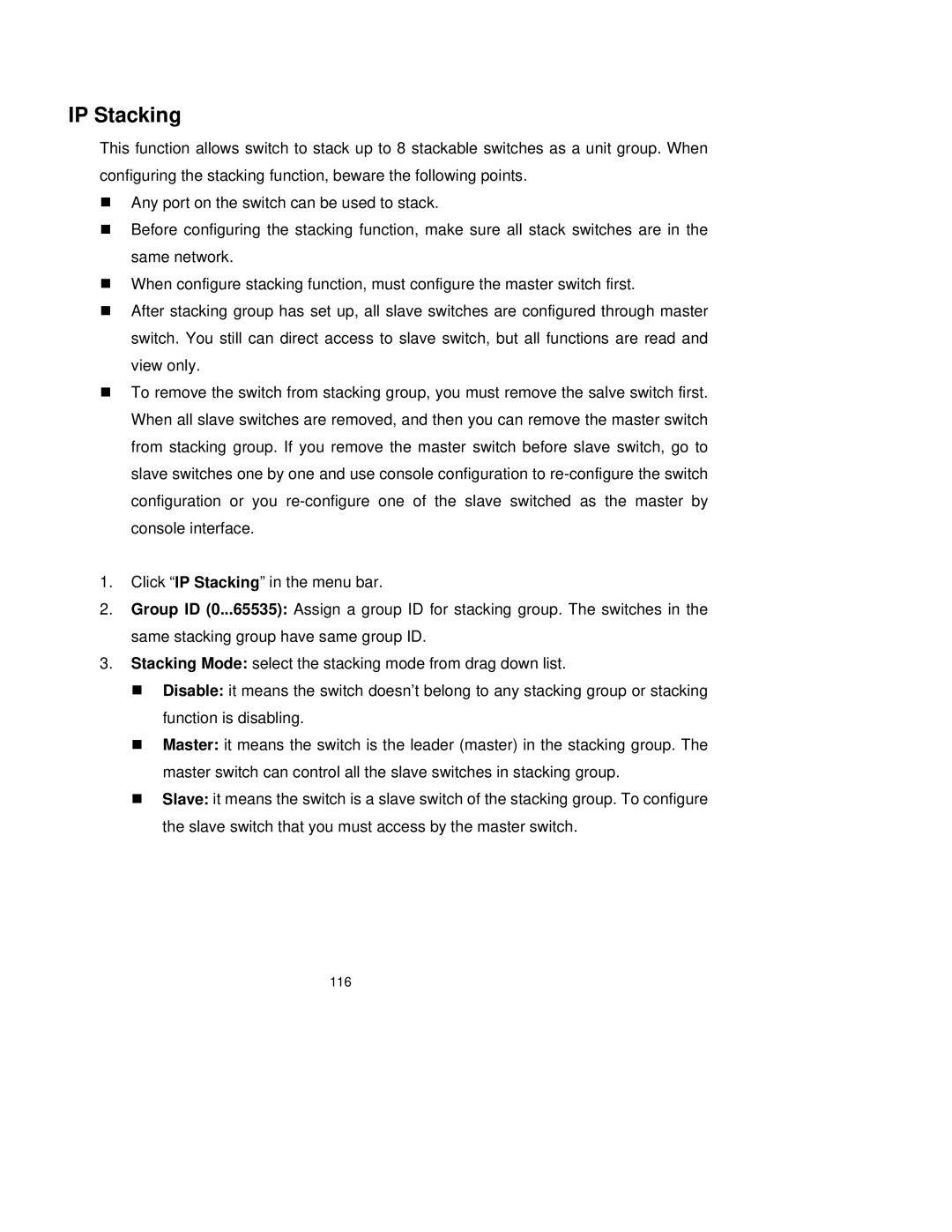IP Stacking
This function allows switch to stack up to 8 stackable switches as a unit group. When configuring the stacking function, beware the following points.
Any port on the switch can be used to stack.
Before configuring the stacking function, make sure all stack switches are in the same network.
When configure stacking function, must configure the master switch first.
After stacking group has set up, all slave switches are configured through master switch. You still can direct access to slave switch, but all functions are read and view only.
To remove the switch from stacking group, you must remove the salve switch first. When all slave switches are removed, and then you can remove the master switch from stacking group. If you remove the master switch before slave switch, go to slave switches one by one and use console configuration to
1.Click “IP Stacking” in the menu bar.
2.Group ID (0...65535): Assign a group ID for stacking group. The switches in the same stacking group have same group ID.
3.Stacking Mode: select the stacking mode from drag down list.
Disable: it means the switch doesn’t belong to any stacking group or stacking function is disabling.
Master: it means the switch is the leader (master) in the stacking group. The master switch can control all the slave switches in stacking group.
Slave: it means the switch is a slave switch of the stacking group. To configure the slave switch that you must access by the master switch.
116