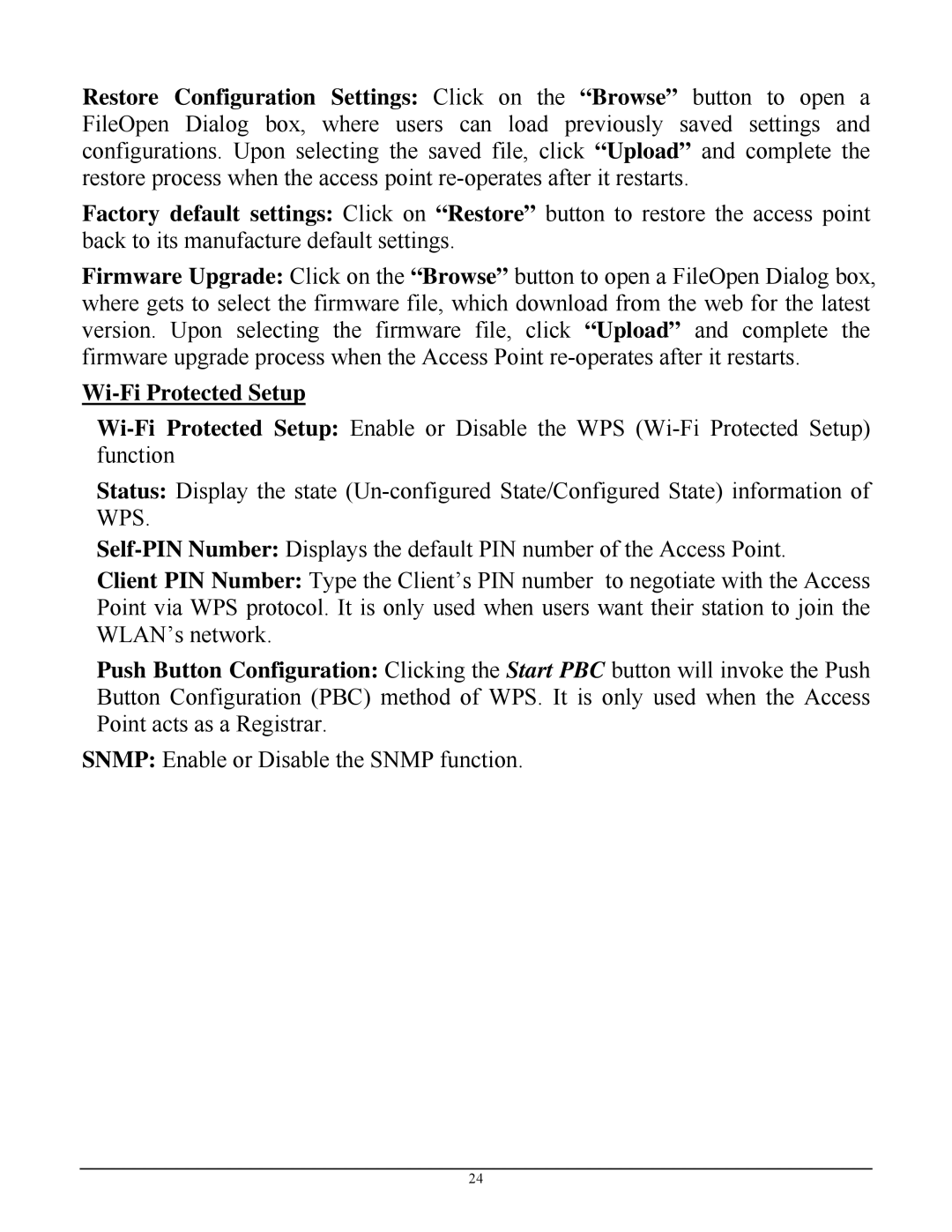Restore Configuration Settings: Click on the “Browse” button to open a FileOpen Dialog box, where users can load previously saved settings and configurations. Upon selecting the saved file, click “Upload” and complete the restore process when the access point
Factory default settings: Click on “Restore” button to restore the access point back to its manufacture default settings.
Firmware Upgrade: Click on the “Browse” button to open a FileOpen Dialog box, where gets to select the firmware file, which download from the web for the latest version. Upon selecting the firmware file, click “Upload” and complete the firmware upgrade process when the Access Point
Wi-Fi Protected Setup
Status: Display the state
Client PIN Number: Type the Client’s PIN number to negotiate with the Access Point via WPS protocol. It is only used when users want their station to join the WLAN’s network.
Push Button Configuration: Clicking the Start PBC button will invoke the Push Button Configuration (PBC) method of WPS. It is only used when the Access Point acts as a Registrar.
SNMP: Enable or Disable the SNMP function.
24