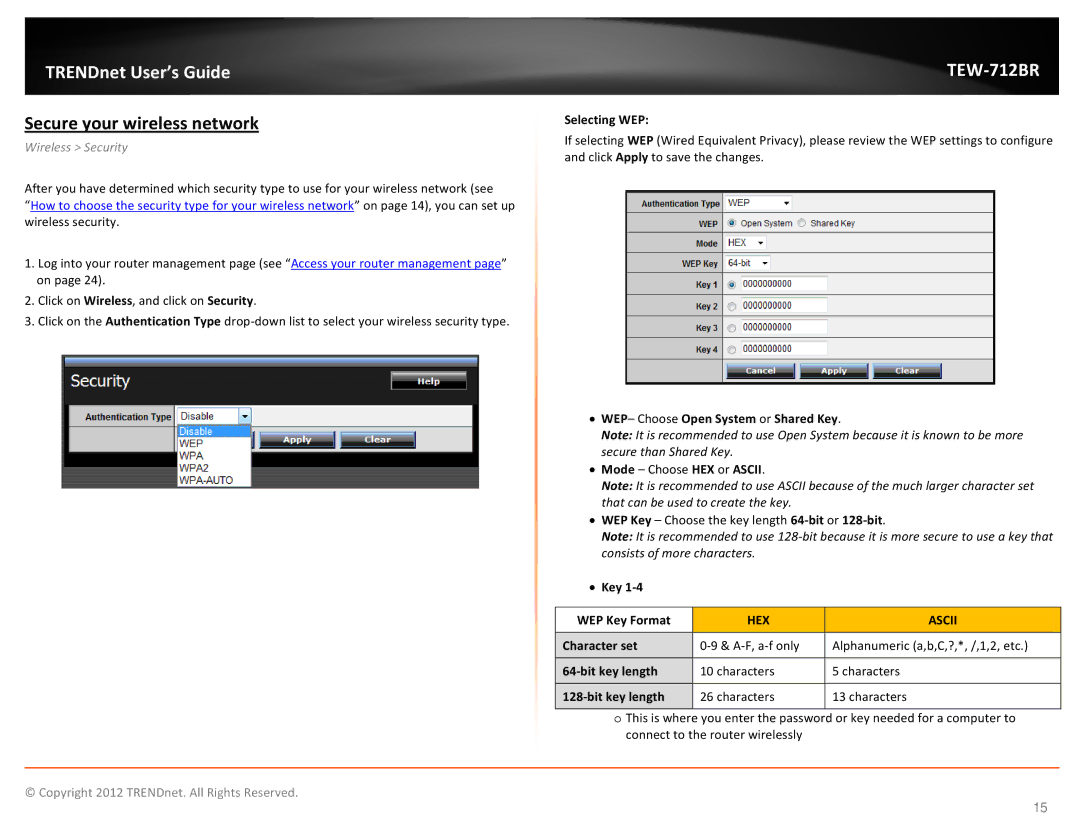TRENDnet User’s Guide
Secure your wireless network
Wireless > Security
After you have determined which security type to use for your wireless network (see
“How to choose the security type for your wireless network” on page 14), you can set up wireless security.
1.Log into your router management page (see “Access your router management page” on page 24).
2.Click on Wireless, and click on Security.
3.Click on the Authentication Type
TEW-712BR
Selecting WEP:
If selecting WEP (Wired Equivalent Privacy), please review the WEP settings to configure and click Apply to save the changes.
•WEP– Choose Open System or Shared Key.
Note: It is recommended to use Open System because it is known to be more secure than Shared Key.
•Mode – Choose HEX or ASCII.
Note: It is recommended to use ASCII because of the much larger character set that can be used to create the key.
•WEP Key – Choose the key length
Note: It is recommended to use
•Key 1-4
WEP Key Format | HEX | ASCII |
Character set | Alphanumeric (a,b,C,?,*, /,1,2, etc.) | |
| 10 characters | 5 characters |
26 characters | 13 characters |
oThis is where you enter the password or key needed for a computer to connect to the router wirelessly
© Copyright 2012 TRENDnet. All Rights Reserved.
15