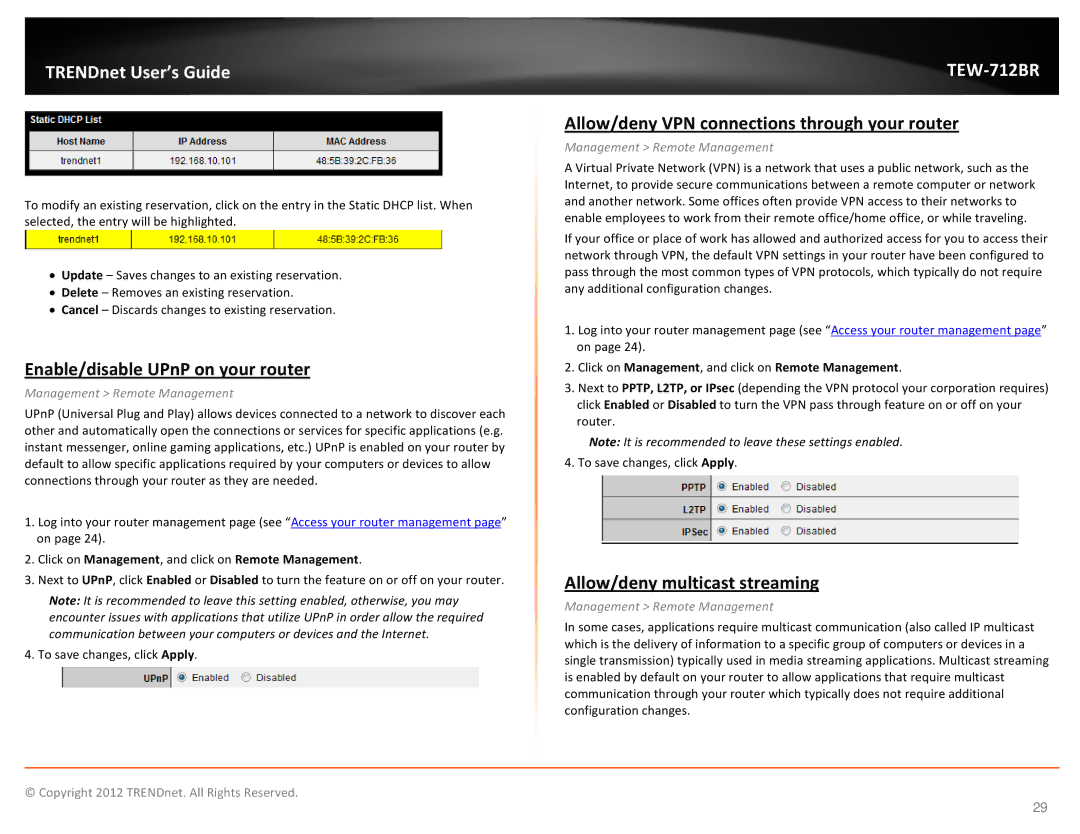TRENDnet User’s Guide
To modify an existing reservation, click on the entry in the Static DHCP list. When selected, the entry will be highlighted.
•Update – Saves changes to an existing reservation.
•Delete – Removes an existing reservation.
•Cancel – Discards changes to existing reservation.
Enable/disable UPnP on your router
Management > Remote Management
UPnP (Universal Plug and Play) allows devices connected to a network to discover each other and automatically open the connections or services for specific applications (e.g. instant messenger, online gaming applications, etc.) UPnP is enabled on your router by default to allow specific applications required by your computers or devices to allow connections through your router as they are needed.
1.Log into your router management page (see “Access your router management page” on page 24).
2.Click on Management, and click on Remote Management.
3.Next to UPnP, click Enabled or Disabled to turn the feature on or off on your router.
Note: It is recommended to leave this setting enabled, otherwise, you may encounter issues with applications that utilize UPnP in order allow the required communication between your computers or devices and the Internet.
4. To save changes, click Apply.
TEW-712BR
Allow/deny VPN connections through your router
Management > Remote Management
A Virtual Private Network (VPN) is a network that uses a public network, such as the Internet, to provide secure communications between a remote computer or network and another network. Some offices often provide VPN access to their networks to enable employees to work from their remote office/home office, or while traveling.
If your office or place of work has allowed and authorized access for you to access their network through VPN, the default VPN settings in your router have been configured to pass through the most common types of VPN protocols, which typically do not require any additional configuration changes.
1.Log into your router management page (see “Access your router management page” on page 24).
2.Click on Management, and click on Remote Management.
3.Next to PPTP, L2TP, or IPsec (depending the VPN protocol your corporation requires) click Enabled or Disabled to turn the VPN pass through feature on or off on your router.
Note: It is recommended to leave these settings enabled.
4. To save changes, click Apply.
Allow/deny multicast streaming
Management > Remote Management
In some cases, applications require multicast communication (also called IP multicast which is the delivery of information to a specific group of computers or devices in a single transmission) typically used in media streaming applications. Multicast streaming is enabled by default on your router to allow applications that require multicast communication through your router which typically does not require additional configuration changes.
© Copyright 2012 TRENDnet. All Rights Reserved.
29