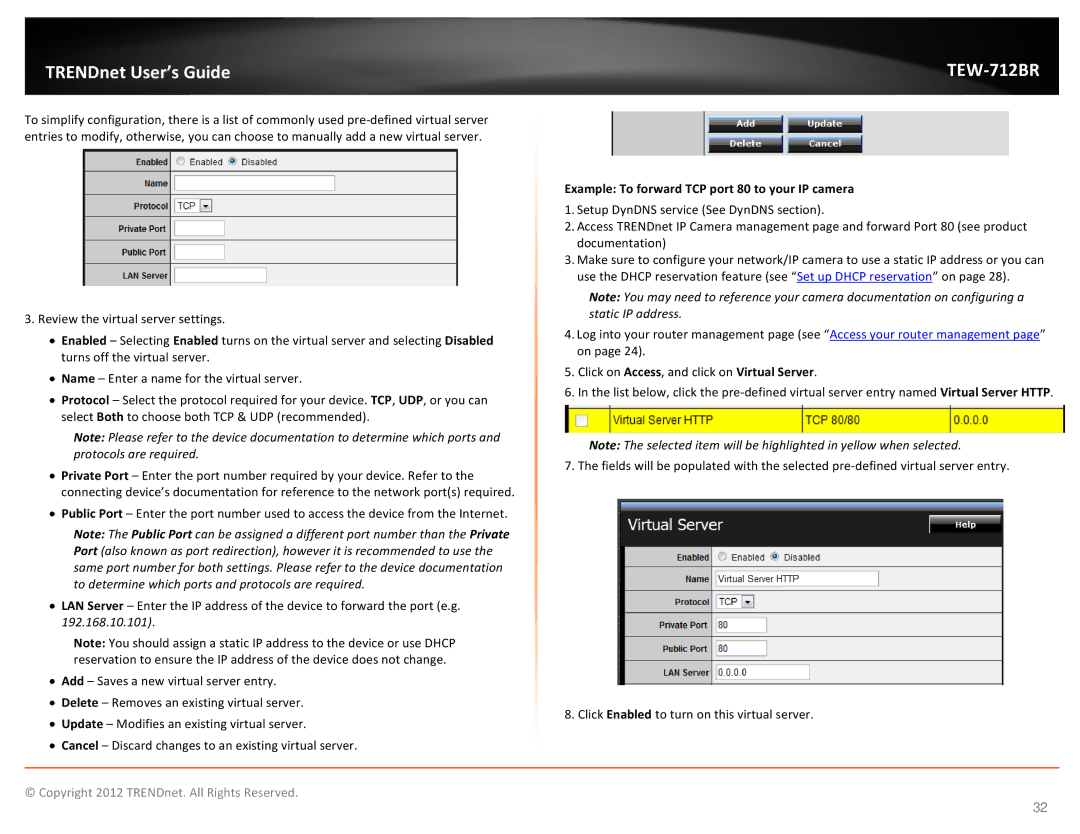TRENDnet User’s Guide |
|
To simplify configuration, there is a list of commonly used
3.Review the virtual server settings.
•Enabled – Selecting Enabled turns on the virtual server and selecting Disabled turns off the virtual server.
•Name – Enter a name for the virtual server.
•Protocol – Select the protocol required for your device. TCP, UDP, or you can select Both to choose both TCP & UDP (recommended).
Note: Please refer to the device documentation to determine which ports and protocols are required.
•Private Port – Enter the port number required by your device. Refer to the connecting device’s documentation for reference to the network port(s) required.
•Public Port – Enter the port number used to access the device from the Internet.
Note: The Public Port can be assigned a different port number than the Private Port (also known as port redirection), however it is recommended to use the same port number for both settings. Please refer to the device documentation to determine which ports and protocols are required.
•LAN Server – Enter the IP address of the device to forward the port (e.g. 192.168.10.101).
Note: You should assign a static IP address to the device or use DHCP reservation to ensure the IP address of the device does not change.
•Add – Saves a new virtual server entry.
•Delete – Removes an existing virtual server.
•Update – Modifies an existing virtual server.
•Cancel – Discard changes to an existing virtual server.
Example: To forward TCP port 80 to your IP camera
1.Setup DynDNS service (See DynDNS section).
2.Access TRENDnet IP Camera management page and forward Port 80 (see product documentation)
3.Make sure to configure your network/IP camera to use a static IP address or you can use the DHCP reservation feature (see “Set up DHCP reservation” on page 28).
Note: You may need to reference your camera documentation on configuring a static IP address.
4.Log into your router management page (see “Access your router management page” on page 24).
5.Click on Access, and click on Virtual Server.
6.In the list below, click the
Note: The selected item will be highlighted in yellow when selected.
7. The fields will be populated with the selected
8. Click Enabled to turn on this virtual server.
© Copyright 2012 TRENDnet. All Rights Reserved.
32