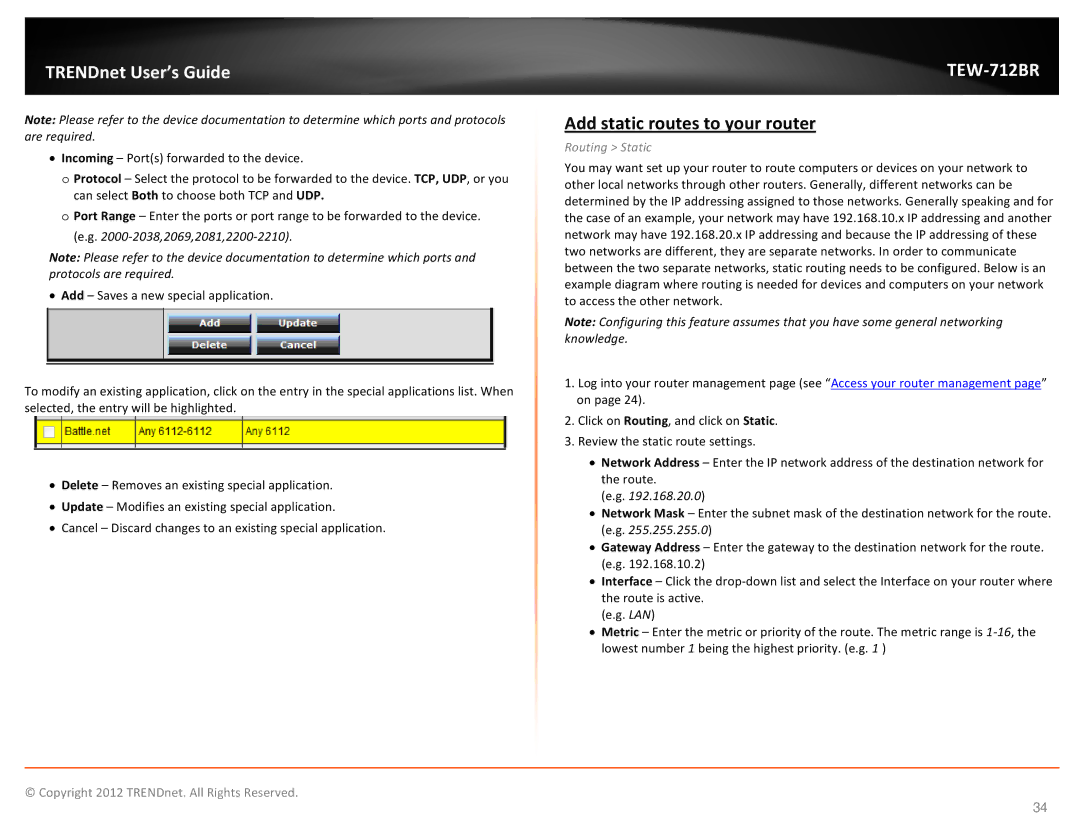TRENDnet User’s Guide
Note: Please refer to the device documentation to determine which ports and protocols are required.
•Incoming – Port(s) forwarded to the device.
o Protocol – Select the protocol to be forwarded to the device. TCP, UDP, or you can select Both to choose both TCP and UDP.
o Port Range – Enter the ports or port range to be forwarded to the device. (e.g.
Note: Please refer to the device documentation to determine which ports and protocols are required.
•Add – Saves a new special application.
To modify an existing application, click on the entry in the special applications list. When selected, the entry will be highlighted.
•Delete – Removes an existing special application.
•Update – Modifies an existing special application.
•Cancel – Discard changes to an existing special application.
TEW-712BR
Add static routes to your router
Routing > Static
You may want set up your router to route computers or devices on your network to other local networks through other routers. Generally, different networks can be determined by the IP addressing assigned to those networks. Generally speaking and for the case of an example, your network may have 192.168.10.x IP addressing and another network may have 192.168.20.x IP addressing and because the IP addressing of these two networks are different, they are separate networks. In order to communicate between the two separate networks, static routing needs to be configured. Below is an example diagram where routing is needed for devices and computers on your network to access the other network.
Note: Configuring this feature assumes that you have some general networking knowledge.
1.Log into your router management page (see “Access your router management page” on page 24).
2.Click on Routing, and click on Static.
3.Review the static route settings.
•Network Address – Enter the IP network address of the destination network for the route.
(e.g. 192.168.20.0)
•Network Mask – Enter the subnet mask of the destination network for the route. (e.g. 255.255.255.0)
•Gateway Address – Enter the gateway to the destination network for the route. (e.g. 192.168.10.2)
•Interface – Click the
(e.g. LAN)
•Metric – Enter the metric or priority of the route. The metric range is
© Copyright 2012 TRENDnet. All Rights Reserved.
34