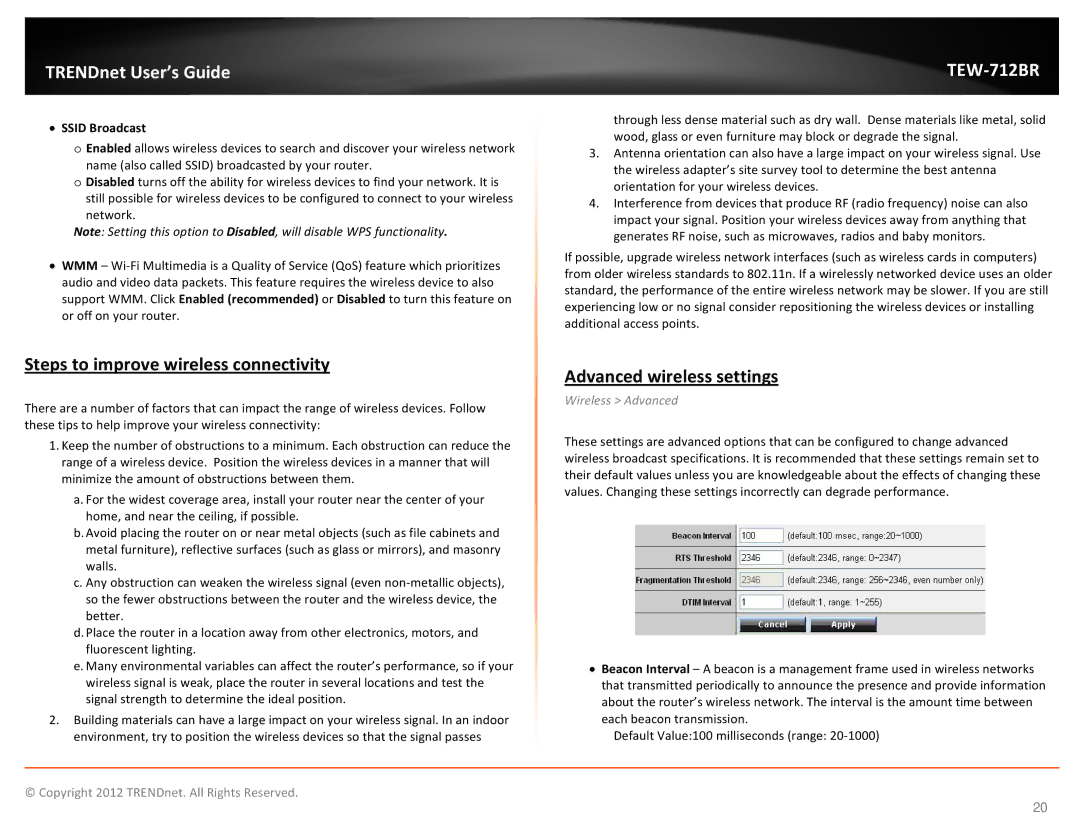TRENDnet User’s Guide
•SSID Broadcast
oEnabled allows wireless devices to search and discover your wireless network
name (also called SSID) broadcasted by your router.
oDisabled turns off the ability for wireless devices to find your network. It is still possible for wireless devices to be configured to connect to your wireless
network.
Note: Setting this option to Disabled, will disable WPS functionality.
•WMM –
Steps to improve wireless connectivity
There are a number of factors that can impact the range of wireless devices. Follow these tips to help improve your wireless connectivity:
1.Keep the number of obstructions to a minimum. Each obstruction can reduce the range of a wireless device. Position the wireless devices in a manner that will minimize the amount of obstructions between them.
a.For the widest coverage area, install your router near the center of your home, and near the ceiling, if possible.
b.Avoid placing the router on or near metal objects (such as file cabinets and metal furniture), reflective surfaces (such as glass or mirrors), and masonry walls.
c.Any obstruction can weaken the wireless signal (even
d.Place the router in a location away from other electronics, motors, and fluorescent lighting.
e.Many environmental variables can affect the router’s performance, so if your wireless signal is weak, place the router in several locations and test the signal strength to determine the ideal position.
2.Building materials can have a large impact on your wireless signal. In an indoor environment, try to position the wireless devices so that the signal passes
TEW-712BR
through less dense material such as dry wall. Dense materials like metal, solid wood, glass or even furniture may block or degrade the signal.
3.Antenna orientation can also have a large impact on your wireless signal. Use the wireless adapter’s site survey tool to determine the best antenna orientation for your wireless devices.
4.Interference from devices that produce RF (radio frequency) noise can also impact your signal. Position your wireless devices away from anything that generates RF noise, such as microwaves, radios and baby monitors.
If possible, upgrade wireless network interfaces (such as wireless cards in computers) from older wireless standards to 802.11n. If a wirelessly networked device uses an older standard, the performance of the entire wireless network may be slower. If you are still experiencing low or no signal consider repositioning the wireless devices or installing additional access points.
Advanced wireless settings
Wireless > Advanced
These settings are advanced options that can be configured to change advanced wireless broadcast specifications. It is recommended that these settings remain set to their default values unless you are knowledgeable about the effects of changing these values. Changing these settings incorrectly can degrade performance.
•Beacon Interval – A beacon is a management frame used in wireless networks that transmitted periodically to announce the presence and provide information about the router’s wireless network. The interval is the amount time between each beacon transmission.
Default Value:100 milliseconds (range:
© Copyright 2012 TRENDnet. All Rights Reserved.
20