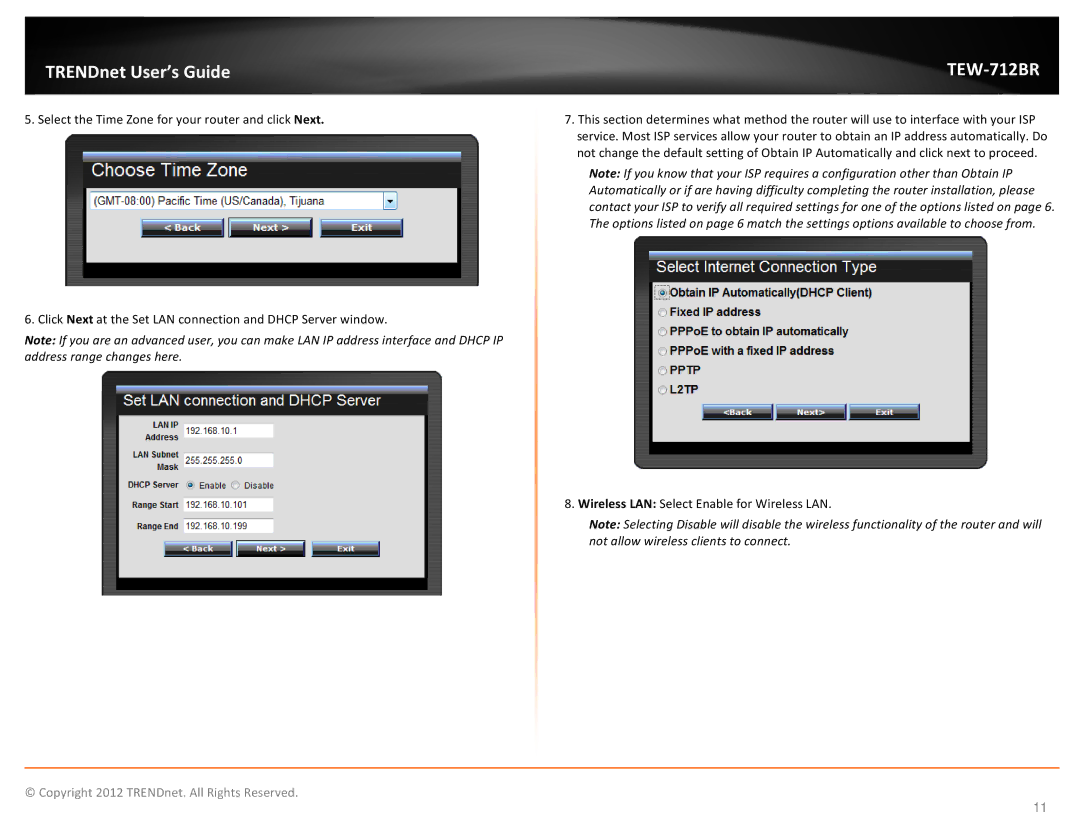TRENDnet User’s Guide
5. Select the Time Zone for your router and click Next.
6. Click Next at the Set LAN connection and DHCP Server window.
Note: If you are an advanced user, you can make LAN IP address interface and DHCP IP address range changes here.
TEW-712BR
7.This section determines what method the router will use to interface with your ISP service. Most ISP services allow your router to obtain an IP address automatically. Do not change the default setting of Obtain IP Automatically and click next to proceed.
Note: If you know that your ISP requires a configuration other than Obtain IP Automatically or if are having difficulty completing the router installation, please contact your ISP to verify all required settings for one of the options listed on page 6. The options listed on page 6 match the settings options available to choose from.
8. Wireless LAN: Select Enable for Wireless LAN.
Note: Selecting Disable will disable the wireless functionality of the router and will not allow wireless clients to connect.
© Copyright 2012 TRENDnet. All Rights Reserved.
11