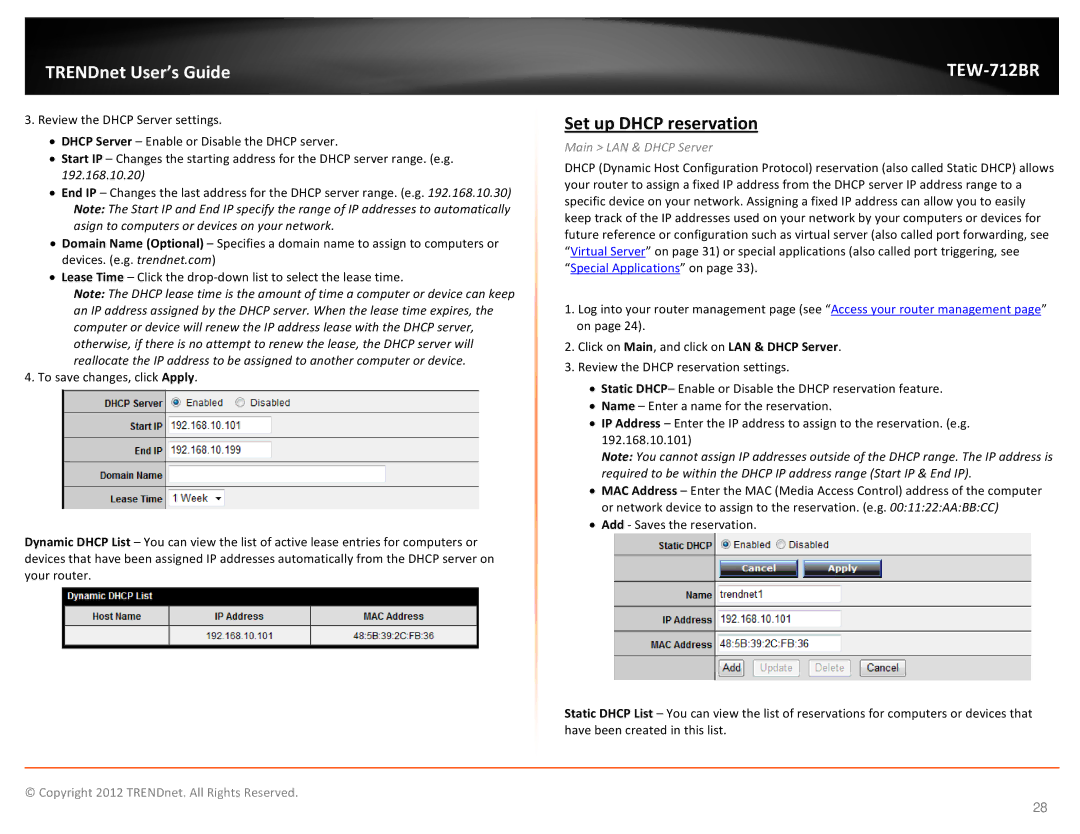TRENDnet User’s Guide
3.Review the DHCP Server settings.
•DHCP Server – Enable or Disable the DHCP server.
•Start IP – Changes the starting address for the DHCP server range. (e.g. 192.168.10.20)
•End IP – Changes the last address for the DHCP server range. (e.g. 192.168.10.30) Note: The Start IP and End IP specify the range of IP addresses to automatically asign to computers or devices on your network.
•Domain Name (Optional) – Specifies a domain name to assign to computers or devices. (e.g. trendnet.com)
•Lease Time – Click the
Note: The DHCP lease time is the amount of time a computer or device can keep an IP address assigned by the DHCP server. When the lease time expires, the computer or device will renew the IP address lease with the DHCP server, otherwise, if there is no attempt to renew the lease, the DHCP server will reallocate the IP address to be assigned to another computer or device.
4. To save changes, click Apply.
Dynamic DHCP List – You can view the list of active lease entries for computers or devices that have been assigned IP addresses automatically from the DHCP server on your router.
TEW-712BR
Set up DHCP reservation
Main > LAN & DHCP Server
DHCP (Dynamic Host Configuration Protocol) reservation (also called Static DHCP) allows your router to assign a fixed IP address from the DHCP server IP address range to a specific device on your network. Assigning a fixed IP address can allow you to easily keep track of the IP addresses used on your network by your computers or devices for future reference or configuration such as virtual server (also called port forwarding, see “Virtual Server” on page 31) or special applications (also called port triggering, see “Special Applications” on page 33).
1.Log into your router management page (see “Access your router management page” on page 24).
2.Click on Main, and click on LAN & DHCP Server.
3.Review the DHCP reservation settings.
•Static DHCP– Enable or Disable the DHCP reservation feature.
•Name – Enter a name for the reservation.
•IP Address – Enter the IP address to assign to the reservation. (e.g. 192.168.10.101)
Note: You cannot assign IP addresses outside of the DHCP range. The IP address is required to be within the DHCP IP address range (Start IP & End IP).
•MAC Address – Enter the MAC (Media Access Control) address of the computer or network device to assign to the reservation. (e.g. 00:11:22:AA:BB:CC)
•Add - Saves the reservation.
Static DHCP List – You can view the list of reservations for computers or devices that have been created in this list.
© Copyright 2012 TRENDnet. All Rights Reserved.
28