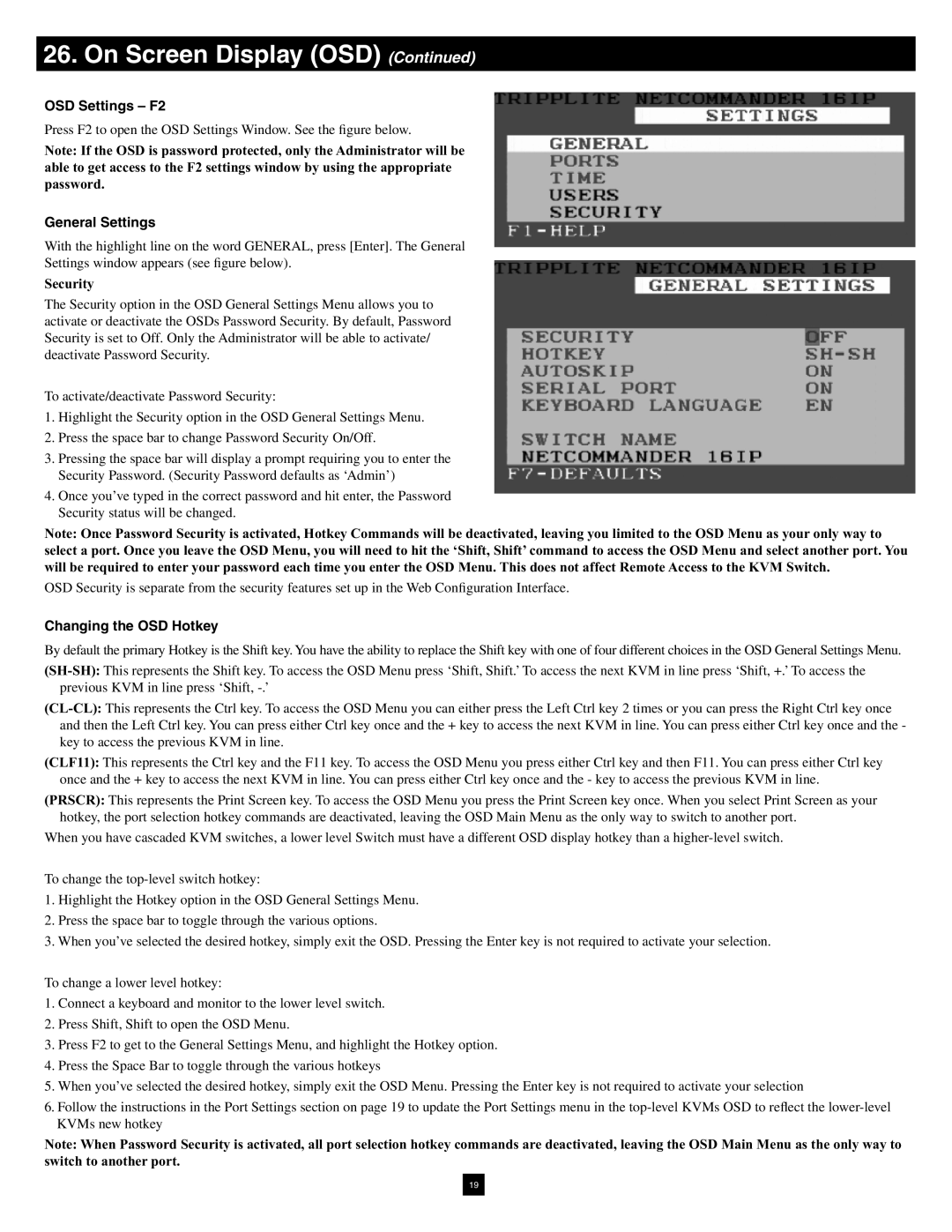26. On Screen Display (OSD) (Continued)
OSD Settings – F2
Press F2 to open the OSD Settings Window. See the figure below.
Note: If the OSD is password protected, only the Administrator will be able to get access to the F2 settings window by using the appropriate password.
General Settings
With the highlight line on the word GENERAL, press [Enter]. The General
Settings window appears (see figure below).
Security
The Security option in the OSD General Settings Menu allows you to activate or deactivate the OSDs Password Security. By default, Password Security is set to Off. Only the Administrator will be able to activate/ deactivate Password Security.
To activate/deactivate Password Security:
1.Highlight the Security option in the OSD General Settings Menu.
2.Press the space bar to change Password Security On/Off.
3.Pressing the space bar will display a prompt requiring you to enter the Security Password. (Security Password defaults as ‘Admin’)
4.Once you’ve typed in the correct password and hit enter, the Password Security status will be changed.
Note: Once Password Security is activated, Hotkey Commands will be deactivated, leaving you limited to the OSD Menu as your only way to select a port. Once you leave the OSD Menu, you will need to hit the ‘Shift, Shift’ command to access the OSD Menu and select another port. You will be required to enter your password each time you enter the OSD Menu. This does not affect Remote Access to the KVM Switch.
OSD Security is separate from the security features set up in the Web Configuration Interface.
Changing the OSD Hotkey
By default the primary Hotkey is the Shift key. You have the ability to replace the Shift key with one of four different choices in the OSD General Settings Menu.
(CLF11): This represents the Ctrl key and the F11 key. To access the OSD Menu you press either Ctrl key and then F11. You can press either Ctrl key once and the + key to access the next KVM in line. You can press either Ctrl key once and the - key to access the previous KVM in line.
(PRSCR): This represents the Print Screen key. To access the OSD Menu you press the Print Screen key once. When you select Print Screen as your hotkey, the port selection hotkey commands are deactivated, leaving the OSD Main Menu as the only way to switch to another port.
When you have cascaded KVM switches, a lower level Switch must have a different OSD display hotkey than a
To change the
1.Highlight the Hotkey option in the OSD General Settings Menu.
2.Press the space bar to toggle through the various options.
3.When you’ve selected the desired hotkey, simply exit the OSD. Pressing the Enter key is not required to activate your selection.
To change a lower level hotkey:
1.Connect a keyboard and monitor to the lower level switch.
2.Press Shift, Shift to open the OSD Menu.
3.Press F2 to get to the General Settings Menu, and highlight the Hotkey option.
4.Press the Space Bar to toggle through the various hotkeys
5.When you’ve selected the desired hotkey, simply exit the OSD Menu. Pressing the Enter key is not required to activate your selection
6.Follow the instructions in the Port Settings section on page 19 to update the Port Settings menu in the
Note: When Password Security is activated, all port selection hotkey commands are deactivated, leaving the OSD Main Menu as the only way to switch to another port.
19