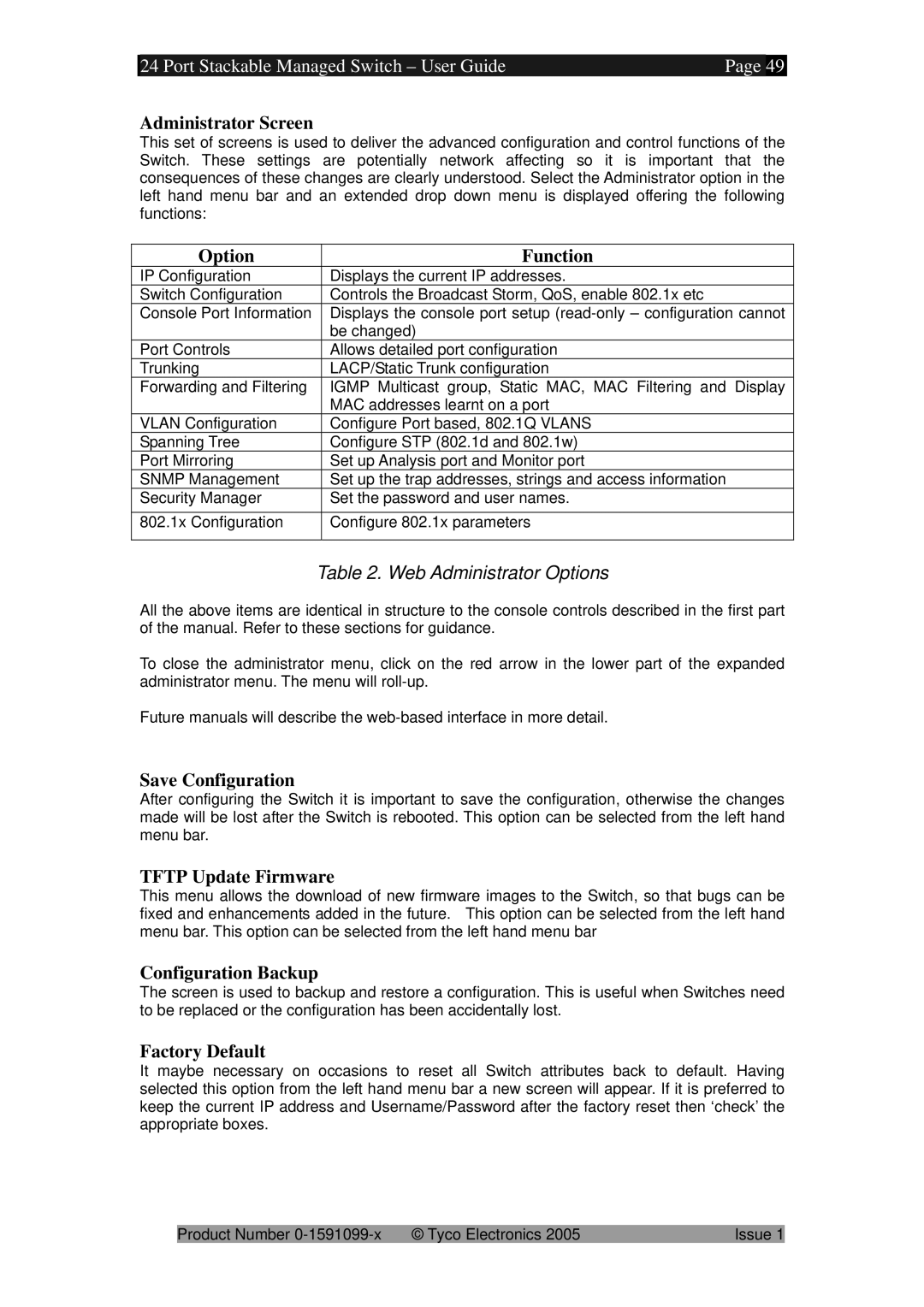24 Port Stackable Managed Switch – User Guide | Page | 49 |
Administrator Screen
This set of screens is used to deliver the advanced configuration and control functions of the Switch. These settings are potentially network affecting so it is important that the consequences of these changes are clearly understood. Select the Administrator option in the left hand menu bar and an extended drop down menu is displayed offering the following functions:
Option | Function |
IP Configuration | Displays the current IP addresses. |
Switch Configuration | Controls the Broadcast Storm, QoS, enable 802.1x etc |
Console Port Information | Displays the console port setup |
| be changed) |
Port Controls | Allows detailed port configuration |
Trunking | LACP/Static Trunk configuration |
Forwarding and Filtering | IGMP Multicast group, Static MAC, MAC Filtering and Display |
| MAC addresses learnt on a port |
VLAN Configuration | Configure Port based, 802.1Q VLANS |
Spanning Tree | Configure STP (802.1d and 802.1w) |
Port Mirroring | Set up Analysis port and Monitor port |
SNMP Management | Set up the trap addresses, strings and access information |
Security Manager | Set the password and user names. |
|
|
802.1x Configuration | Configure 802.1x parameters |
|
|
Table 2. Web Administrator Options
All the above items are identical in structure to the console controls described in the first part of the manual. Refer to these sections for guidance.
To close the administrator menu, click on the red arrow in the lower part of the expanded administrator menu. The menu will
Future manuals will describe the
Save Configuration
After configuring the Switch it is important to save the configuration, otherwise the changes made will be lost after the Switch is rebooted. This option can be selected from the left hand menu bar.
TFTP Update Firmware
This menu allows the download of new firmware images to the Switch, so that bugs can be fixed and enhancements added in the future. This option can be selected from the left hand menu bar. This option can be selected from the left hand menu bar
Configuration Backup
The screen is used to backup and restore a configuration. This is useful when Switches need to be replaced or the configuration has been accidentally lost.
Factory Default
It maybe necessary on occasions to reset all Switch attributes back to default. Having selected this option from the left hand menu bar a new screen will appear. If it is preferred to keep the current IP address and Username/Password after the factory reset then ‘check’ the appropriate boxes.
Product Number | © Tyco Electronics 2005 | Issue 1 |