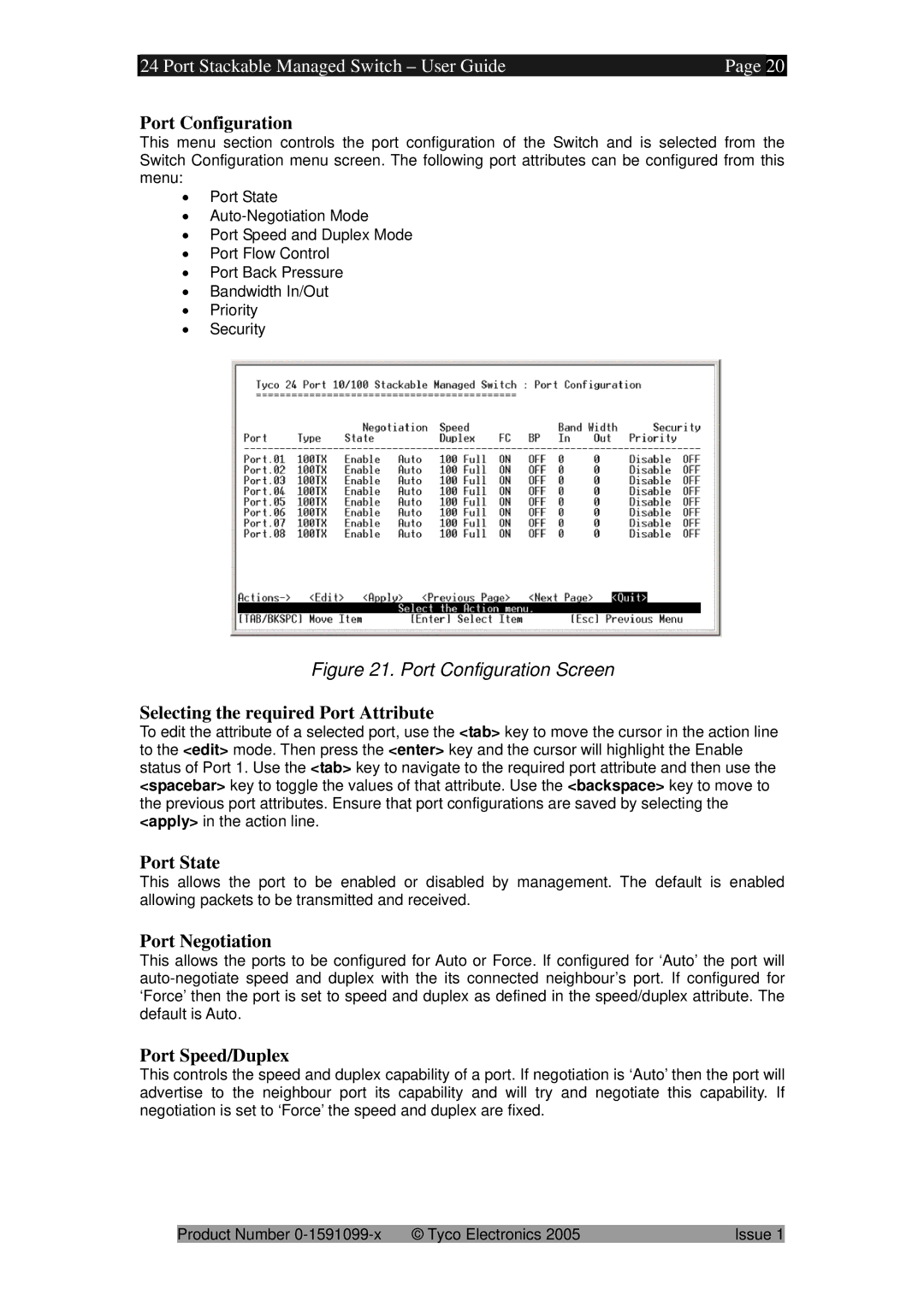24 Port Stackable Managed Switch – User Guide | Page | 20 |
Port Configuration
This menu section controls the port configuration of the Switch and is selected from the Switch Configuration menu screen. The following port attributes can be configured from this menu:
•Port State
•
•Port Speed and Duplex Mode
•Port Flow Control
•Port Back Pressure
•Bandwidth In/Out
•Priority
•Security
Figure 21. Port Configuration Screen
Selecting the required Port Attribute
To edit the attribute of a selected port, use the <tab> key to move the cursor in the action line to the <edit> mode. Then press the <enter> key and the cursor will highlight the Enable status of Port 1. Use the <tab> key to navigate to the required port attribute and then use the <spacebar> key to toggle the values of that attribute. Use the <backspace> key to move to the previous port attributes. Ensure that port configurations are saved by selecting the <apply> in the action line.
Port State
This allows the port to be enabled or disabled by management. The default is enabled allowing packets to be transmitted and received.
Port Negotiation
This allows the ports to be configured for Auto or Force. If configured for ‘Auto’ the port will
Port Speed/Duplex
This controls the speed and duplex capability of a port. If negotiation is ‘Auto’ then the port will advertise to the neighbour port its capability and will try and negotiate this capability. If negotiation is set to ‘Force’ the speed and duplex are fixed.
Product Number | © Tyco Electronics 2005 | Issue 1 |