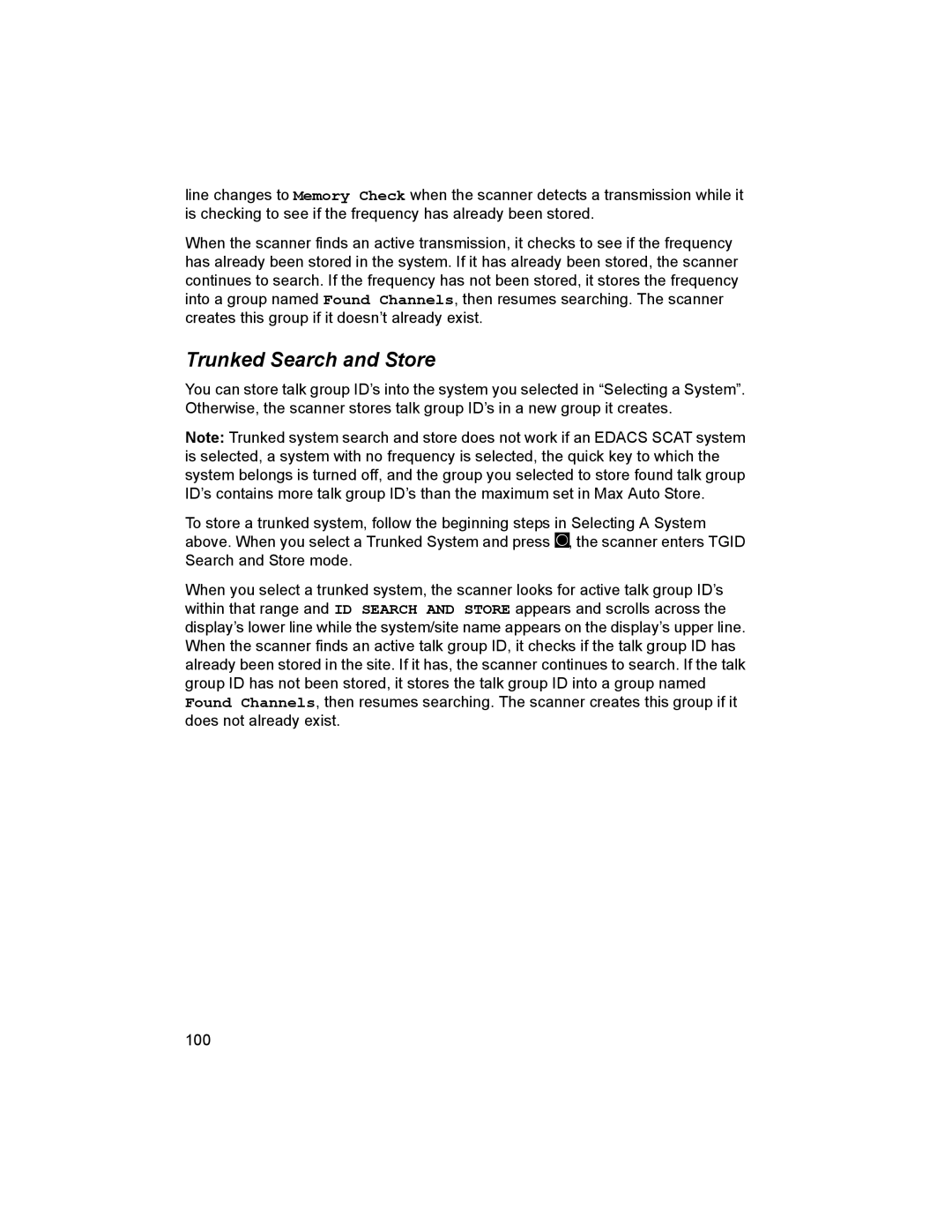Page
Precautions
Earphone Warning
Power Related Issues
Precautions
Table of Contents
Table of Contents
Programming Your Scanner
Table of Contents
128
129
132
135
Scanning Legally
FCC Wants You To Know
FCC Wants You To Know
Page
Introduction
Introduction
Frequency MHz Lower Edge Upper Edge Modulation Step kHz
Feature Highlights
General
Introduction
Page
Weather
Search
Memory Storage Limits
Auto Store
Priority
PC Control and Cloning
Using the Scroll Control
Search Lockout Limits
About This Manual
Frequencies Temporary L/O Permanent L/O Skipped Review
Entering Text Within a Menu Option
How the Scanner’s Controls Are Represented in This Manual
Menu Program System F Select the system F
Page
Page
Understanding Scanning and the BCD996T
Understanding the Scanner’s Memory
Understanding Quick Keys
Understanding Scanning and the BCD996T
What is Searching?
What is Scanning?
What is CTCSS/DCS?
Conventional Scanning
Simplex Operation
What is Trunk Tracking?
Repeater Operation
Types of Trunking Systems
Trunked Scanning
Motorola Trunking
Edacs Trunking
LTR Trunking
Startup Configuration
Setup/Operation
Configuration
Multi-Site Trunking
Call Motorola/EDACS
Where To Get More Information
Information On The Internet
Included With Your Scanner
BCD996T
Setting Up Your Scanner
Setting Up Your Scanner
Base Station
BCD996T
Vehicle Installation
Setting Up an Audio Recording Device or Computer Recording
Mounting Using the Bracket
Mounting Using the DIN-E Sleeve
DIN-E
Mounting Using ISO Technique
Removing the Scanner from the DIN-E Sleeve
Connecting an Earphone/Headphone
Connecting an Optional Antenna
Removing the Display Sticker
Connecting an Extension Speaker
Controls, Keys, and Functions
Controls, Keys, and Functions
Control/Key Label Mode Action Result Power/VOL
Control
Control/Key Label Mode Action Result
GPS + F
+ .No
Eyes
Look At The Display
㪚㪪㪠㩷㪦㫇㪼㫉
Operation
Turning On the Scanner and Setting the Squelch
Startup Key Operation
Menu Search for… F Edit Custom F
Scanning Systems
Search with Scan F Set Startup Key F
Selecting Systems to Scan
Preprogrammed System Tips
Selecting System Channel Groups
Locking/Unlocking Systems
ID Scan/ID Search Mode
Locking/Unlocking Channels
Holding On a System
Holding On a Channel
Quickly Storing an ID During ID Search
Quick-Storing Channels or Talk Group ID’s Tgid
Trunking Activity Indicators
Toggling the Display Mode
Conventional System
Optimizing P25 Performance
Trunked System
Optimizing P25 Performance
Using the Menu
Menu Item Let’s You… For Detail, See…
Programming General Settings
Setting and Using the Backlight
Setting the Dimmer
Menu Settings F Set Backlight F Set Dimmer F
Setting the Audio AGC
Adjusting the Key Beep
Setting the Backlight Color
Setting the Display Orientation
Adjusting the Display Contrast
Setting the GPS Format
Setting the Position Format
Setting the Serial Port Speed
Setting the Time Format
Setting the Time Zone
Setting the Distance Units
Displaying Scanner Information
Initializing the Scanner’s Memory
Viewing Memory Used
Viewing the Firmware Version and Electronic Serial Number
Connecting Your Scanner to a Personal Computer
Wired Cloning
Volume/Squelch with PC Control
Restore Preprogram List? Yes=E/No=
Programming General Settings
Programming Your Scanner
General Notes
System Options
System Settings
Programming Your Scanner
Edcs ID
Site Settings
Site Setting
Channel Setting
Channel Settings
Programming Conventional Systems
Programming System Settings
Programming Trunked Radio Systems
Editing the System Name
Menu Program System F New System F
Programming System Options
Specifying the Correct System Type
Editing the System Quick Key
Setting the System Lockout
Setting the Startup Key
Edit Sys Option F Set Lockout F
Setting the System Hold Time
Setting ID Scan/ID Search
Setting Channel Delay Time
Setting Data Skip
Setting Location Information
Setting the Fleet Map Type I Only
Edit Sys Option Set LocationInfo
Edit Sys Option Edit Fleet Map
Setting End Code Operation
Setting the Status Bit
Setting I-Call Operation
Setting the Emergency Alert Option
Setting the Edacs ID Format
Edit Sys Option Emergency Alert
Set Level F
Reviewing ID Search Lockouts
Setting the System Record Option
Clearing All Locked Out ID’s
Adjust the P25 Decode Threshold
Edit Sys Option Adjust P25 Level
Editing Sites
Editing Channel Groups
Setting the Site Name
Programming Sites
Copying Systems
Deleting Systems
Edit Name
Setting the Site Quick Key
Set Quick Key F
Setting Site Frequencies
Setting the Site Startup Key
Set Frequencies F
Setting Site Modulation
Setting Site Attenuation
Setting Site Lockout
Set Modulation F
Setting Site Hold Time
Editing the Band Plan VHF and UHF only
Edit Site F
Set Lockout
Setting P25 Band Plans P25 Only
Setting Control-Channel Only Mode Except for P25
Setting Site Location Information
Adjust P25 Level
Setting Up a Channel Group
Programming Channel Groups
Editing a Channel Group Name
Deleting Sites
Setting the Group Quick Key
Editing Channels
Locking Out Channel Groups
Edit Group F
Programming Channels
Deleting Channel Groups
Creating a Channel
Editing the Channel Name Alpha Tag
Editing the Talk Group ID
Editing Frequencies
Edit Frequency
Setting the Audio Type
Selecting CTCSS/DCS Tones
Edit
Set Audio Type Select from All, Digital Only, Analog Only F
Setting Channel Modulation Method
Quick CTCSS/DCS Save
Set Audio Type F Analog Only F
Ctcss or DCS F
Setting Channel Attenuation
Setting Channel Priority
Set Attenuator
Set Priority
Set Record
Setting Channel Alert
Set Alert
Setting Lockout
Copying a Channel
Deleting a Channel
Edit Group Edit Channel
Select a channel
Service Search
Searching and Storing
Quick Search
Custom Search
Menu Search for ... F Custom Search ... F
Quick Search? Yes=E / No= Press .No then To Custom Search F
Editing a Custom Search Range
Quick Search? Yes=E / No= Press .No then To Edit Custom F
Search With Scan
Editing a Service Search
Menu Search for ... F Edit Service F
Quick Search? Yes=E / No= Press .No then To Edit Service F
Method One
Set Delay Time
Set Attenuator
Assigning a Search Range to a Search Key
Search for Set Search Key F
Saving a Found Channel Quick Save
Auto Search and Store
Selecting a System to use for Storing
Conventional Search and Store
Trunked Search and Store
Using the Close Call Feature
Setting Close Call Options
Using the Close Call Feature
Menu Close Call F
10/15/30/45/60 sec
Close Call Hits
Close Call Hits with Scan
Close Call F
Search and Close Call Options
Managing Locked-Out Frequencies
Search and Close Call Options
Store
Unlocking All Frequencies
Reviewing Locked-Out Frequencies
Searching for Subaudible Tones
Screening Out Broadcast Sources
Finding Repeater Output Frequencies
Setting the Maximum Auto Store Value
Setting the Modulation Type
Repeater Find F On or Off F
Menu Srch/CloCall Opt F Max Auto Store F
Setting Attenuation
Setting Data Skip
Menu Srch/CloCall Opt F Set Attenuator F
Menu Srch/CloCall Opt F Set Data Skip F
Setting the Search Frequency Step
Setting the Delay Time
Setting Record
Menu Srch/CloCall Opt F Adjust P25 Level F
Adjust P25 Level
Priority Scan
Set Priority F
Off, On, or Plus On F
Using Weather Alert Same
Using Weather Alert Same
Searching For a Weather Broadcast
Menu WX Operation F Weather Scan F
Programming a Same Group
Turning Weather Alert On/Off
Menu WX Operation F Weather Alert F
WX Operation Program Same F
Setting WX Alert Priority
Menu WX Operation F WX Alt Priority F
Setting Tone-Out Standby
Setting Up Tone-Out
Menu Tone-Out for... F Tone-Out Setup F
Fire Tone-Out
Fire Tone-Out
Tone-Out Multi-Channel Monitoring
Frequency MHz Modulation Attenuator Tone a Hz Tone B Hz
Using the BCD996T with a GPS
Connecting Your Scanner to a GPS Device
Using the BCD996T with a GPS
Device Compatibility
Location-Based GPS Scanning
Figure a
Non-Radio Location Based GPS Features
Another Example of Multiple Site Creation
Setting the Options
Menu Program Location F
Menu Option
Road
For Dangerous Xing, and Dangerous Road Only
For POI Only
Deleting a Location
An Example of a POI Alert
GPS Display Mode
Delete Location Confirm Delete? Yes=E / No=. F
GPS Review Location Mode
127
Care and Maintenance
Cleaning
General Use
Location
Troubleshooting
Troubleshooting
Problem Possible Cause Suggestion
Press SCAN/SEARCH
SCAN/SEARCH to scan
131
Specifications
Range MHz Step kHz Mode
Specifications
133
+14F to +140F
Reference
Preset Fleet Maps
Reference
136
User Defined Fleet Maps
Type I Programming Information
Size Code Restrictions
Preprogrammed Systems and Lockout Options
Preprogrammed Systems and Lockout Options
Preprogrammed Systems with Quick Keys
State, or City Area Quick Key
DCS Codes
Ctcss Frequencies
Preprogrammed Systems with Quick Keys
142
Index
Index
Ctcss
LTR
Weather
One-Year Limited Warranty
One-Year Limited Warranty
Page
Memo
150
151
Outside Back Cover