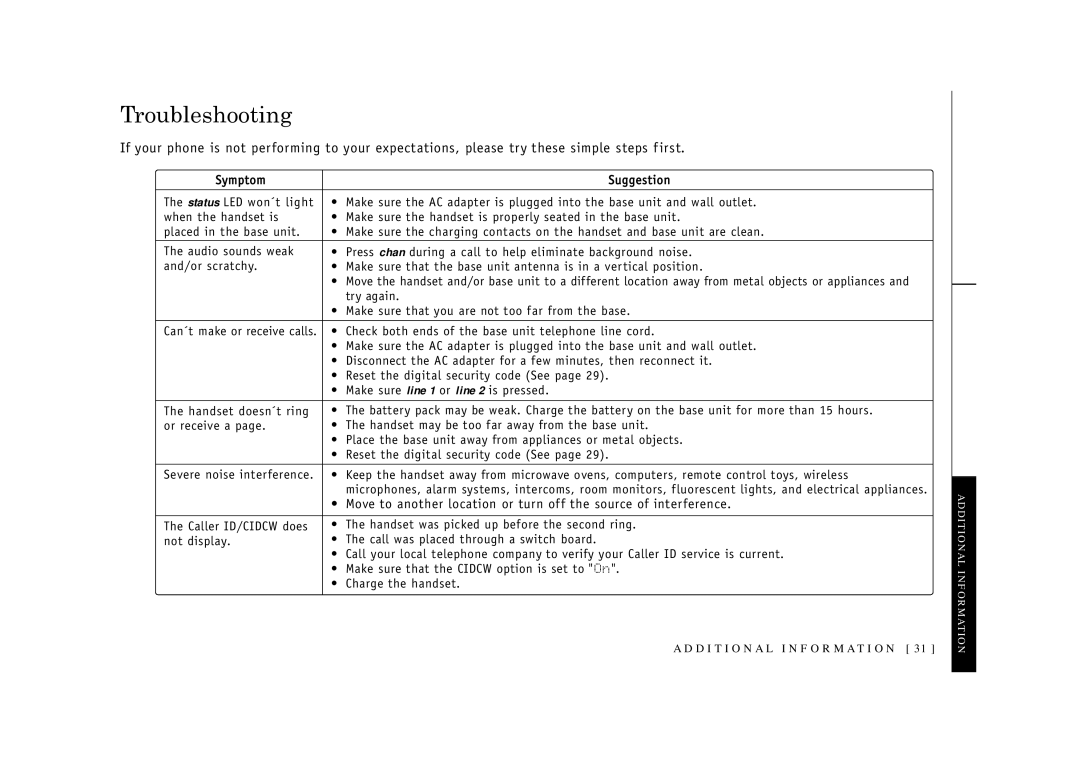Troubleshooting
If your phone is not performing to your expectations, please try these simple steps f irst.
Symptom |
| Suggestion |
|
|
|
The status LED won´t light | • | Make sure the AC adapter is plugged into the base unit and wall outlet. |
when the handset is | • | Make sure the handset is properly seated in the base unit. |
placed in the base unit. | • | Make sure the charging contacts on the handset and base unit are clean. |
The audio sounds weak | • | Press chan during a call to help eliminate background noise. |
and/or scratchy. | • | Make sure that the base unit antenna is in a ver tical position. |
| • | Move the handset and/or base unit to a different location away from metal objects or appliances and |
|
| try again. |
| • | Make sure that you are not too far from the base. |
|
|
|
Can´t make or receive calls. | • | Check both ends of the base unit telephone line cord. |
| • | Make sure the AC adapter is plugged into the base unit and wall outlet. |
| • | Disconnect the AC adapter for a few minutes, then reconnect it. |
| • | Reset the digital security code (See page 29). |
| • | Make sure line 1 or line 2 is pressed. |
|
|
|
The handset doesn´t ring | • | The battery pack may be weak. Charge the battery on the base unit for more than 15 hours. |
or receive a page. | • | The handset may be too far away from the base unit. |
| • | Place the base unit away from appliances or metal objects. |
| • | Reset the digital security code (See page 29). |
|
|
|
Severe noise interference. | • | Keep the handset away from microwave ovens, computers, remote control toys, wireless |
|
| microphones, alarm systems, intercoms, room monitors, fluorescent lights, and electrical appliances. |
| • | Move to another location or turn of f the source of interference. |
|
|
|
The Caller ID/CIDCW does | • | The handset was picked up before the second ring. |
not display. | • | The call was placed through a switch board. |
| • | Call your local telephone company to verify your Caller ID service is current. |
| • | Make sure that the CIDCW option is set to "On". |
| • | Charge the handset. |
|
|
|
A D D I T I O N A L I N F O R M AT I O N [ 31 ]
ADDITIONAL INFORMATION