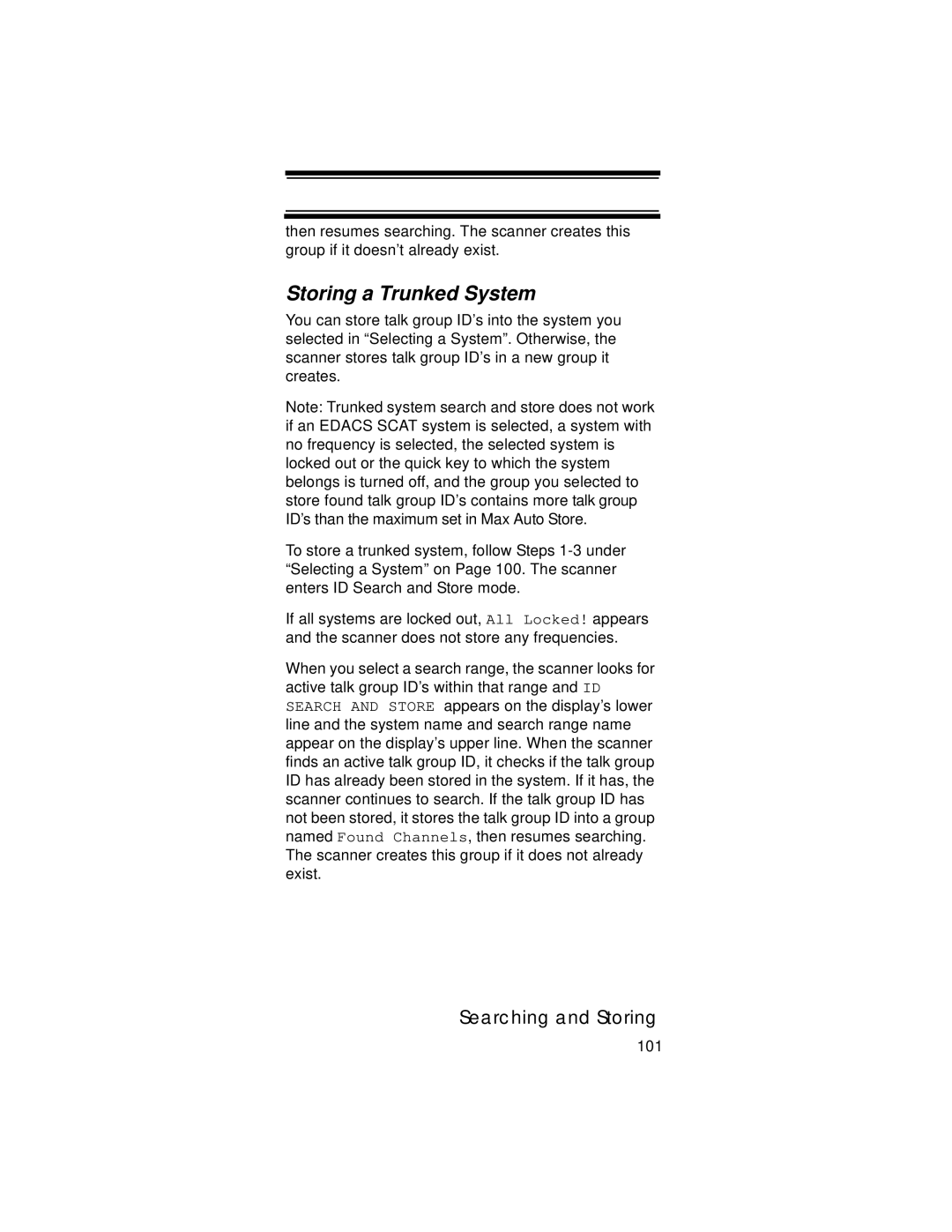then resumes searching. The scanner creates this group if it doesn’t already exist.
Storing a Trunked System
You can store talk group ID’s into the system you selected in “Selecting a System”. Otherwise, the scanner stores talk group ID’s in a new group it creates.
Note: Trunked system search and store does not work if an EDACS SCAT system is selected, a system with no frequency is selected, the selected system is locked out or the quick key to which the system belongs is turned off, and the group you selected to store found talk group ID’s contains more talk group ID’s than the maximum set in Max Auto Store.
To store a trunked system, follow Steps
If all systems are locked out, All Locked! appears and the scanner does not store any frequencies.
When you select a search range, the scanner looks for active talk group ID’s within that range and ID SEARCH AND STORE appears on the display’s lower line and the system name and search range name appear on the display’s upper line. When the scanner finds an active talk group ID, it checks if the talk group ID has already been stored in the system. If it has, the scanner continues to search. If the talk group ID has not been stored, it stores the talk group ID into a group named Found Channels, then resumes searching. The scanner creates this group if it does not already exist.
Searching and Storing
101