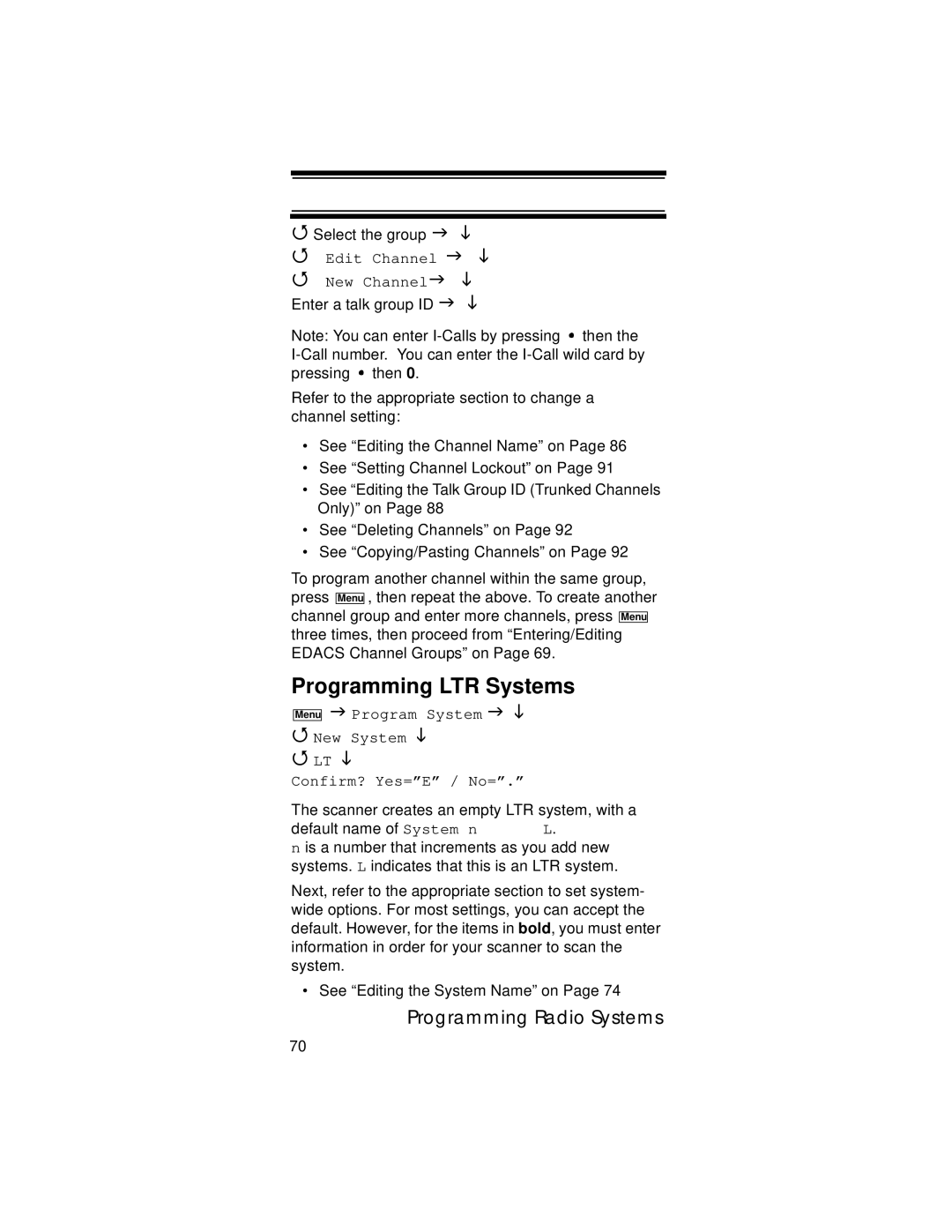Select the group
Edit Channel
New Channel
Enter a talk group ID
Note: You can enter ![]() then the
then the ![]() then 0.
then 0.
Refer to the appropriate section to change a channel setting:
•See “Editing the Channel Name” on Page 86
•See “Setting Channel Lockout” on Page 91
•See “Editing the Talk Group ID (Trunked Channels Only)” on Page 88
•See “Deleting Channels” on Page 92
•See “Copying/Pasting Channels” on Page 92
To program another channel within the same group, press Menu , then repeat the above. To create another channel group and enter more channels, press Menu three times, then proceed from “Entering/Editing EDACS Channel Groups” on Page 69.
Programming LTR Systems
Menu
Program System
New System
LT
Confirm? Yes=”E” / No=”.”
The scanner creates an empty LTR system, with a
default name of System n L.
n is a number that increments as you add new systems. L indicates that this is an LTR system.
Next, refer to the appropriate section to set system- wide options. For most settings, you can accept the default. However, for the items in bold, you must enter information in order for your scanner to scan the system.
• See “Editing the System Name” on Page 74
Programming Radio Systems
70