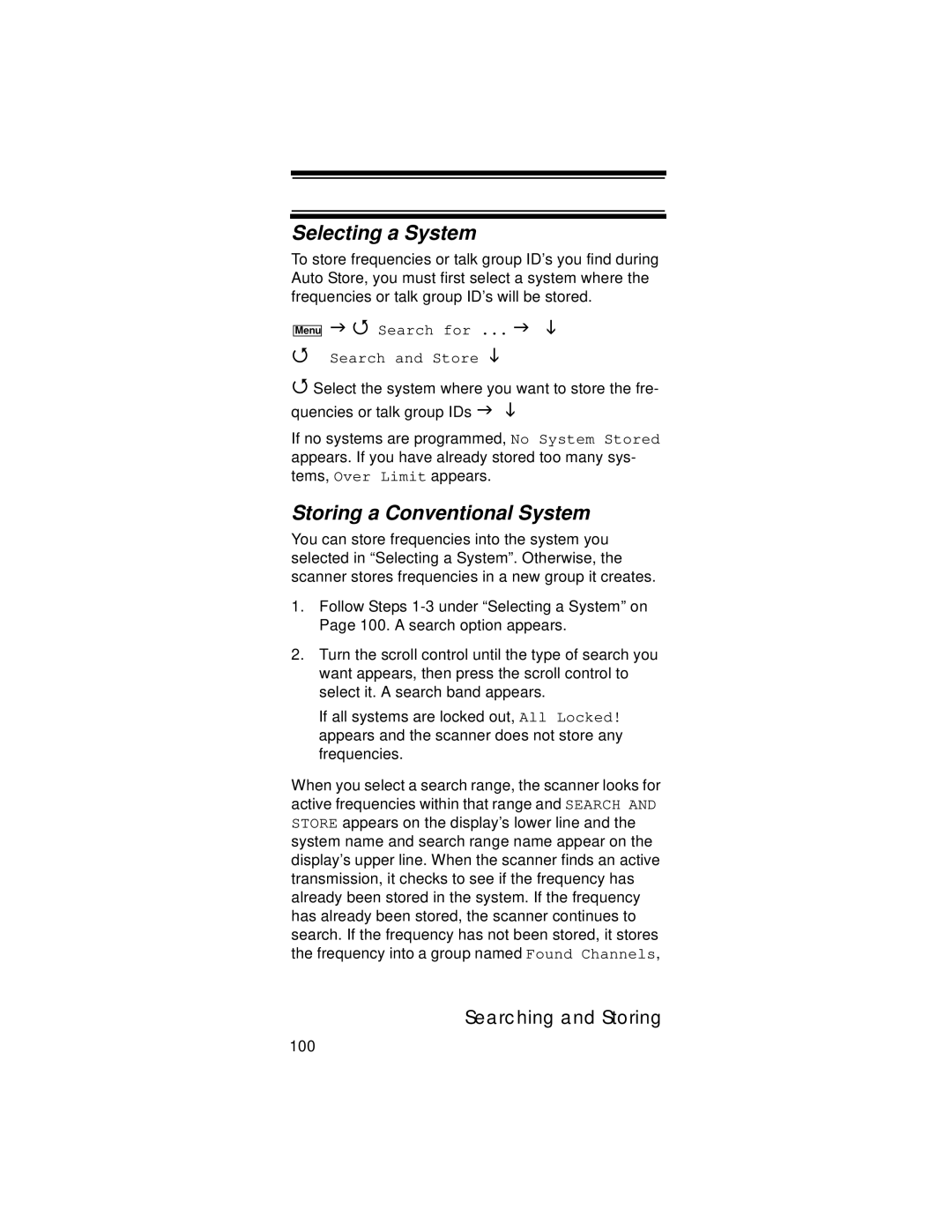Selecting a System
To store frequencies or talk group ID’s you find during Auto Store, you must first select a system where the frequencies or talk group ID’s will be stored.
Menu
Search for ...
Search and Store
Select the system where you want to store the fre- quencies or talk group IDs
If no systems are programmed, No System Stored appears. If you have already stored too many sys- tems, Over Limit appears.
Storing a Conventional System
You can store frequencies into the system you selected in “Selecting a System”. Otherwise, the scanner stores frequencies in a new group it creates.
1.Follow Steps
2.Turn the scroll control until the type of search you want appears, then press the scroll control to select it. A search band appears.
If all systems are locked out, All Locked! appears and the scanner does not store any frequencies.
When you select a search range, the scanner looks for active frequencies within that range and SEARCH AND STORE appears on the display’s lower line and the system name and search range name appear on the display’s upper line. When the scanner finds an active transmission, it checks to see if the frequency has already been stored in the system. If the frequency has already been stored, the scanner continues to search. If the frequency has not been stored, it stores the frequency into a group named Found Channels,
Searching and Storing
100