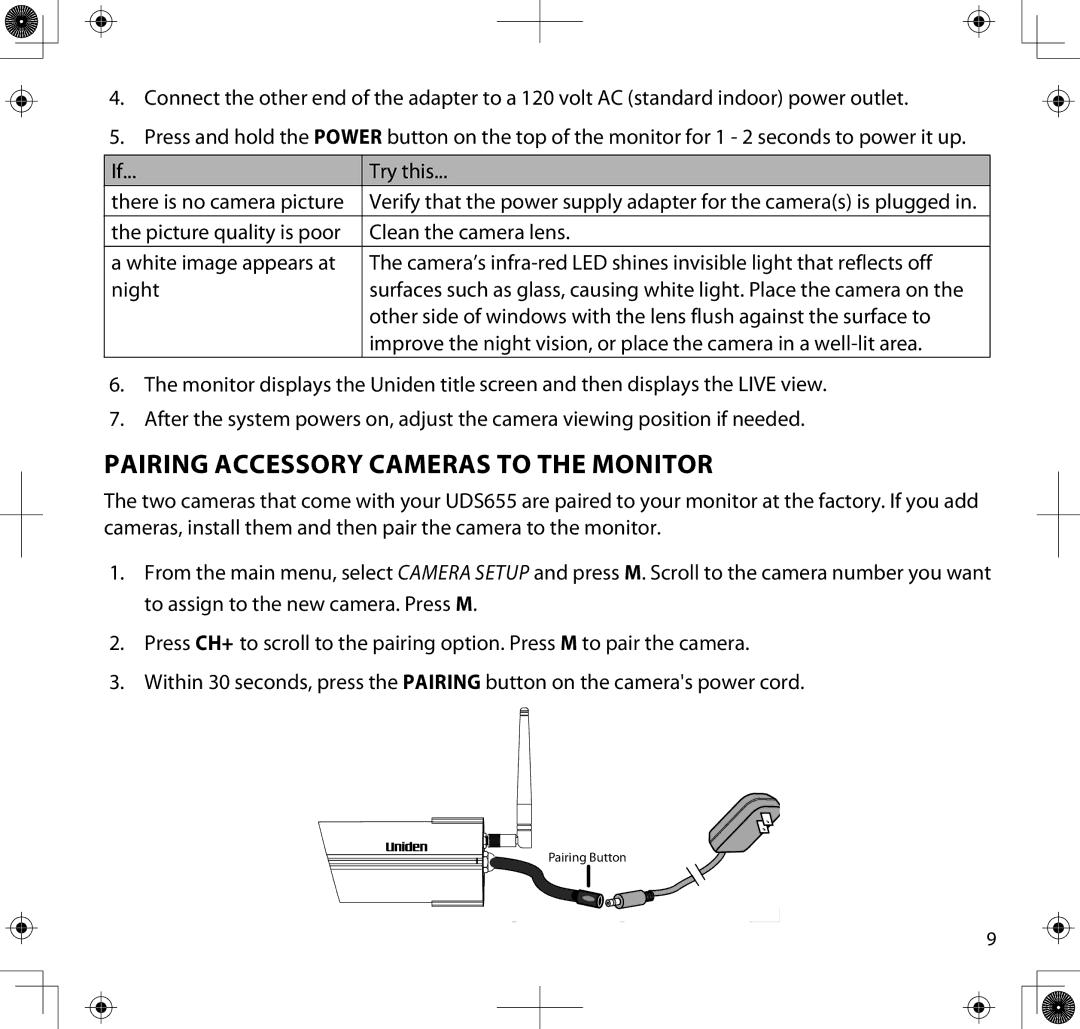4.Connect the other end of the adapter to a 120 volt AC (standard indoor) power outlet.
5.Press and hold the Power button on the top of the monitor for 1 - 2 seconds to power it up.
If... | Try this... |
there is no camera picture | Verify that the power supply adapter for the camera(s) is plugged in. |
the picture quality is poor | Clean the camera lens. |
a white image appears at | The camera’s |
night | surfaces such as glass, causing white light. Place the camera on the |
| other side of windows with the lens flush against the surface to |
| improve the night vision, or place the camera in a |
6.The monitor displays the Uniden title screen and then displays the LIVE view.
7.After the system powers on, adjust the camera viewing position if needed.
Pairing Accessory Cameras to The Monitor
The two cameras that come with your UDS655 are paired to your monitor at the factory. If you add cameras, install them and then pair the camera to the monitor.
1.From the main menu, select Camera Setup and press M. Scroll to the camera number you want to assign to the new camera. Press M.
2.Press CH+ to scroll to the pairing option. Press M to pair the camera.
3.Within 30 seconds, press the Pairing button on the camera's power cord.
Pairing Button
9