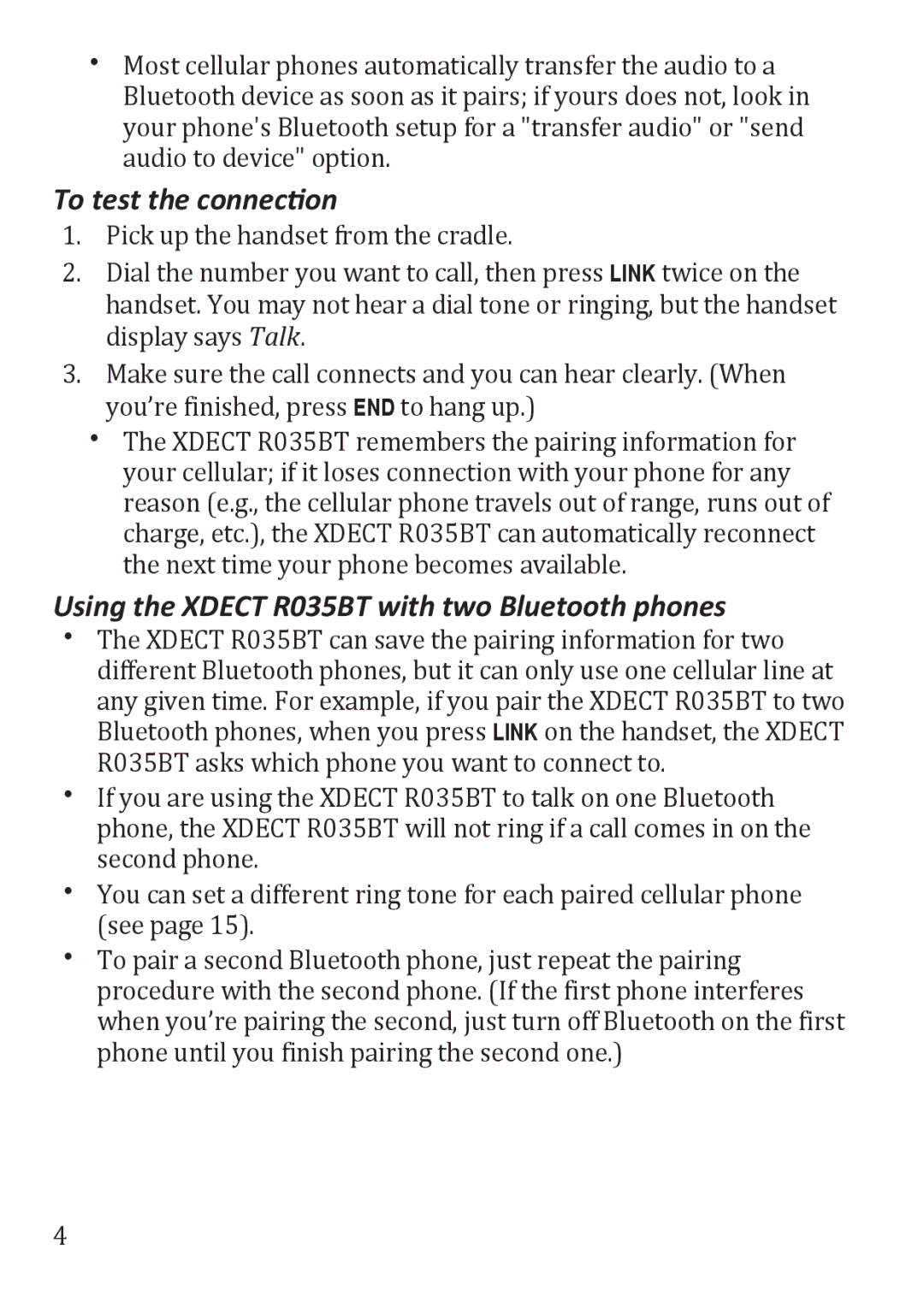xx Most cellular phones automatically transfer the audio to a Bluetooth device as soon as it pairs; if yours does not, look in your phone's Bluetooth setup for a "transfer audio" or "send audio to device" option.
To test the connection
1.Pick up the handset from the cradle.
2.Dial the number you want to call, then press LINK twice on the
handset. You may not hear a dial tone or ringing, but the handset display says Talk.
3.Make sure the call connects and you can hear clearly. (When you’re finished, press End to hang up.)
xx The XDECT R035BT remembers the pairing information for your cellular; if it loses connection with your phone for any reason (e.g., the cellular phone travels out of range, runs out of charge, etc.), the XDECT R035BT can automatically reconnect the next time your phone becomes available.
Using the XDECT R035BT with two Bluetooth phones
xx The XDECT R035BT can save the pairing information for two different Bluetooth phones, but it can only use one cellular line at any given time. For example, if you pair the XDECT R035BT to two Bluetooth phones, when you press LINK on the handset, the XDECT R035BT asks which phone you want to connect to.
xx If you are using the XDECT R035BT to talk on one Bluetooth phone, the XDECT R035BT will not ring if a call comes in on the second phone.
xx You can set a different ring tone for each paired cellular phone (see page 15).
xx
4