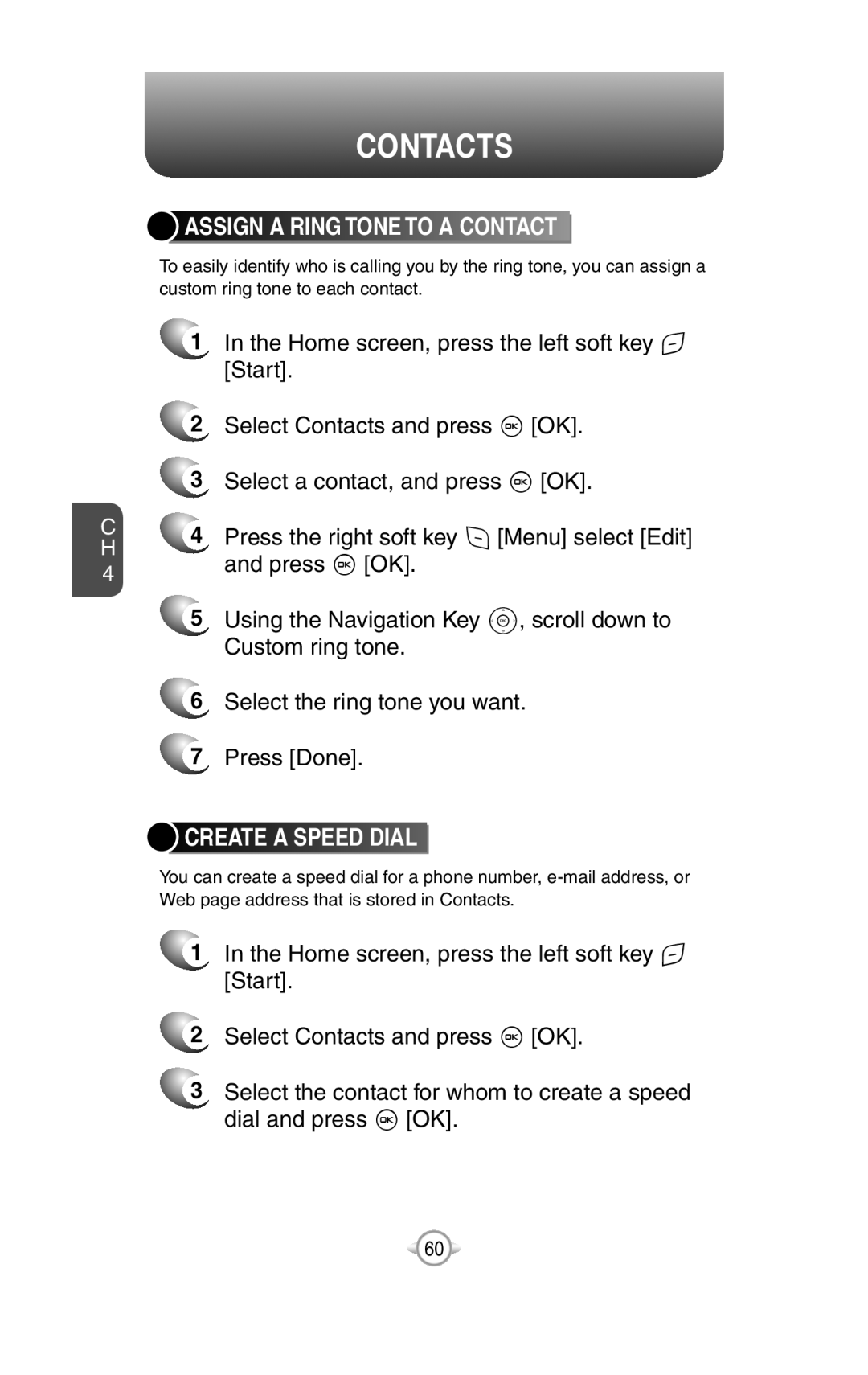USER MANUAL
WELCOME TO VERIZON WIRELESS
WIRELESS SYNC
PN-820
WELCOME
IMPORTANT INFORMATION
UNLOCKChapter
CONTENTS
HOMEChapter
CHAPTER 1. BEFORE USING YOUR PHONE
CONTENTS
CHAPTER 3. MEMORY FUNCTION
CONTENTS
VIEWChapter
MMS Chapter
CHAPTER 5. VOICE MAIL & MESSAGING
CONTENTS
MESSAGING SETTINGS
CHAPTER 6. PICTURES & VIDEOS, CAMERA, FUN & GAMES
GO TOChapterA
CONTENTS
CONTENTS
RECEIVEChapter
ADJUSTChapter
FCC HEARING-AIDCOMPATIBILITY HAC REGULATIONS
FORChapter
CONTENTS
MEMO
BEFORE USING YOUR PHONE
Chapter
ACTIVATING YOUR PHONE
CHECK VOICEMAIL
SETTING UP YOUR VOICEMAIL
SET UP VOICEMAILH
Handset
INSIDE THE PACKAGE
Standard Battery
Stereo Ear-mic
Earpiece
HANDSET DESCRIPTION
END/Power Key
Left and Right
HANDSET DESCRIPTION
HOME SCREEN
HOME SCREEN CUSTOMIZATION
HANDSET DESCRIPTION
HOME SCREEN ICONS
Indicator
Meaning
Meaning
Indicator
HANDSET DESCRIPTION
Keys
BATTERY USAGE
BATTERY INSTALLATION
BATTERY USAGE
BATTERY1 USAGE
BATTERY REMOVAL
pressure when removing the battery
POWER CONNECTION
BATTERY CHARGINGH
BATTERY USAGE
•Fully charge the battery before use
BATTERY STANDBY TIME
BATTERY USAGE
H BATTERY USAGE TIMES
DON’Ts
BATTERY HANDLING INFORMATIONH
BATTERY USAGE
MEMO
Chapter
BASIC OPERATION
TURNING THE PHONE ON/OFF USING THE QUICK LIST
BASIC FUNCTIONS MAKING AN EMERGENCY CALL
TURNING THE PHONE OFF
TURNING THE PHONE ON/OFF
TURNING THE PHONE ON
USING THE QUICK LIST
Select this command
MAKE A CALL BY ENTERING A PHONE NUMBER
BASIC FUNCTIONS
2MAKE A CALL BY ENTERING A CONTACT NAME
BASIC FUNCTIONS
MAKE A CALL FROM AN OPEN CONTACT
MAKE A CALL FROM A HYPERLINK PHONE NUMBER
BASIC FUNCTIONS
MAKE A CALL FROM THE CONTACT LIST
ANSWER A CALL BY PRESSING ANY KEY
INSERT A MANUAL PAUSE IN A DIALING SEQUENCE
ANSWER OR IGNORE A CALL
ANSWER OR POSTPONE A SECOND CALL
BASIC FUNCTIONS
BASIC FUNCTIONS
>Contacts
BASIC FUNCTIONS
LOCK THE KEYPAD
UNLOCK THE KEYPAD
2Select Key lock and press O OK
BASIC FUNCTIONS
TURN VOICE PRIVACY ON OR OFF
SET THE DATE AND TIME
SET THE IDLE TIMER
BASIC FUNCTIONS
BASIC FUNCTIONS
CHANGE THE HOME SCREEN APPEARANCE
VIEW OPERATING SYSTEM INFORMATION
BASIC FUNCTIONS
ENTER OWNER INFORMATION
EXPLORE FILES AND FOLDERS
2Complete the following
4 Press Menu, and navigate through the folders
QUICKLY LOCK YOUR PHONE
UNLOCK YOUR PHONE
listed there
BASIC FUNCTIONS
SET THE ALARM
SILENCE THE RING TONE OF AN INCOMING CALL
circumstances, even if you have locked the phone
MAKING AN EMERGENCY CALL
LOCATION ON/E911ONLY
This chapter addresses memory functions including
MEMORY FUNCTION
Chapter
MAKE A CALL ENTERING TEXT AND NUMBERS
Select the name or phone number to call
History using the Navigation Key
MAKE A CALL
Press S
ENTERING TEXT AND NUMBERS
CHANGE THE MULTIPRESS TIMEOUT
ENTERING TEXT AND NUMBERS
ENTER A SPACE
ENTER A SYMBOL
DELETE CHARACTERS
2 To backspace and delete an entire text or
ENTER PUNCTUATION IN T9 MODE
ENTER NUMBERS IN TEXT BOXES
ENTER PUNCTUATION IN MULTIPRESS MODE
ENTERING TEXT AND NUMBERS
ENTERING TEXT AND NUMBERS
ENTER TEXT IN T9 MODE
2 On the popup menu, select T9 and press O
ENTER THE PLUS SIGN FOR INTERNATIONAL CALLS
START A NEW LINE
TURN ON CAPS LOCK
ENTERING TEXT AND NUMBERS
CHANGE THE INPUT MODE
ENTERING TEXT AND NUMBERS
CREATING A CONTACT CARD FOR A CALLER
MEMO
ERROR REPORTING PROFILES SECURITY SOUNDS
MENU FUNCTION
CONTACTS CALL HISTORY SETTINGS
Chapter
CREATE A NEW CONTACT
2 Select Contacts using the Navigation Key and
CONTACTS
press O OK
BEAM A CONTACT
CONTACTS
Press O OK or S
CALL A CONTACT FROM CONTACT INFORMATION
CALL A CONTACT FROM THE CONTACT LIST
CONTACTS
CONTACTS
CHANGE THE DEFAULT NUMBER FOR A CONTACT
DELETE A CONTACT
CONTACTS
FILTER THE CONTACT LIST
FIND A CONTACT
CONTACTS
SEND AN E-MAILTO A CONTACT
SEND A TEXT MESSAGE TO A CONTACT
CONTACTS
VIEW AND EDIT CONTACT INFORMATION
5When finished making changes, press Done
2Select Contacts and press O OK
ADD A PICTURE TO A CONTACT
CONTACTS
2Select Contacts and press O OK
REMOVE A PICTURE FROM A CONTACT
CONTACTS
3Select a contact, and press O OK
ASSIGN A CATEGORY TO A CONTACT
CONTACTS
Press the right soft key > Menu select Edit
ASSIGN A RING TONE TO A CONTACT
CREATE A SPEED DIAL
and press O OK
CONTACTS
USING SPEED DIALS
7 Press Done
CONTACTS
VIEW AND EDIT A SPEED DIAL
DELETE A SPEED DIAL
VIEW CALL TIMERS
CALL HISTORY
menu and press O OK
RESET CALL TIMERS
VIEW DETAILS ABOUT A CALL
CALL HISTORY
CREATE A CONTACT FROM CALL HISTORY
CALL HISTORY
Press the right soft key > Menu, then select
DELETE AN ITEM FROM CALL HISTORY
DIAL THE LAST NUMBER CALLED
Delete from the popup menu
CALL HISTORY
FIND A CONTACT FROM CALL HISTORY
INSERT AN INTERNATIONAL COUNTRY CODE
SEND AN E-MAILMESSAGE FROM CALL HISTORY
CALL HISTORY
SETTINGS
ACCESSIBILITY SETTINGS
POWER MANAGEMENT
SETTINGS
REGIONAL SETTINGS
SETTINGS
SETTINGS
SELECT DEFAULT BAND
DISPLAY YOUR PHONE NUMBER
SETTINGS
DISPLAY YOUR ESN
DISPLAY YOUR SOFTWARE VERSION
SETTINGS
DISPLAY YOUR HARDWARE VERSION
HDISPLAY YOUR PRL VERSION
SETTINGS
DISPLAY YOUR ERI VERSION
TURN ERI ALERT ON / OFF
SETTINGS
TURN ERI BANNER ON / OFF
REMOVE A PROGRAM
SELECT NAM
SETTINGS
2Select Settings and press O OK
SELECT TTY MODE
SETTINGS
3Scroll to Call Options and press O OK
ERROR REPORTING
TURN ERROR REPORTING ON / OFF
4EDIT A PROFILE
PROFILES
VIEW THE LIST OF PROFILES
PROFILES
CHANGE THE CURRENT PROFILE
access the Quick List
2Select a different profile from the list
3 Scroll to Security and press O OK
ENABLE THE DEVICE LOCK
SECURITY
DISABLE THE DEVICE LOCK
SECURITY
VIEW A CERTIFICATE
SECURITY
DELETE A CERTIFICATE
SECURITY
RESET DEFAULT
SECURITY
SOUNDS
CHANGE OR TURN SOUNDS ON OR OFF
SOUNDS
DELETE A SOUND
2Select Settings and press O OK
3Scroll to Sounds and press O OK
2On your PC, copy the sound file you want
COPY A SOUND FROM YOUR PC TO YOUR PHONE
SOUNDS
TOOLS
CALENDAR
TOOLS
DELETE AN APPOINTMENT
UPDATE AN APPOINTMENT
TOOLS
TOOLS
VIEW APPOINTMENTS FOR THE WEEK
TOOLS
VIEW YOUR AGENDA FOR A SPECIFIC DATE
TOOLS
MAKE AN APPOINTMENT RECURRING
TOOLS
ASSIGN A CATEGORY TO AN APPOINTMENT
TOOLS
4Scroll to Month view and click O OK
TASKS
TOOLS
TOOLS
CHANGE A COMPLETED TASK TO INCOMPLETE
TOOLS
Menu
Select Delete Task and press O OK
DELETE A TASK
TOOLS
LOCATE A TASK
CALCULATOR
TOOLS
VOICE NOTES
TOOLS
TOOLS
LISTEN TO A VOICE NOTE
2Select the voice note to delete
TOOLS
RENAME A VOICE NOTE
3Press Menu then select Rename and press O OK
MEMO
Chapter
VOICE MAIL & MESSAGING
MESSAGING SETTINGS E-MAIL SETTINGS MODEM
VOICEMAIL TEXT MESSAGING MMS MESSAGING
VOICEMAIL
CALL YOUR VOICE MAILBOX
TEXT MESSAGING
CREATE A TEXT MESSAGE
6 Press Menu “1 Delete”
DELETE ALL TEXT MESSAGES
want to delete
TEXT MESSAGING
TEXT MESSAGING
BE NOTIFIED WHEN A TEXT MESSAGE IS DELIVERED
you receive a notification on your phone
MMS MESSAGING
CREATE AN MMS
9Select “Confirm”
To cancel a message, Press Menu Cancel Message
MMS MESSAGING
10Select O OK to send the message
Menu option
MMS MENU OPTIONS
MMS MESSAGING
Description
MMS MESSAGING
You can edit page properties such as page duration
MMS MESSAGING
VIEW MMS MESSAGES
SELECT MMS IN THE LIST OF MESSAGE TYPE
as message size, sender…
9 Press Menu Details to show detailed
information about current MMS message, such
MMS MESSAGING
MMS MESSAGING
MMS SETTINGS
2Press “7 MMS Settings”
2 Select MMS, press O OK for a list of Inbox
USE MMS CLIENT
START MMS CLIENT
messages
CHANGE HOW THE MESSAGE LIST DISPLAYS
MESSAGING SETTINGS
CHANGE MESSAGING ACCOUNT OPTIONS
4 Select the type of options to change
CREATE A MESSAGE FROM A CONTACT CARD
MESSAGING SETTINGS
E-MAIL
CREATE AN E-MAILMESSAGE
OVERVIEW OF E-MAILSECURITY
E-MAIL
E-MAIL
DIGITALLY SIGN A MESSAGE
HDOWNLOAD A COMPLETE E-MAILMESSAGE
E-MAIL
DOWNLOAD AN ATTACHMENT
ENCRYPT A MESSAGE
2Press New 3Press Menu Message Options
E-MAIL
MARK A FOLDER FOR SYNCHRONIZATION
ADD A PICTURE TO AN E-MAILMESSAGE
1Open the message that has been digitally signed
sender to report the problem
E-MAIL
3Press Menu Check Certificate
E-MAIL
SEND AND RECEIVE INTERNET E-MAILMESSAGES
5ADD A VOICE RECORDING TO AN E-MAILMESSAGE
E-MAIL
2Select an account 3Press Menu Option New Account
E-MAIL
SET UP AN INTERNET E-MAILACCOUNT MANUALLY
Setting
Description
E-MAIL
Outgoing mail
E-MAIL
2Select an account 3Press Menu Option New Account
CREATE AND ADD A SIGNATURE TO MESSAGES
SETTINGS
SETTINGS
DELETE A MESSAGE
DELETE AN ACCOUNT
EDIT PREDEFINED TEXT
SETTINGS
SETTINGS
EMPTY THE DELETED ITEMS FOLDER
FORWARD A MESSAGE
SETTINGS
INSERT PREDEFINED TEXT INTO A MESSAGE
MARK A MESSAGE AS READ OR UNREAD
MOVE A MESSAGE TO A DIFFERENT FOLDER
SETTINGS
SETTINGS
OPEN A MESSAGE
QUICKLY MOVE BETWEEN ACCOUNTS
message in the list, press left Navigation Key
SETTINGS
SEND A MESSAGE DRAFT
5REPLY TO A MESSAGE
RESPOND TO A MEETING REQUEST
SETTINGS
SETTINGS
SAVE A DRAFT OF A MESSAGE
SPECIFY THE LANGUAGE FOR READING A MESSAGE
SETTINGS
STOP ADDING A SIGNATURE TO MESSAGES
VIEW AN ATTACHMENT
SETTINGS
VIEW MESSAGE FOLDER CONTENTS
VIEW THE INBOX MESSAGE LIST
SETTINGS
WHAT IS SSL?
VIEW THE LIST OF ACCOUNTS
MODEM
ACTIVATE THE USB MODEM
DEACTIVATE THE USB MODEM
MODEM
MEMO
PICTURES & VIDEOS CAMERA CONTROLS GAMES
PICTURES & VIDEOS CAMERA FUN & GAMES
Chapter
PICTURES & VIDEOS
SELECT VIDEO QUALITY
1Connect the phone to your PC
COPY AN IMAGE TO YOUR PHONE
PICTURES & VIDEOS
TAKE PICTURES USING A TIMER
PICTURES & VIDEOS
SELECT WHERE PICTURES ARE SAVED
PICTURES & VIDEOS
PICTURES & VIDEOS
CREATE A PICTURES FOLDER
EDIT A PICTURE
PICTURES & VIDEOS
VIEW PICTURES AS A SLIDE SHOW
Menu Cancel
To undo an edit, press Menu Undo
SET A PICTURE AS THE HOME SCREEN
PICTURES & VIDEOS
SEND A PICTURE
PICTURES & VIDEOS
PICTURES & VIDEOS
SAVE A COPY OF A PICTURE
VIEW PICTURES ON YOUR PHONE
RECORD A VIDEO
CAMERA
VIDEO
PICTURES & VIDEOS
TAKE A PICTURE MULTISHOT
PLAY RECORDED FILE
TAKE A PICTURE
5Not supports SelfTimer on recording
PICTURES & VIDEOS
SNAPSHOT
VIEWING SAVED FILE
CAMERA CONTROLS
GENERAL OPTION
CAMERA CONTROLS
Description
CAMERA OPTIONS
CAMERA CONTROLS
Choose Resolution in list
CAMERA CONTROLS
CAMCORDER OPTIONS
CAMERA CONTROLS
Choose camcorder resolution in list
CAMERA CONTROLS
Camera/Camcorder Function
CAMERA CONTROLS
Hardware Button
GAMES
SOLITAIRE
PLAY SOLITAIRE
BUBBLE BREAKER
GAMES
OVERVIEW OF BUBBLE BREAKER
GAMES
START BUBBLE BREAKER
View Bubble Breaker statistics
To reset all your statistics, press Reset
GAMES
•Games: the total number of games played
Chapter
MOBILE INTERNET EXPLORER
USING INTERNET EXPLORER BROWSER MENU
MOBILE INTERNET EXPLORER
ADD A WEB PAGE TO THE FAVORITES LIST
CHANGE CONNECTION OPTIONS
MOBILE INTERNET EXPLORER
2Select one of web site 3Press Menu View
CHANGE WEB PAGE DISPLAY OPTIONS
MOBILE INTERNET EXPLORER
MOBILE INTERNET EXPLORER
CREATE A NEW FOLDER IN FAVORITES
CLEAR HISTORY, COOKIES, OR TEMPORARY FILES
MOBILE INTERNET EXPLORER
DELETE A FAVORITE
DISCONNECT FROM THE INTERNET
2Press Favorites 3Select the favorite to delete
MOBILE INTERNET EXPLORER
EDIT A FAVORITE
GO TO A LINK
MOBILE INTERNET EXPLORER
GO TO A WEB PAGE
GO TO A WEB PAGE IN THE HISTORY LIST
1 On a Web page, press C key repeatedly until
OPEN INTERNET EXPLORER
REFRESH A WEB PAGE
the page appears
MOBILE INTERNET EXPLORER
VIEW A FAVORITE
VIEW A LIST OF RECENTLY-VISITEDWEB PAGES
2Press Favorites 3Select a favorite and press Go
1 From the Home screen, press Start and select
MOVE A FAVORITE TO A FOLDER
CHANGE THE SIZE OF TEXT ON WEB PAGES
Internet Explorer
MOBILE INTERNET EXPLORER
SHOW OR HIDE PICTURES ON WEB PAGES
VIEW A PAGE IN FULL SCREEN MODE
SEND A LINK VIA E-MAIL
MOBILE INTERNET EXPLORER
ADJUST THE SCROLLING SPEED
MOBILE INTERNET EXPLORER
BLUETOOTH CONNECTING TO YOUR PC
PC CONNECTIVITY BLUETOOTH AND ACTIVESYNC
ACTIVESYNC ACTIVESYNC TROUBLESHOOTING
Chapter
INSTALL AND SET UP ACTIVESYNC
ACTIVESYNC
SET UP AN EXCHANGE SERVER CONNECTION
ACTIVESYNC
CHANGE ACTIVESYNC SETTINGS
ACTIVESYNC
SCHEDULE SYNCHRONIZATION AS ITEMS ARRIVE
ACTIVESYNC
CHANGE THE SYNCHRONIZATION SCHEDULE
ACTIVESYNC
ACTIVESYNC
START AND STOP SYNCHRONIZATION
VIEW INFORMATION ABOUT SYNC STATUS
2Press the left soft key < Sync and press O OK
CHANGE SETTINGS FOR AN INFORMATION TYPE
ACTIVESYNC
ACTIVESYNC
CONNECT TO A PC USING CHARGEABLE USB CABLE
CONNECT THE PHONE
CONNECT TO A PC USING BLUETOOTH
ACTIVESYNC
CHANGE E-MAILSECURITY OPTIONS
ACTIVESYNC
ACTIVESYNC
EXCLUDE AN E-MAILADDRESS FROM REPLY ALL
3Select E-mail,and press Settings
2Press Menu Options
Troubleshooting
ACTIVESYNC TROUBLESHOOTING
ACTIVESYNC SUPPORT CODE TROUBLESHOOTER
Error Message
Error Message
ACTIVESYNC TROUBLESHOOTING
Troubleshooting
Windows
Error Message
ACTIVESYNC TROUBLESHOOTING
Troubleshooting
Windows
Error Message
ACTIVESYNC TROUBLESHOOTING
Troubleshooting
Windows
Error Message
ACTIVESYNC TROUBLESHOOTING
Troubleshooting
Windows
Error Message
ACTIVESYNC TROUBLESHOOTING
Troubleshooting
Windows
Error Message
ACTIVESYNC TROUBLESHOOTING
Troubleshooting
Windows
Error Message
ACTIVESYNC TROUBLESHOOTING
Troubleshooting
Windows
Error Message
ACTIVESYNC TROUBLESHOOTING
Troubleshooting
Windows
Error Message
ACTIVESYNC TROUBLESHOOTING
Troubleshooting
Windows
Error Message
ACTIVESYNC TROUBLESHOOTING
Troubleshooting
Windows
Error Message
ACTIVESYNC TROUBLESHOOTING
Troubleshooting
Windows
BLUETOOTH
ACCEPT A BLUETOOTH PARTNERSHIP
CREATE A BLUETOOTH PARTNERSHIP
BLUETOOTH
END A BLUETOOTH PARTNERSHIP
BLUETOOTH
MAKE YOUR DEVICE DISCOVERABLE
BLUETOOTH
RENAME A BLUETOOTH PARTNERSHIP
BLUETOOTH
3Select Bluetooth and press O OK
TURN BLUETOOTH ON AND OFF
BLUETOOTH
2Scroll to Connections and press O OK
2Scroll to Connections and press O OK
RECEIVE BEAMED INFORMATION
BLUETOOTH
3Select Beam and press O OK
2Scroll to Connections and press O OK
RECEIVE INCOMING BEAMS
BLUETOOTH
3Select Beam and press O OK
BEAM AN ITEM
BLUETOOTH
SET UP A BLUETOOTH-ENABLEDHEADSET
BLUETOOTH
SET UP A STEREO HEADSET
BLUETOOTH
TURN WIRELESS POWER ON OR OFF
BLUETOOTH
CONNECT TO INTRANET URLS
BLUETOOTH
3Press Menu then Advanced
BLUETOOTH
2Scroll to Connections and press O OK
your Internet Connection back to Automatic
2Scroll to Connections and press O OK
EDIT A VPN CONNECTION
BLUETOOTH
3Select VPN and press O OK
OUTGOING COM PORT
CONNECTING TO YOUR PC
OVERVIEW OF BLUETOOTH VIRTUAL COM PORTS
INCOMING COM PORT
SET UP AN INCOMING BLUETOOTH COM PORT
CONNECTING TO YOUR PC
SET UP AN OUTGOING BLUETOOTH COM PORT
CONNECTING TO YOUR PC
2Scroll to Connections and press O OK
CREATE A DIAL-UPCONNECTION
CONNECTING TO YOUR PC
3Select Dial-upand press O OK
2Scroll to Connections and press O OK
CREATE A PROXY CONNECTION
CONNECTING TO YOUR PC
3Select Proxy and press O OK
CREATE A VPN CONNECTION
CONNECTING TO YOUR PC
CONNECTING TO YOUR PC
DELETE A DIAL-UPCONNECTION
DELETE A PROXY CONNECTION
DELETE AN INTRANET URL
CONNECTING TO YOUR PC
3 Select Dial-upand press O OK
DELETE A VPN CONNECTION
EDIT A DIAL-UPCONNECTION
CONNECTING TO YOUR PC
EDIT A PROXY CONNECTION
CONNECTING TO YOUR PC
EDIT AN INTRANET URL
CONNECTING TO YOUR PC
Chapter
VOICE COMMAND
VOICE COMMAND
2 - SET THE VOICE COMMAND BUTTON
VOICE COMMAND
1 - ADJUST THE MICROPHONE
3 - TRY OUT VOICE COMMAND
VOICE COMMAND
TRY OUT MORE COMMANDS
TO LEARN MORE
3In a clear voice say, “Help”
USING THE VOICE COMMAND BUTTON
VOICE COMMAND
<CONTACT> SUPPORTS THE FOLLOWING FORMATS
MAKING PHONE CALLS
VOICE COMMAND
<LOCATION> REPRESENTS ONE OF THESE PHONE NUMBERS
WHEN ASKED WHICH LOCATION, SAY
VOICE COMMAND
WHEN CONFIRMING, SAY
EXAMPLES
<CONTACT> SUPPORTS THE FOLLOWING FORMATS
SHOWING CONTACTS
VOICE COMMAND
VARIATIONS FOR NEXT
READING APPOINTMENTS
VOICE COMMAND
VARIATIONS FOR TODAY
NOTES
PLAYING MUSIC
VOICE COMMAND
EXAMPLES
STARTING PROGRAMS
VOICE COMMAND
VARIATIONS
VOICE COMMAND
GETTING VOICE COMMAND HELP
GETTING PHONE STATUS
VARIATIONS
VOICE COMMAND
PERSONALIZATION
GENERAL OPTIONS
Availability
MEDIA OPTIONS
PHONE OPTIONS
CALENDAR OPTIONS
VOICE COMMAND
GENERAL TIPS
VOICE COMMAND
PHONE AND CONTACT TIPS
VOICE COMMAND
VOICE COMMAND
READING APPOINTMENTS TIPS
PLAYING MUSIC TIPS
STARTING PROGRAMS TIPS
VOICE COMMAND
GENERAL TROUBLESHOOTER
TROUBLESHOOTING
VOICE COMMAND
VOICE COMMAND
•Pause longer before speaking
READING APPOINTMENTS TROUBLESHOOTER
VOICE COMMAND
PHONE AND CONTACT TROUBLESHOOTER
PLAYING MUSIC TROUBLESHOOTER
VOICE COMMAND
STARTING PROGRAMS TROUBLESHOOTER
SDGSD
MEMO
C H C H 10
SAFETY AND WARRANTY
Chapter
Read this information before using your Handheld
SAFETY INFORMATION FOR WIRELESS HANDHELD PHONES
EXPOSURE TO RADIO FREQUENCY SIGNALS
ANTENNA CARE
C H 10
DRIVING SAFETY
SAFETY INFORMATION FOR WIRELESS HANDHELD PHONES
PACEMAKERS
ELECTRONIC DEVICES
SAFETY INFORMATION FOR WIRELESS HANDHELD PHONES
OTHER MEDICAL DEVICES
BLASTING AREAS
SAFETY INFORMATION FOR WIRELESS HANDHELD PHONES
AIRCRAFT
POTENTIALLY EXPLOSIVE ATMOSPHERES
C H 10
PRECAUTIONS
SAFETY INFORMATION FOR WIRELESS HANDHELD PHONES
BODY-WORNOPERATION
SAFETY INFORMATION FOR FCC RF EXPOSURE
WARNING! Read this Information before using
C H 10
SAR INFORMATION
C H 10
C H 10
The FCC has granted an Equipment Authorization for this model phone with all reported SAR levels evaluated as in compliance with the FCC RF exposure guidelines. SAR information on this model phone is on file with the FCC and can be found under the Display Grant section of
SAR INFORMATION
C H 10
FCC ID : JYCPC-8200N
C H 10
C H 10
FDA CONSUMER UPDATE
1. Do wireless phones pose a health hazard?
C H
FDA CONSUMER UPDATE
3. What kinds of phones are the subject of this update?
C H 10
FDA CONSUMER UPDATE
7.How can I find out how much radiofrequency energy exposure I can get by using my wireless phone?
12.Where can I find additional information?
FDA CONSUMER UPDATE
10. What about children using wireless phones?
C H
PROTECT YOUR WARRANTY
C H 10
MANUFACTURER’S WARRANTY
12 MONTH LIMITED WARRANTY
C H 10
MANUFACTURER’S WARRANTY
When sending your wireless device to UTStarcom Personal Communications for repair or service, please note that any personal data or software stored on the device may be inadvertently erased or altered. Therefore, we strongly recommend you make a back up copy of all data and software contained on your device before submitting it for repair or service. This includes all contact lists, downloads i.e. third-partysoftware applications, ringtones, games and graphics and any other data added to your device. In addition, if your wireless device utilizes a SIM or Multimedia card, please remove the card before submitting the device and store for later use when your device is returned, UTStarcom Personal Communications is not responsible for and does not guarantee restoration of any third-partysoftware, personal information or memory data contained in, stored on, or integrated with any wireless device, whether under warranty or not, returned to UTStarcom Personal Communications for repair or service
MANUFACTURER’S WARRANTY
IN USA UTStarcom Personal Communication
MEMO
MEMO
MEMO