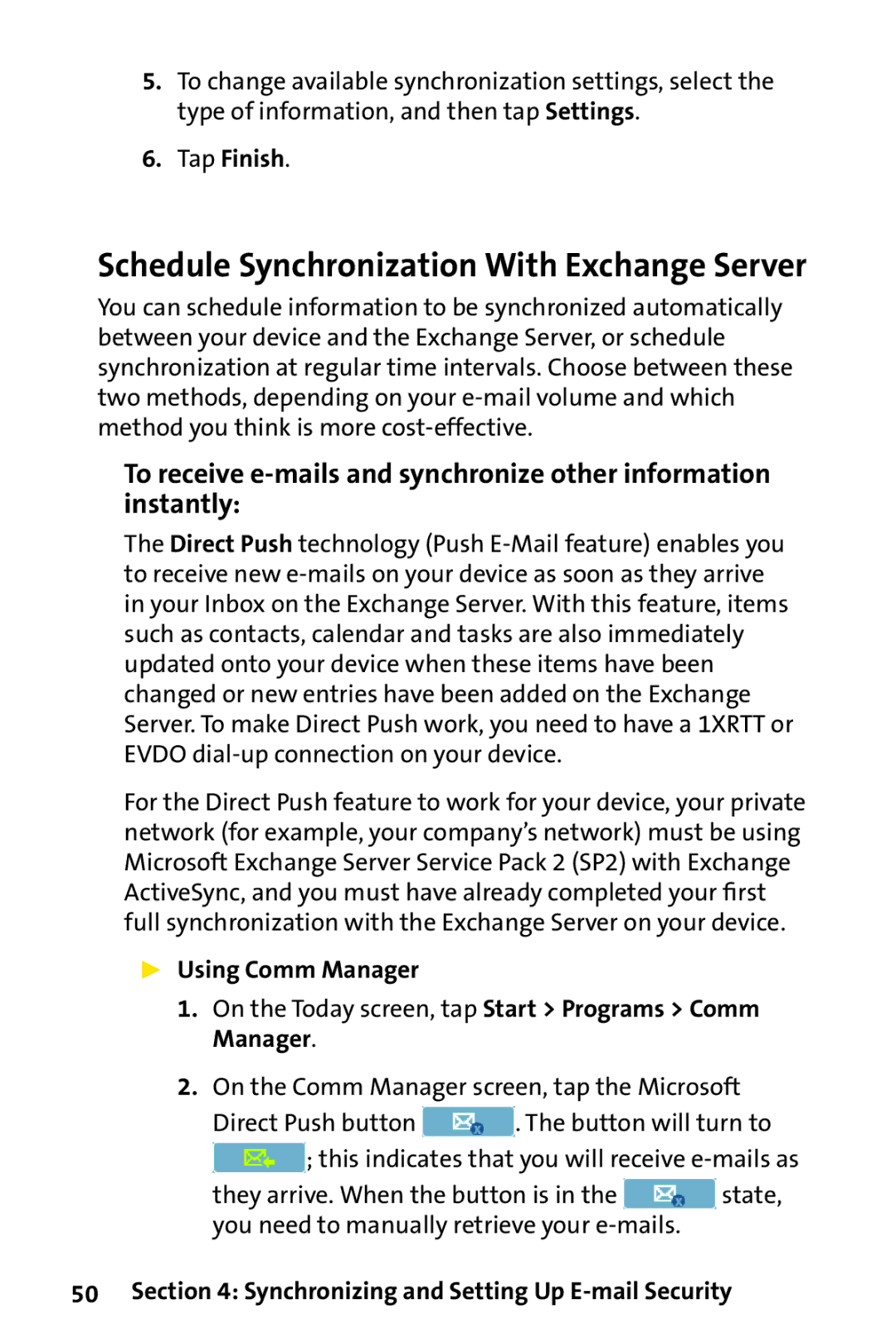Sprint PCS Vision Smart Device PPC-6700
Welcome to Sprint
Table of Contents
Synchronizing and Setting Up E-mail Security
Managing Your PPC-6700
Getting Connected
Exchanging Messages
Appendix
Using Other Applications
Experiencing Multimedia
Page
Section
Setting Up Service
Setting Up Your Voicemail
To set up your voicemail
Talk button
Sprint PCS Vision Password
Sprint PCS Account Passwords
Account Password Voicemail Password
To reach Sprint Customer Service
Getting Help
To visit our website
Automated Invoicing Information
To access automated invoicing information
Sprint PCS Operator Services
To access Sprint PCS Operator Services
Sprint
Power/Backlight
Your PPC-6700
Front, Top and Left Components
MiniSD Card Slot
Volume Controller
Antenna Notification LED
Speaker
Touch Screen
Back, Right and Bottom Components
Stylus and Stylus Slot
Flash
Camera Lens
Accessories
Qwerty Keyboard
Battery Information
Install and Charge the Battery
Battery life estimates
Talk-time 2.5 5 hours
Tap Start Settings System tab Power or
Low Battery
To check the battery power
Tap Start Settings System tab Screen
Starting Up
Turn Your PPC-6700 On and Off
Calibrate the Device
Manage Screen Settings
Portrait mode
Today Screen
3 4
Getting Started
Indicators
Using the Start Menu
Program icons
Messaging. Sends and receives e-mail and text messages
Entering and Searching Information
Introduction
Example
To show or hide Input Panel
Icon Input method
Using the Keyboard
To enter text using the on-screen keyboard
Use the Standard On-Screen Keyboard
To enlarge the on-screen keyboard
Using Letter Recognizer
To use Letter Recognizer
Tip
Using Block Recognizer
To use Block Recognizer
Using Transcriber
To write using Transcriber
To enter punctuation and symbols
To start Transcriber
A program, draw a line across the text you want to edit
Transcriber Gestures
To edit text
Transcriber Toolbar
Tap
Entering and Searching Information
To start Phone Pad
Using Phone Pad
Using T9 Input Mode
Use the Options Screen
Use Multi-Tap Input Mode
Use Numeric Input Mode
Tap Start Programs Notes
To set the input mode for Notes
Drawing and Writing on the Screen
To write a note
To draw a note
Tap Start Settings Personal tab Input
Recording a Note
To create a voice note
To change recording formats
Searching Information
To search for a file or an item
Tap Start Programs Search
Tap Search
Page
Using Phone Features
Using the Phone
To turn on/off flight mode
Using Phone Features
Phone Screen
To adjust the device volume
Making a Call
Make a Call From Phone
Make a Call From Contacts
You can do one of the following
Make a Call From Call History
Make a Call From Speed Dial
To create a Speed Dial entry
On the Phone screen, tap Menu Speed Dial
To switch between two calls
To answer or reject an incoming call
To put a call on hold
To end a call
To mute a call
To set up a conference call
To turn on or off the speakerphone
To make an emergency call
To make an international call
Synchronizing and Setting Up E-mail Security
With ActiveSync, you can
Using ActiveSync
Synchronizing and Setting Up E-mail Security
To install and set up ActiveSync
Synchronizing Information
Synchronize Outlook Information
Choose information types to synchronize
Location New state
To start and stop synchronization
To change which information is synchronized
To synchronize directly with Exchange Server
Using Comm Manager
Tap Finish
Using ActiveSync
To schedule synchronization at regular time intervals
ActiveSync on your device, tap Menu Schedule
Select a longer interval in the Off-peak times box
Synchronizing Via Infrared and Bluetooth
To synchronize with a PC via Bluetooth
To synchronize with a PC via infrared
Tap Sync
Change Media Synchronization Settings
To set up a sync relationship with a storage card
Click Set up Sync
Synchronizing Music, Video, and Pictures
Tap Start Programs ActiveSync Tap Menu Options
Setting Up E-mail Security
Digitally Sign and Encrypt All Messages
Encrypt all outgoing e-mail messages check box
Synchronizing and Setting Up E-mail Security
Managing Your PPC-6700
Today Screen Settings
Personalizing Your PPC-6700
To customize the Today screen
To add a custom background image
To set options for displaying tasks on the Today screen
Set Up Date/Time/Language/Regional Options
To set an alarm
Customize the Start Menu
To set the time and date
To change language and regional settings
Tap Start Settings System tab Clock & Alarms Tap Visiting
Tap Start Settings System tab Regional Settings
To set the time and date for a different location
Personal and System Settings
To reassign programs or shortcuts to program buttons
To increase or decrease the size of text on the screen
To enter owner information
To choose how to be notified about events or actions
To adjust the speed for scrolling
Tap Start Settings Personal tab Buttons Up/Down Control tab
Tap Start Settings System tab About
To make the battery last longer
Tap Start Settings System tab About Device ID tab
Adjust the backlight settings
To change the device name
Phone Settings
To adjust the brightness of the backlight
To set the backlight to dim after a time delay
To change the ring tone
To change the keypad tone
Phone Services
To choose the services
Adding and Removing Programs
To add programs
Tap Start Settings System tab Remove Programs
Managing Memory
To remove programs
To see how much memory is available
To close a program
Tap Start Settings System tab Memory Running Programs tab
To free up program memory
To copy a file using ActiveSync
Backing Up Files
To copy files to a storage card
Tap Menu Edit Paste
To automatically save files on a storage card
To protect your device with a password
Protecting Your PPC-6700
To display owner information on the Today screen
To change your password
Password box, enter your new password
To perform a hard reset
Resetting Your PPC-6700
To perform a soft reset
Getting Connected
Getting Connected
Connecting to the Internet
To connect to the Internet via Sprint
To reset or modify the network card settings
Tap Start Settings Connections tab Connections
To connect to a private network
To start browsing the Internet
Internet Explorer Mobile
To start Internet Explorer Mobile
To choose a Home
To transfer favorites from your PC
Use Internet Explorer Mobile
To change the size of text on Web pages
To add a favorite
To delete a favorite or folder
To change cookies and security settings
To show or hide pictures on Web pages
To save a picture from a Web
To clear the History list
Using Bluetooth
To turn Bluetooth on or off
To delete temporary Internet files
Tap Menu Tools Options Memory tab
Bluetooth Modes
To make your PPC-6700 discoverable
To accept a Bluetooth partnership
Bluetooth Partnerships
To create a Bluetooth partnership
Beam Information Using Bluetooth
To rename a Bluetooth partnership
To delete a Bluetooth partnership
Tap Start Settings Connections tab Bluetooth
Use a Bluetooth Device as a Modem
Using Wireless Modem
Set Up Your PC
To establish a connection using Wireless Modem
To configure a modem on your PC
Click OK until the modem installation wizard exits
To create a new dial-up connection
Click Next to continue
Click Dial-up to the Internet
On your PPC-6700, tap Start Programs Wireless Modem
Connect Through a USB Port
Click Have Disk
Select the new USB modem from the Modems list
Click Start
On your PPC-6700, select Start Programs Wireless Modem
Connection Type, select USB
Using Comm Manager
To display Comm Manager
Tap Start Programs Comm Manager
Tap to toggle between enabling or disabling the phone
Connect to a Wi-Fi network
To save battery power while connected to a Wi-Fi network
Check for a Wireless LAN Signal
To increase security of the Wi-Fi network
If available
Using Terminal Services Client
Navigate Within Terminal Services Client
To connect to a Terminal Server
Tap Connect
To disconnect without ending a session
To disconnect and end a session
Tap Disconnect
Tap Log off
Getting Connected
Exchanging Messages
Tap Start Programs ActiveSync
Set Up Outlook E-mail
Mail and Text Messages
Set Up a POP3/IMAP4 E-mail Account
Tap Start Messaging Tap Menu Tools New Account
Setting Description
User name
To compose and send a message
Outgoing server settings
Send and Receive Messages
To reply to or forward a message
To check the spelling, tap Menu Spell Check Tap Send
To exclude your e-mail address when replying to all
To add an attachment to a message
Tap Advanced
Select the file you want to attach, or record a voice note
Download Messages
To receive attachments
Tap Start Programs Microsoft ActiveSync Tap Tools Options
Tap Start Messaging Tap Menu Tools Options
To download messages from the server
Individually Sign and Encrypt a Message
To digitally sign and encrypt a new message
Verify the Digital Signature on a Signed Message You Receive
Tap Menu Check Certificate
Manage Folders
Pocket MSN Messenger
To start MSN Messenger
To sign in or out
Tap Start Programs Pocket MSN Tap MSN Messenger
To add or delete contacts
To send an instant message
To block or unblock contacts
To check your own Messenger status
When in MSN Messenger, tap Start Help
Calendar
To get more help about MSN Messenger
To schedule an appointment
To set a default reminder for all new appointments
To send a meeting request
Tap Start Calendar
Tap Attendees
To change contact information
Contacts
To create a contact
Contact list, do any of the following
To work with the contact list
To find a contact on your device
Attendees and then tap Menu Find Online Exchanging Messages
To find a contact online
Tap Start Contacts Menu View By Name
Tasks
To create a task
Tap Start Programs Tasks
116
117
To set a default reminder for all new tasks
To change the priority of a task
118
To show start and due dates in the task list
To locate a task
To set the default input mode for Notes
Enter Information in Notes
On your PPC-6700, tap Start Programs Notes
119
To create a note
120
Experiencing Multimedia
Using Camera and Camcorder
To switch to any of the Camera modes
Use the Camera
To exit the Camera
Use Shortcuts in Camera Mode
File formats supported
Enter button
Navigation control
Camera mode icons
Camera button
Screenshot is
Previous/Next Template button. In Picture Theme mode, tap
125
Use Still Image Capture Modes
Use Video Capture Modes
Review mode icons
To access the icons on the Review mode screen
Use the Review Screen
Use Zooming
Capture Capture size Zoom range
= normal size no zooming
= quadruple enlargement
127
Set Up the Camera
Setting Allows you to
The Adjust item
To use the Tools menu
The Options item
129
Experiencing Multimedia
131
Using Pictures & Videos
To copy a picture or video clip to your PPC-6700
To view pictures
File type File extensions
To play videos with audio
To view slide shows
Tap to change folder Tap to view pictures
133
To sort pictures and video clips
To delete a picture or video clip
To edit a picture
Tap Start Programs Pictures & Videos
To assign pictures to contacts
To set a picture as the Today screen background
To beam a picture
To use advanced options
Supported video file
File formats File extensions
3g2
About the Controls
Supported audio file
Does this
137
Playback Screen Menu
About the Screens and Menus
Windows Media Player has three primary screens
139
Now Playing Screen Menu
Library Screen Menu
About Licenses and Protected Files
Open File
To play items on your PPC-6700
To play an item on a network
Tap Menu Open URL
141
Copy Files to Your PPC-6700
Accessibility for People With Disabilities
143
144
Using Other Applications
Unsupported Features in Word Mobile
Enter text as desired When finished, tap OK to save the file
Word Mobile
To create a file
Following features are partially supported in Word Mobile
When in Word Mobile, tap Start Help
To get more help about Word Mobile
Picture bullets Revision marks
Unsupported Features in Excel Mobile
Excel Mobile
When in Excel Mobile, tap Start Help
To get more help about Excel Mobile
Viewing Slide Shows With PowerPoint Mobile
Tap Start Programs PowerPoint Mobile
In a PowerPoint Mobile presentation, tap End Show
To start a slide show presentation
To navigate between slides
Open the presentation you want to view
152
Using Voice Speed Dial
Create a Voice Tag for a Phone Number
153
Tap Start Settings Personal tab Voice Speed Dial
Create a Voice Tag for a Program
154
To view and test the voice tags you have created
Press the Voice Recorder button on your device
Appendix
FCC Notice
Regulatory Notices
Regulatory Agency IDs
Two ratings
Using Your Phone With a Hearing Aid Device
Phones rated M3 or M4 meet FCC requirements
To further minimize interference
Important Health and Safety Information
Safety Precautions for Power Supply Unit
SAR Information
SAR 1.098 W/kg @1g USA
Appendix
System Requirements forActiveSync
Specifications
Connections
Controls and Lights
Audio
Warranty
ONE Year Limited Warranty
USA
Index
Appendix
Appendix
![]() . The button will turn to
. The button will turn to![]() ; this indicates that you will receive
; this indicates that you will receive ![]() state, you need to manually retrieve your
state, you need to manually retrieve your