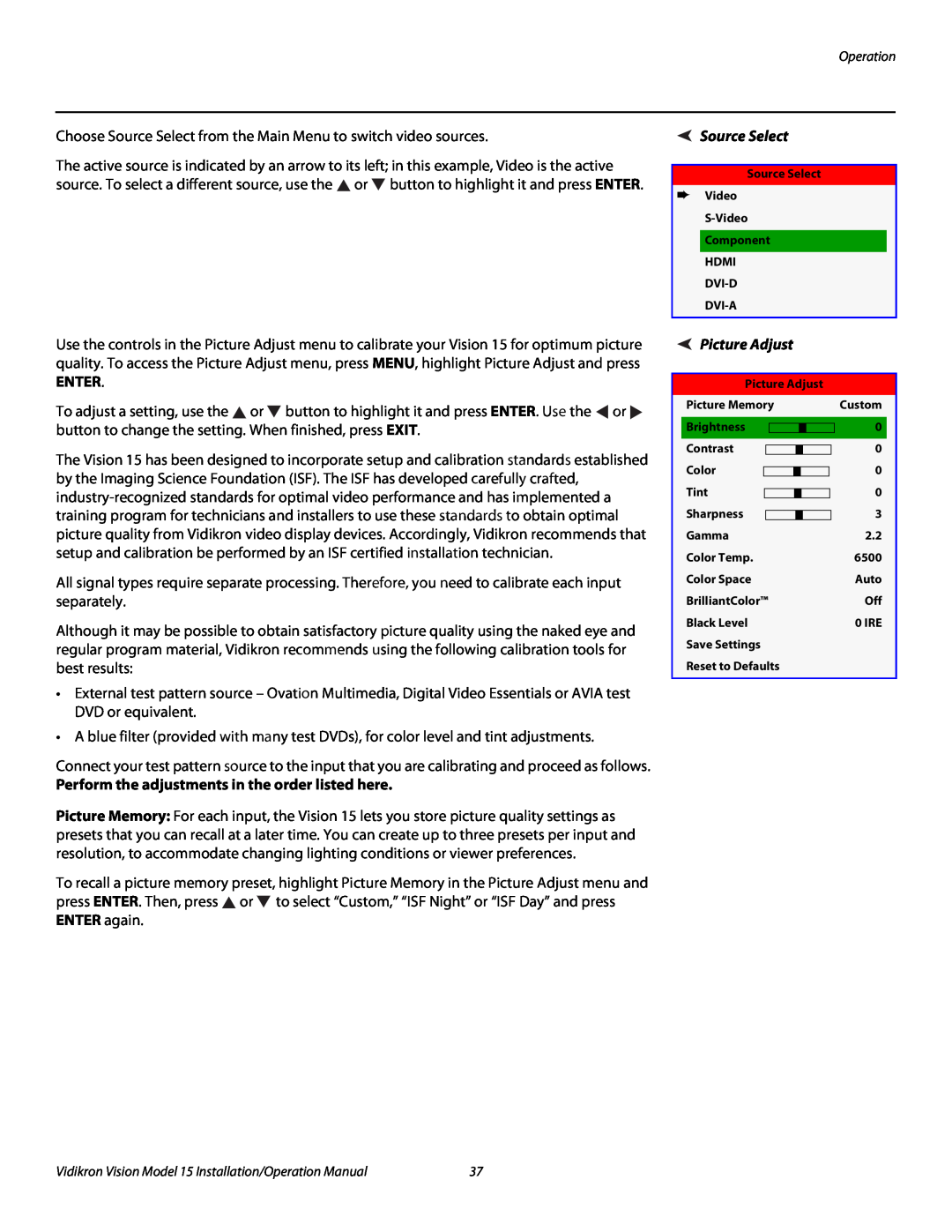VERSION
Digital Light Processing DLP Projectors
I N S T A L L A T I O N / O P E R A T I O N M A N U A L
Vision Vision 15ET Vision 15ET/CineWide
Page
For Projectors, Video Processors and Controllers
TWO YEAR LIMITED WARRANTY
WHAT IS COVERED UNDER THE TERMS OF THIS LIMITED WARRANTY
WHAT IS NOT COVERED UNDER THE TERMS OF THIS LIMITED WARRANTY
COPYRIGHT AND TRADEMARKS
EFFECTIVE WARRANTY DATE
IMPORTANT - WARRANTY REGISTRATION
CONTACT AN AUTHORIZED SERVICE CENTER TO OBTAIN SERVICE
Fax 503 Toll Free 866 PLANAR1
ADDITIONAL INFORMATION
PRODUCT INFORMATION RETAIN FOR YOUR RECORDS
PLANAR SYSTEMS, INC 1195 NW Compton Drive Beaverton, OR Ph 503
Important Safety Instructions
DECLARATION OF CONFORMITY
Compliance Information
FCC PART
INDUSTRY CANADA ICES-003
IMPORTANT RECYCLE INSTRUCTIONS
Installation
1Table of Contents
TWO YEAR LIMITED WARRANTY
Important Safety Instructions
Picture Adjust
Table of Contents
Connecting Source Components to the Vision
Connecting 12-Volt Trigger Output to External Theater Equipment
Vision 15ET Dimensions
Vidikron Vision Model 15 Installation/Operation Manual
Vision 15 Specifications
Vision 15 Dimensions
Vidikron Vision Model 15 Installation/Operation Manual
Table of Contents
Vidikron Vision Model 15 Installation/Operation Manual
1List of Figures
List of Figures
Vidikron Vision Model 15 Installation/Operation Manual
Textual and Graphic
1Introduction
1.1 About This Manual
This Manual
DANGER
1.2 Using This Manual
Note screen
1.3 Description, Features and Benefits
Optional Accessories
Figure 2-1. Vision 15 Front/Side/Top View 1. TOP IR SENSOR
3. INTAKE VENT 4. ADJUSTABLE FEET
2Controls and Functions
2.1 Vision 15 at a Glance
8. EXHAUST VENT
10. TEMPERATURE INDICATOR
2.2 Vision 15 Rear Panel
6. FRONT IR SENSOR 7. ZOOM/FOCUS RING
4. S-VIDEO
7. COMPONENT VIDEO RCA connectors
2. RS-232 CONTROL PORT
3. COMPOSITE VIDEO INPUT
1 2 15 4 5 7 8
2.3 Vision 15 Remote Control
Figure 2-3. Vision 15 Remote Control
Controls and Functions
S-VIDEO
2. IR OUTPUT INDICATOR
1. ON / OFF
3. Source Selection Buttons VIDEO
12. ISF NT
8. MENU
10. LIGHT
11. CUST
3.1 Remote Control
3Installation
Operation
Figure 3-1. Available Range of the Remote Control
Procedure
3.2 Quick Setup
Table 3-1. Installation Overview
Installation
3.3 Installation Considerations
Table 3-2. Projector Installation Options
Installation Type
Figure 3-2. Estimating Throw Distance
Table 3-3. Throw Ratios for the Vision 15 Series
Position
Ceiling Installation
Floor Installation
Figure 3-3. Projector Placement
Figure 3-4. Vertical Lens Shift Example only
Shift
Screen Center 0%
Figure 3-5. Horizontal Lens Shift Example only
Installation
projector is shown in this example
Figure 3-6. Folded Optics
Table 3-4. Vertical and Horizontal Lens Shift Limits
Installing the Optional CineWide Lens Base Plate
Ceiling Mount Plate part of optional Ceiling Mount Kit
Installation
Vidikron Vision Model 15 Installation/Operation Manual
Screw Phillips Pan-Head, M4 x 0.7 x 14mm
Floor Mounting Upright
Adjusting the Projector
Figure 3-8. Adjusting the Feet
Mounting the Vision
Connector Panel Access
3.6 Connections to the Vision
HDMI/DVI Connections See Figure
BD/HD-DVD/DVD Player, HD Set Top Box, Game Console etc
HDMI or DVI Source
Figure 3-9. HDMI/DVI Source Connections
Installation
Installation
DVI to VGA Adapter VGA to VGA Cable
DVI to DVI Cable
Figure 3-10. RGB Connections
DVD Player
Figure 3-11. Component Video Connections
Installation
Component Video Source
Vidikron Vision Model 15 Installation/Operation Manual
DVD Player, VCR LaserDisc, Camcorder etc
Figure 3-12. Composite and S-Video Connections
Installation
Installation
Connection
To PC or Automation Control System
Figure 3-13. RS-232 Control System Connection
Figure 3-14. Connecting the 12-Volt Trigger Output to Other Equipment
3.7 Turning on the Power
3.8 Changing the OSD Language 3.9 Adjusting the Picture Orientation
Zoom Ring
3.10 Primary Lens Adjustments
Focus and Zoom
Focus Ring
cause the projector to malfunction
Figure 3-16. Vertical and Horizontal Lens Shift Controls
Installation
3 Height/Pitch Adjustment Screw 4-40 x 1/4 4x
3.11 Installing and Adjusting the CineWide Anamorphic Lens
Figure 3-17. Anamorphic Lens Mounting Assembly - Exploded View
the primary lens is perfectly centered on the screen
Adjusting the Lens Height and Angle
4Operation
4.1 Using the On-Screen Menus
Source Select
Picture Adjust
Installation
Setup
ENTER
Perform the adjustments in the order listed here
Picture Adjust
Source Select
Figure 4-3. Typical Gray Bar Pattern for Adjusting Contrast
Figure 4-2. Typical PLUGE Pattern for Adjusting Brightness
Brightness and Contrast controls are interactive. A change to one may
Figure 4-5. Typical Test Pattern for Adjusting Sharpness
The default setting, Auto, functions as follows
Geometry of Projected Image
Table 4-1. Aspect Ratio Settings
Aspect Ratio
Operation
Geometry of Projected Image
Table 4-1. Aspect Ratio Settings continued
Vidikron Vision Model 15 Installation/Operation Manual
Operation
Aspect
Table 4-1. Aspect Ratio Settings continued
Operation
Aspect
Installation
Operation
Horizontal Keystone Correction
Vertical Keystone Correction
Figure 4-6. Keystone Correction
Figure 4-7. Overscan Examples
Information
Picture Memory
VIP015VM0803001
Setup
reported “Lamp Hours” will be inaccurate
becomes increasingly fragile and prone to sudden failure
DNR Refer to Digital Noise Reduction DNR on page
Reset to Defaults Refer to Reset to Defaults on page
Operation
Vidikron Vision Model 15 Installation/Operation Manual
5.1 Cleaning the Projector 5.2 Cleaning the Lens
5Maintenance and Troubleshooting
Power OFF button
5.3 Cleaning the Intake and Exhaust Vents
To clean the intake and exhaust vents
2. Unplug the power cord
5.5 Lamp Cautions
5.4 Lamp Maintenance
5.6 Lamp Replacement
Symptom
5.7 Troubleshooting Tips
Table 5-1. Troubleshooting Chart
Maintenance and Troubleshooting
Vidikron Vision Model 15 Installation/Operation Manual
Maintenance and Troubleshooting
6Serial Communications
6.2 Serial Command Syntax
RS-232 Connection and Port Configuration
Table 6-1. Serial Commands
Description
Table 6-1. Serial Commands continued
Command
Serial Communications
Native Resolution
7Specifications
Table 7-1. Vision 15 Specifications
Vision 15 Specifications
Specifications are subject to change without notice
Table 7-1. Vision 15 Specifications continued
Specifications
Limited Warranty
Vidikron Vision Model 15 Installation/Operation Manual
7.2 Vision 15 Dimensions
Figure 7-1. Vision 15 Dimensions
Specifications
7.3 Vision 15ET Dimensions
Figure 7-2. Vision 15ET Dimensions
Specifications
PC/MAC
Table 7-2. Computer Signal Compatibility Chart
Computer Signal Compatibility
Resolution
Resolution
7.5 Video Signal Compatibility
Table 7-3. Video Signal Compatibility Chart
Specifications
Page
SERIAL NUMBER
020-0863-00 Rev. A January

![]() or
or ![]() button to highlight it and press ENTER.
button to highlight it and press ENTER.![]() or
or ![]() button to highlight it and press ENTER. Use the
button to highlight it and press ENTER. Use the ![]() or
or ![]() button to change the setting. When finished, press EXIT.
button to change the setting. When finished, press EXIT.![]() or
or ![]() to select “Custom,” “ISF Night” or “ISF Day” and press ENTER again.
to select “Custom,” “ISF Night” or “ISF Day” and press ENTER again.