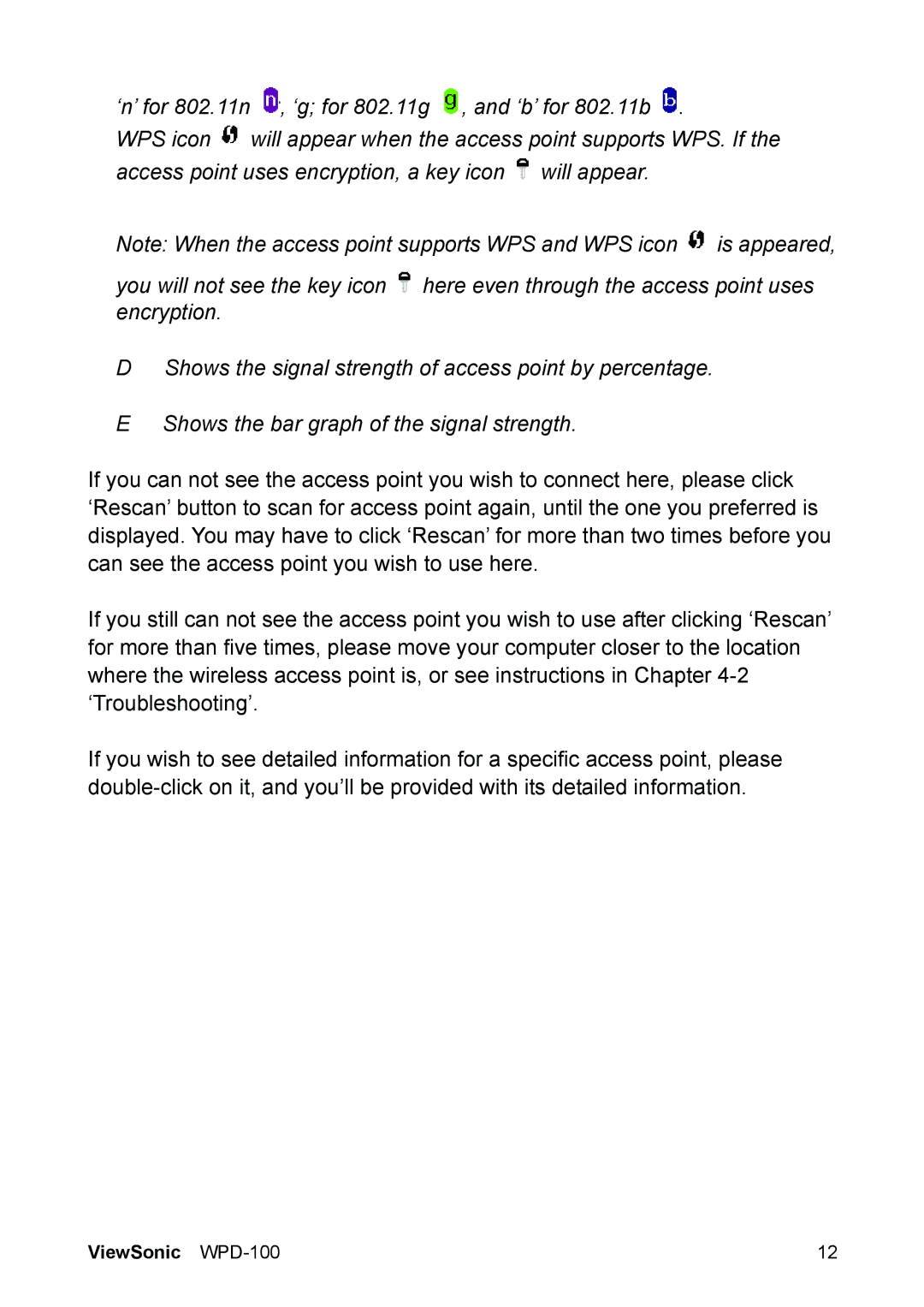‘n’ for 802.11n ![]() , ‘g; for 802.11g
, ‘g; for 802.11g ![]() , and ‘b’ for 802.11b
, and ‘b’ for 802.11b ![]() .
.
WPS icon ![]() will appear when the access point supports WPS. If the access point uses encryption, a key icon
will appear when the access point supports WPS. If the access point uses encryption, a key icon ![]() will appear.
will appear.
Note: When the access point supports WPS and WPS icon ![]() is appeared,
is appeared,
you will not see the key icon ![]() here even through the access point uses encryption.
here even through the access point uses encryption.
DShows the signal strength of access point by percentage.
EShows the bar graph of the signal strength.
If you can not see the access point you wish to connect here, please click ‘Rescan’ button to scan for access point again, until the one you preferred is displayed. You may have to click ‘Rescan’ for more than two times before you can see the access point you wish to use here.
If you still can not see the access point you wish to use after clicking ‘Rescan’ for more than five times, please move your computer closer to the location where the wireless access point is, or see instructions in Chapter
If you wish to see detailed information for a specific access point, please
ViewSonic | 12 |